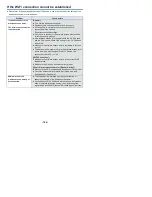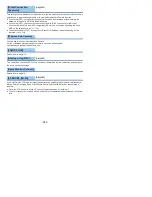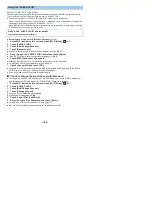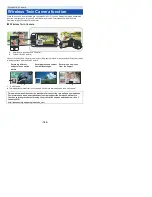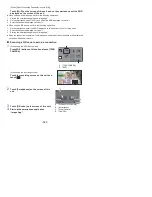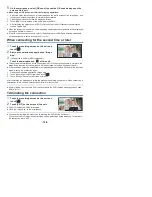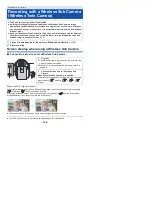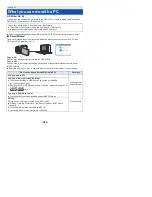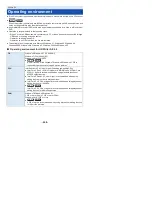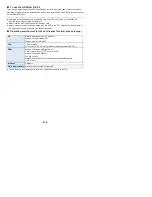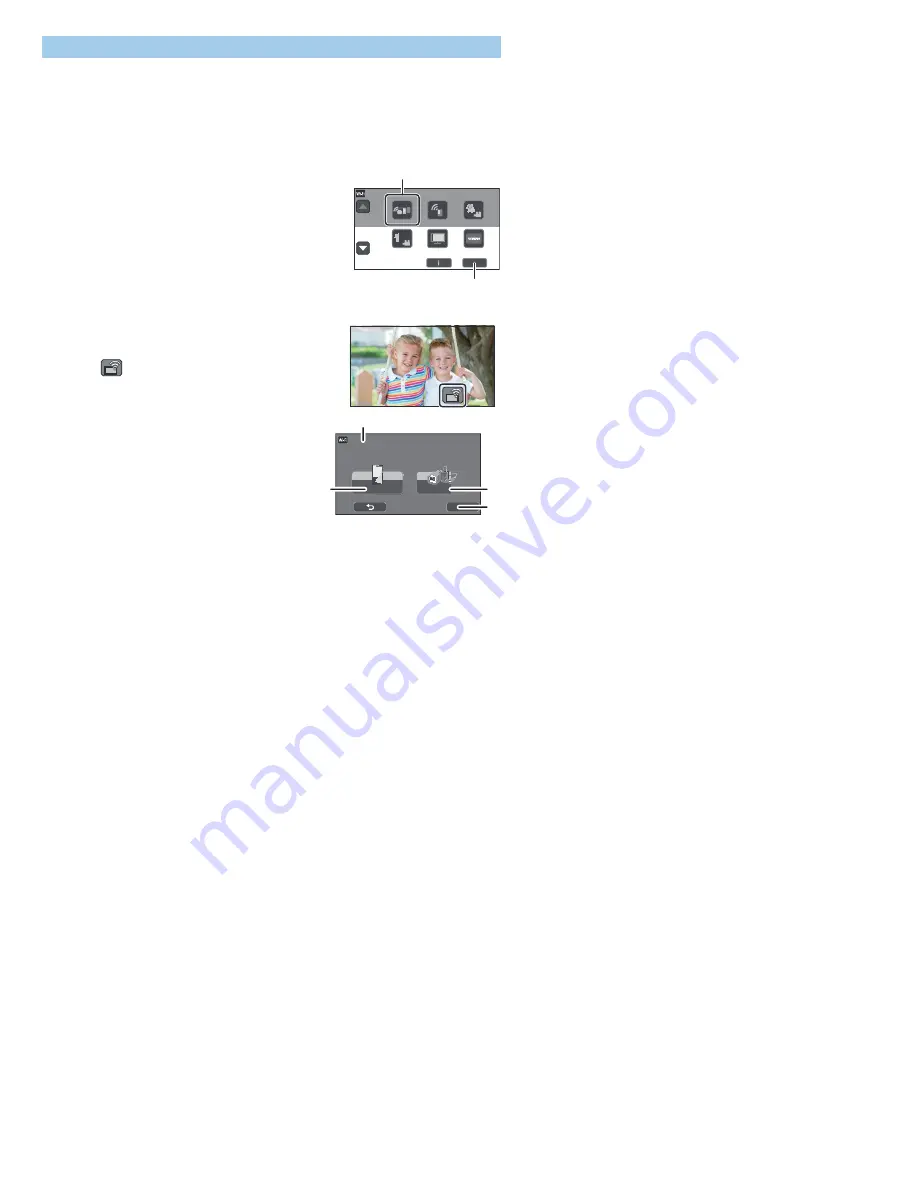
- 196 -
≥
The QR code is not displayed when [Direct Connection Password] (
l
187
) is set to [OFF].
Refer to “Selecting this unit’s SSID and entering a password on the smartphone to set up a
connection”
≥
The default setting for [Direct Connection Password] is [OFF].
∫
Selecting this unit’s SSID and entering a password on the
smartphone to set up a connection
1
(When using the Wi-Fi Setup menu)
Press Wi-Fi button on this unit and touch [TWIN
CAMERA].
(When using the recording screen)
Touch the recording screen on this unit and
touch
.
2
Touch [Smartphone] on the screen of this
unit.
3
(When [Direct Connection Password] is set to [OFF])
On the smartphone, set the SSID displayed
on the screen of this unit.
≥
When using an Android device, perform the following
operations:
1
Start up the smartphone application “Image App”.
2
On the smartphone, select [Wi-Fi], and select the SSID displayed on this unit.
*
≥
When using an iOS device, perform the following operations:
1
On the smartphone, select the SSID displayed on this unit from the Wi-Fi setup menu.
2
Start up the smartphone application “Image App”.
*
* If this is the first time the smartphone is connecting to this unit, a message will be displayed on
the screen of this unit. Touch [YES].
≥
When the connection is complete, the image being captured by the smartphone will be displayed
on the Sub Window of this unit.
If the device is Android (non-NFC-compatible) or iOS
1/2
A
[TWIN CAMERA]
B
[EXIT]
A
[Wireless Twin Camera]
B
[Smartphone]
C
[Other Camera]
D
[CANCEL]