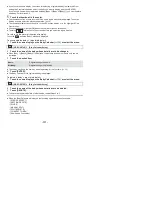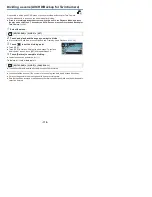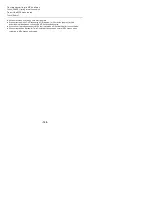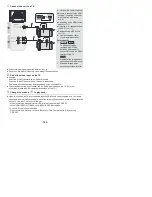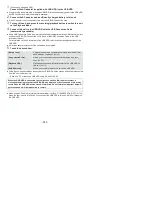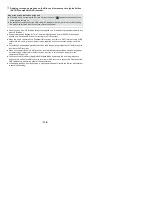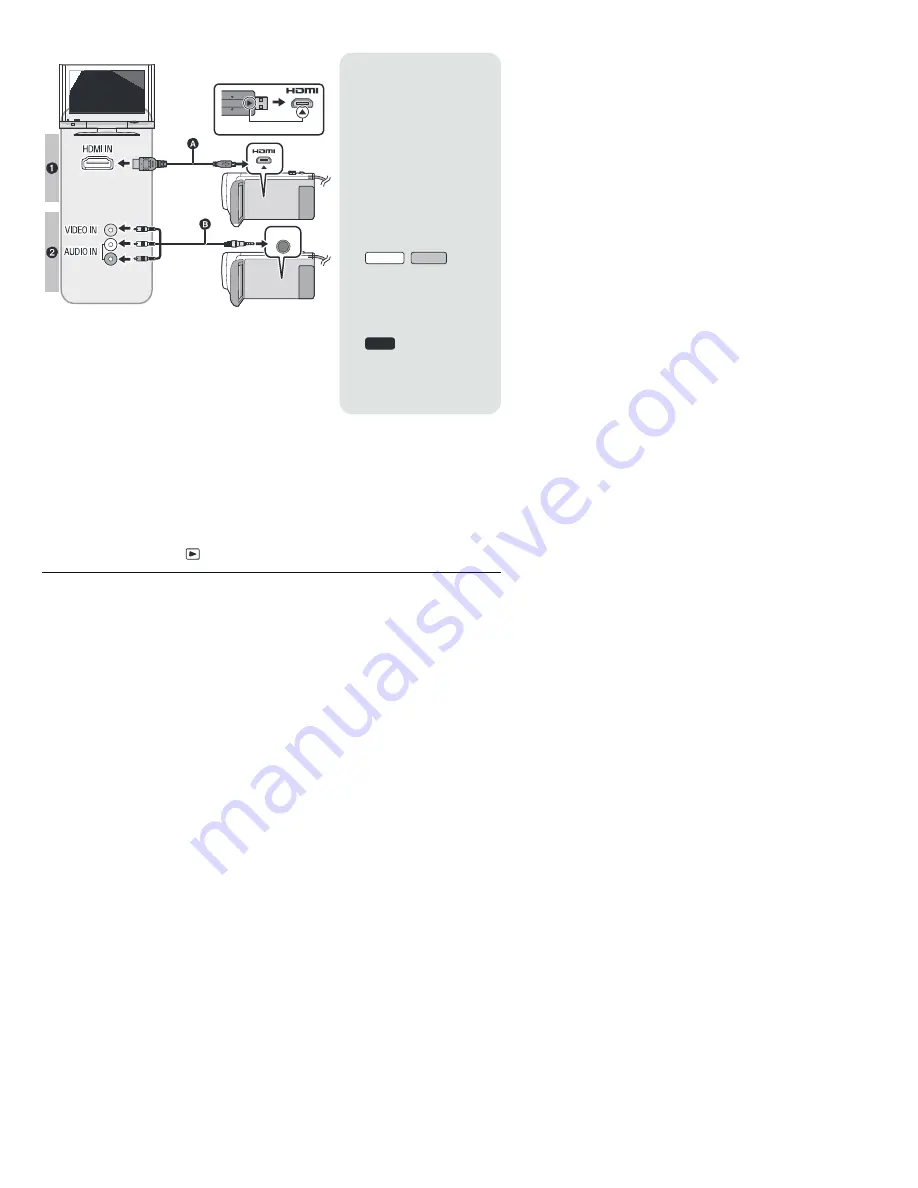
- 125 -
1
Connect this unit to a TV.
≥
Check that the plugs are inserted as far as they go.
≥
Do not use any other HDMI micro cable except the supplied one.
2
Select the video input on the TV.
≥
Example:
Select the [HDMI] channel with a HDMI micro cable.
Select the [Video 2] channel with a Composite video cable.
(The name of the channel may differ depending on the connected TV.)
≥
Check the input setting (input switch) and the audio input setting on the TV. (For more
information, please read the operating instructions for the TV.)
3
Change the mode to
to play back.
≥
When this unit and the TV are connected with the HDMI micro cable (supplied) or a Composite
video cable (commercially-available) in any of the following situations, no image will be displayed
on the TV. Use the LCD monitor of this unit.
j
When recording a motion picture in HDR Movie Mode or during PRE-REC
j
When [HDMI RESOLUTION] is set to [480p] in HDR Movie Mode
j
FULL HD Slow Motion Video Mode
j
When recording a motion picture with [Backup for Twin Camera] set to [ON] or during
PRE-REC
A
HDMI micro cable (supplied)
≥
Be sure to connect to the HDMI
terminal. (Insert the connector
with the arrow side facing
down.)
≥
Connecting with a HDMI micro
cable (
l
127
)
≥
Listening in 5.1 channel sound
(AVCHD) (
l
127
)
≥
Playback using VIERA Link
(
l
128
)
B
Composite video cable
(commercially-available)
Picture quality
1
/
To play back images
recorded in 4K or high
definition picture quality,
connect this unit to the HDMI
terminal of the TV.
High-definition images when
connecting to HDMI terminal
2
Standard images when
connecting to video terminal
A/V
WX970
VX870
V770