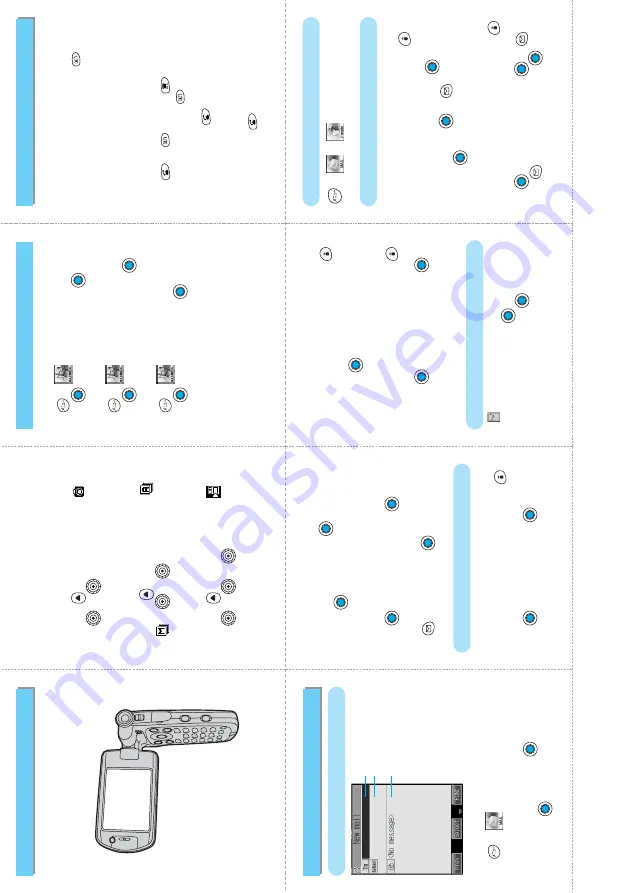
8
■
Making a Video-phone Call
Enter the other party’s phone number
(090
、
080
、
070-XXXX-XXXX)
→→
You
can start talking when the other party comes
online
■
Receiving a Video-phone Call
The ring tone sounds and the Call/Charging
indicator and Command Navigation key flicker
→
or
→
Press
to end the call
If you answer by pressing
, the image through
your camera is sent
to the other party. If you
answer by pressing
,
the image set for “Camera
off” of “Select image” is sent to the other party.
■
Switching to Hands-free
During a call
→
(for at least one second)
12
■
Attaching Image
Bring up Compose Message display
→
→
Attach file
→
Attach image
→
Select a type
→→
Select an image
→
9
13
“
(pink)” blinks
→
Reception Result display
appears
→
Select “Mail”
→→
Select the
i-mode mail to be displayed
→
→
or
→
Check new message
10
■
Bringing up Compose Message Display
→→
Compose message
■
Entering an Address
Select the address field
→→
Enter the
address
→
14
11
■
Entering the Title
Select the subject field
→→
Enter the
title
→
■
Entering the Message
Select the field for the text of the message
→→
Enter the message
→
■
Sending Mail
→
After sending
15
Making and Receiving a Video-phone Call
i-mode Mail
Composing and Sending i-mode Mail
Attaching files
Receiving i-mode Mail
■
Replying to Received i-mode Mail
Bring up i-mode mail to be replied
→→
Reply or Reply with quote
→
Select the field
for the text of the message
→→
Enter
the message
→→→
After sending,
press
■
Forwarding i-mode Mail
Bring up i-mode mail to be forwarded
→
→
Forward
→
Select the address field
→
→
Enter the address
→→
→→
After sending, press
Other Mail Functions
Checking New Messages
Address
Subject
Message
<Cutoff line>
■
Playing Still Images
→→
Image
→
Select a type
→→
Select a still Image
→
■
Playing Moving Images
→→
i
motion
→
Select a type
→→
Select a moving image
→
■
Playing Melodies
→→
Melody
→
Select a type
→→
Select a melody
→
■
Shooting Still Images
Switch to Movie style in the Stand-by display
→
Press
a few times to display
→→
■
Shooting Continuous
Shots
Switch to Movie style in the Stand-by display
→
Press
a few times to display
or
→→
■
Shooting Moving Images
Switch to Movie style in the Stand-by display
→
Press
a few times to display
→→
→
■
Movie Style
You can take a shot of people or landscape
using Side camera.
Camera
Viewer/Player
■
Attaching Melody
Bring up Compose Message display
→
→
Attach file
→
Attach melody
→
Select a
melody
→
■
Attaching i-motion
Bring up Compose Message display
→
→
Attach file
→
Attach
i
-motion
→
Select a
type
→→
Select an i-motion
→
Summary of Contents for FOMA P900iV
Page 1: ...Manual for Basics Manual for Basics 04 5 04 5 May 04 Ver 1 0 3TR002526AAA F0504F0 H A ...
Page 28: ...26 ...
Page 29: ...27 Introduction ...
Page 32: ...30 Introduction Phone Parts and Functions 1 2 o 0 9 8 p q 4 5 6 7 3 ...
Page 67: ...65 Basic Operations ...
Page 156: ...154 ...
Page 157: ...155 Applications ...
Page 283: ...281 Using Network Services ...
Page 315: ...313 How to Enter Characters ...
Page 346: ...344 ...
Page 347: ...345 Appendix ...
Page 382: ...380 MEMO ...
Page 383: ...381 ...
Page 384: ...382 MEMO ...
Page 385: ...383 ...
Page 386: ...384 MEMO ...
Page 387: ...385 ...
Page 388: ...386 MEMO ...
Page 389: ...387 ...
Page 390: ...388 MEMO ...
Page 391: ...389 ...
Page 404: ...Manual for Basics Manual for Basics 04 5 04 5 May 04 Ver 1 0 3TR002526AAA F0504F0 H A ...



















