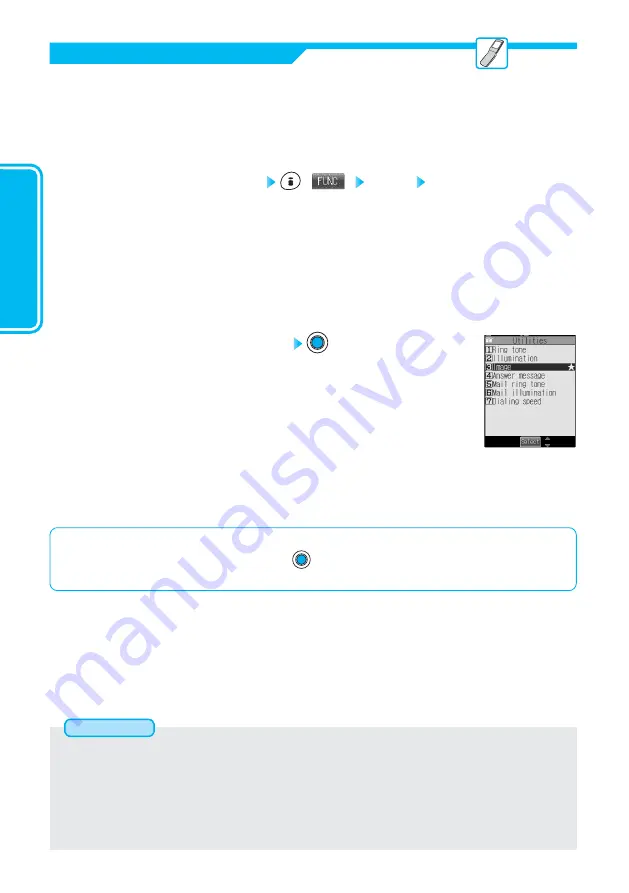
192
Changing
Displays
and
Key
L
ights
Select a still image or animation
“Image” is indicated by “
★
”.
2
■
To release the calling image for a phone number
Select “Image
★
” from the display in step 2 and press
.
The setting is released and “
★
” is cleared.
When a call comes in, the still image or animation set for respective phone numbers appears to
inform you of the call.
You can set the images for all the 700 phone numbers stored in the FOMA phone’s Phonebook.
You cannot, however, set them for the Phonebook entries stored in “Secret mode” or “Secret
only mode” and for those in the UIM.
Set by Phone Number
Phonebook detailed display
(
) Utilities Image
Camera ····················Selects a still image from the “Camera” folder (see page 318 of “Applications” manual).
i-mode ······················Selects a still image or animation from the “i-mode” folder (see page 318 of “Applications”
manual).
Edit ···························Selects a still image from the “Edit” folder (see page 318 of “Applications” manual).
Chara-den image ·····Selects a still image from the “Chara-den image” folder (see page 318 of “Applications”
manual).
Own Animation·········Displays “Own Animation” (see page 354 of “Applications” manual). The setting is completed.
●
See page 133 for how to search the Phonebook.
1
Disp.
P
honebook
Image
●
You cannot set the calling image during “Keypad dial lock”.
●
Note that the “Image” setting of “Utilities” is valid only when the Caller ID is provided.
It is advisable to activate “Caller ID request” in advance.
●
Note that the setting is released if you change the selected phone number.
●
To change the set calling image, release the current setting and proceed.
●
Use “Utilities” to check which phone number in the Phonebook is set, or to release the setting.
●
The image dimensions you can store is VGA (640 by 480 dots) or less in JPEG or GIF format of up to 100 Kbytes.
Information
Summary of Contents for FOMA P900iV
Page 1: ...Manual for Basics Manual for Basics 04 5 04 5 May 04 Ver 1 0 3TR002526AAA F0504F0 H A ...
Page 28: ...26 ...
Page 29: ...27 Introduction ...
Page 32: ...30 Introduction Phone Parts and Functions 1 2 o 0 9 8 p q 4 5 6 7 3 ...
Page 67: ...65 Basic Operations ...
Page 156: ...154 ...
Page 157: ...155 Applications ...
Page 283: ...281 Using Network Services ...
Page 315: ...313 How to Enter Characters ...
Page 346: ...344 ...
Page 347: ...345 Appendix ...
Page 382: ...380 MEMO ...
Page 383: ...381 ...
Page 384: ...382 MEMO ...
Page 385: ...383 ...
Page 386: ...384 MEMO ...
Page 387: ...385 ...
Page 388: ...386 MEMO ...
Page 389: ...387 ...
Page 390: ...388 MEMO ...
Page 391: ...389 ...
Page 404: ...Manual for Basics Manual for Basics 04 5 04 5 May 04 Ver 1 0 3TR002526AAA F0504F0 H A ...






























