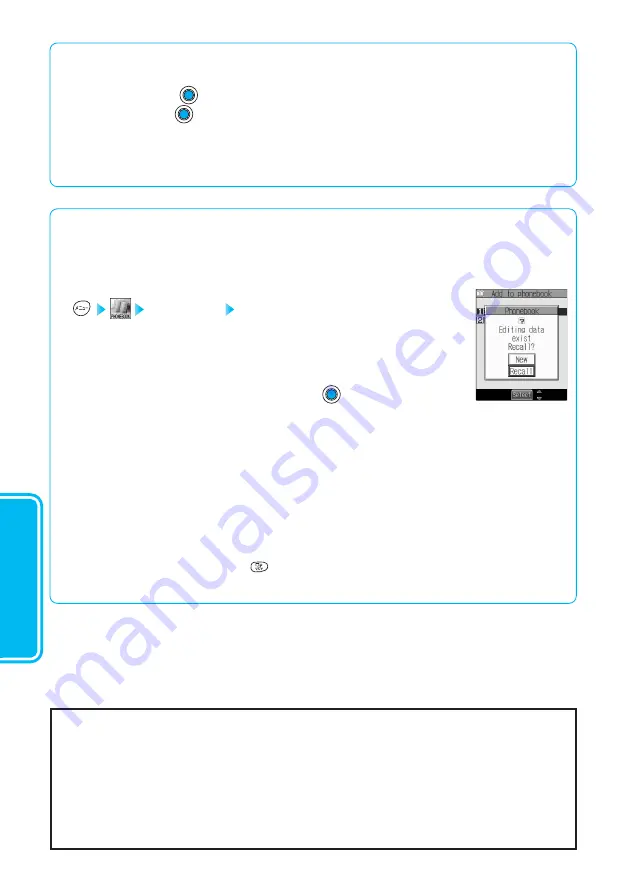
Using
Phonebooks
128
■
When Phonebook editing is interrupted
●
When the battery is nearly empty
When the battery alarm sounds while you are editing a Phonebook entry, the message “Recharge battery” (see page
62) appears. The data you are editing will be saved automatically, so you can charge the battery and continue editing,
or you can change to charged batteries and then resume editing as follows:
1.
Add to phonebook
Select “Phone” or “UIM”
●
If you select the Phonebook entry that you had been editing, a Confirmation display appears
asking whether you want to resume editing the interrupted entry.
2. To resume editing, select “Recall”.
●
The Phonebook Edit display appears.
●
To add a new Phonebook entry, select “New” and press
. The data you are editing will
be retained. When you finish storing the new Phonebook entry, the Confirmation display will appear again to ask if
you want to resume editing the interrupted entry.
3. Resume editing the Phonebook entry.
●
Only the most recently interrupted entry is saved.
●
If you resume editing the data but then cancel editing without storing it, that data will be abandoned. Once you
recall the data, be sure to store it.
●
If you receive a call or mail
If you receive a call or mail while editing a Phonebook entry, you can respond it leaving the edited data as it is, thanks to
the Multitask function.
To return to the Edit display, press and hold
for at least one second. You can also return to the Edit display by
ending the call or mail function.
■
When you cannot add Phonebook data
●
If the location (Memory No.) you have selected already contains data, the message “Overwrite?” will appear.
Select “YES” and press
to replace the existing data with the newly entered data.
Select “NO” and press
to keep the original data in that location (Memory No.) and return to the Add/Edit
display. Select a different memory number.
●
You cannot overwrite the data stored in “Secret mode” or “Secret only mode”.
●
You cannot store Phonebook entries during “Keypad dial lock”, “Restrict dialing” or “PIM lock” are set.
●
Recorded messages may be lost through the FOMA phone malfunction, repair, or any other mishandling. You are
advised to take memo of the contents stored in the Phonebook or save them to the miniSD memory card (see page
405 of “Applications” manual). You can also save them to a personal computer by connecting the FOMA phone using
the FOMA USB Cable (option) and running the Data Link software (see page 494 of “Applications” manual).
●
If you request data to be copied at a DoCoMo counter, it might not be possible to copy some of the stored data
depending on the specifications of the FOMA phone.
Be advised that we cannot be held responsible for the loss of the stored data, such as the
Phonebook entries.
Add
to
P
honebook
Summary of Contents for FOMA P900iV
Page 1: ...Manual for Basics Manual for Basics 04 5 04 5 May 04 Ver 1 0 3TR002526AAA F0504F0 H A ...
Page 28: ...26 ...
Page 29: ...27 Introduction ...
Page 32: ...30 Introduction Phone Parts and Functions 1 2 o 0 9 8 p q 4 5 6 7 3 ...
Page 67: ...65 Basic Operations ...
Page 156: ...154 ...
Page 157: ...155 Applications ...
Page 283: ...281 Using Network Services ...
Page 315: ...313 How to Enter Characters ...
Page 346: ...344 ...
Page 347: ...345 Appendix ...
Page 382: ...380 MEMO ...
Page 383: ...381 ...
Page 384: ...382 MEMO ...
Page 385: ...383 ...
Page 386: ...384 MEMO ...
Page 387: ...385 ...
Page 388: ...386 MEMO ...
Page 389: ...387 ...
Page 390: ...388 MEMO ...
Page 391: ...389 ...
Page 404: ...Manual for Basics Manual for Basics 04 5 04 5 May 04 Ver 1 0 3TR002526AAA F0504F0 H A ...






























