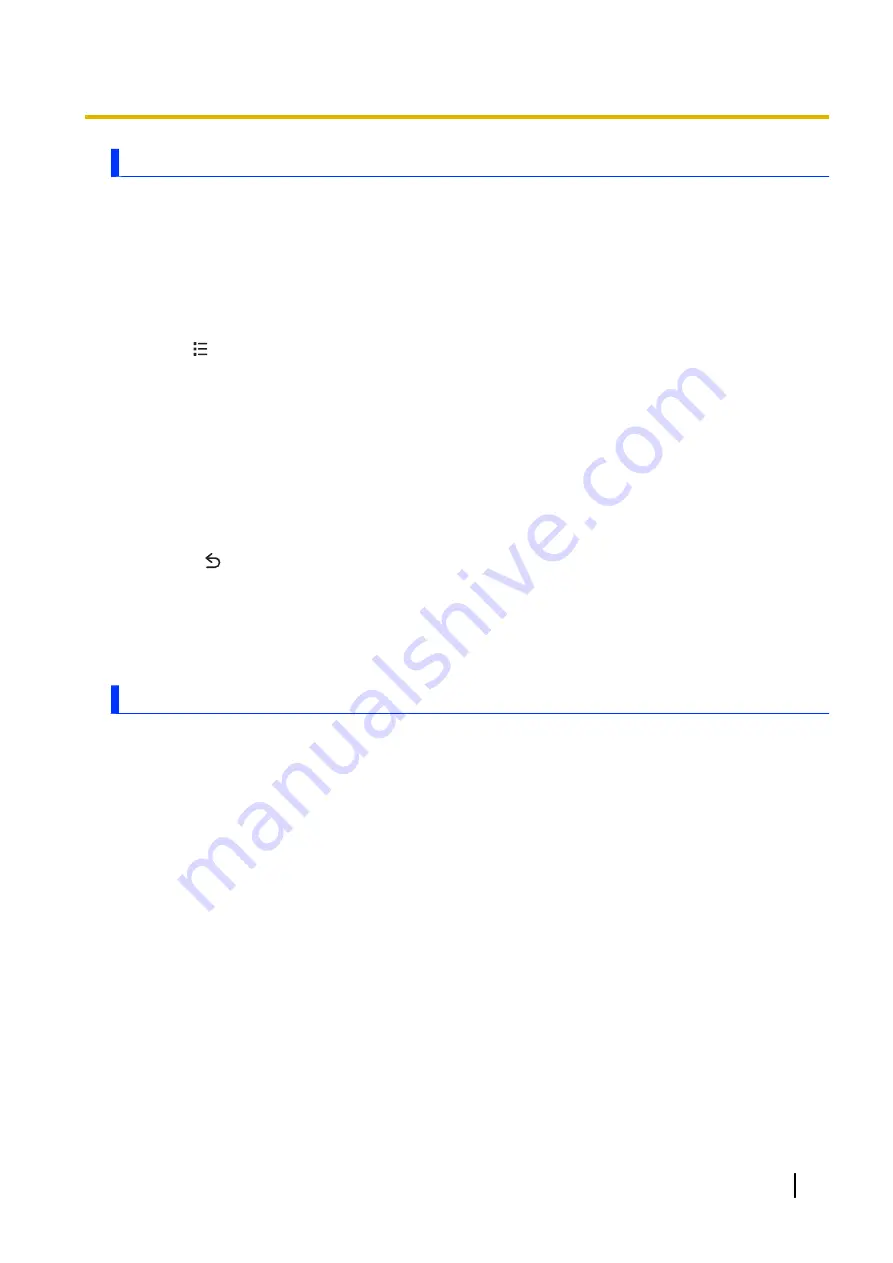
Backing up to a computer via Wi-Fi
If your phone and computer are connected to the same network using Wi-Fi, you can use the
[PC
Backup]
app to back up the pictures and videos on your phone and save them on your computer.
Configuring [PC Backup]
In order to make backups, you must first specify information about the computer including the computer
name or network address, user name, password, and the name of the shared folder where the backups
will be saved.
1.
Tap
[PC Backup]
in the Home screen or app list.
2.
Tap
®
[Settings]
.
•
This step is not necessary the first time you use this app, or if the configuration screen is already
open.
3.
Tap each item and enter the corresponding information about your computer.
•
You can also tap
[Settings wizard]
to search automatically for available computers and shared
folders on the network.
4.
Tap
[Connection test]
to confirm that the settings you made are correct.
•
If an error message is displayed, confirm the settings and try again.
Backing up your data
1.
Tap
[PC Backup]
in the Home screen or app list.
2.
Press
to display the list of backup options.
•
This step is not necessary if the list of backup options is already displayed.
3.
Select the desired backup option and then tap
[OK]
.
–
[All data]
: Backs up all pictures and videos.
–
[Since last backup]
: Backs up all pictures and videos that were created or modified since the last
backup.
Backing up to a computer via USB
See “Copying data between your computer and the phone via USB” (page 69).
User Guide
73
Synchronise, backup, and restore






























