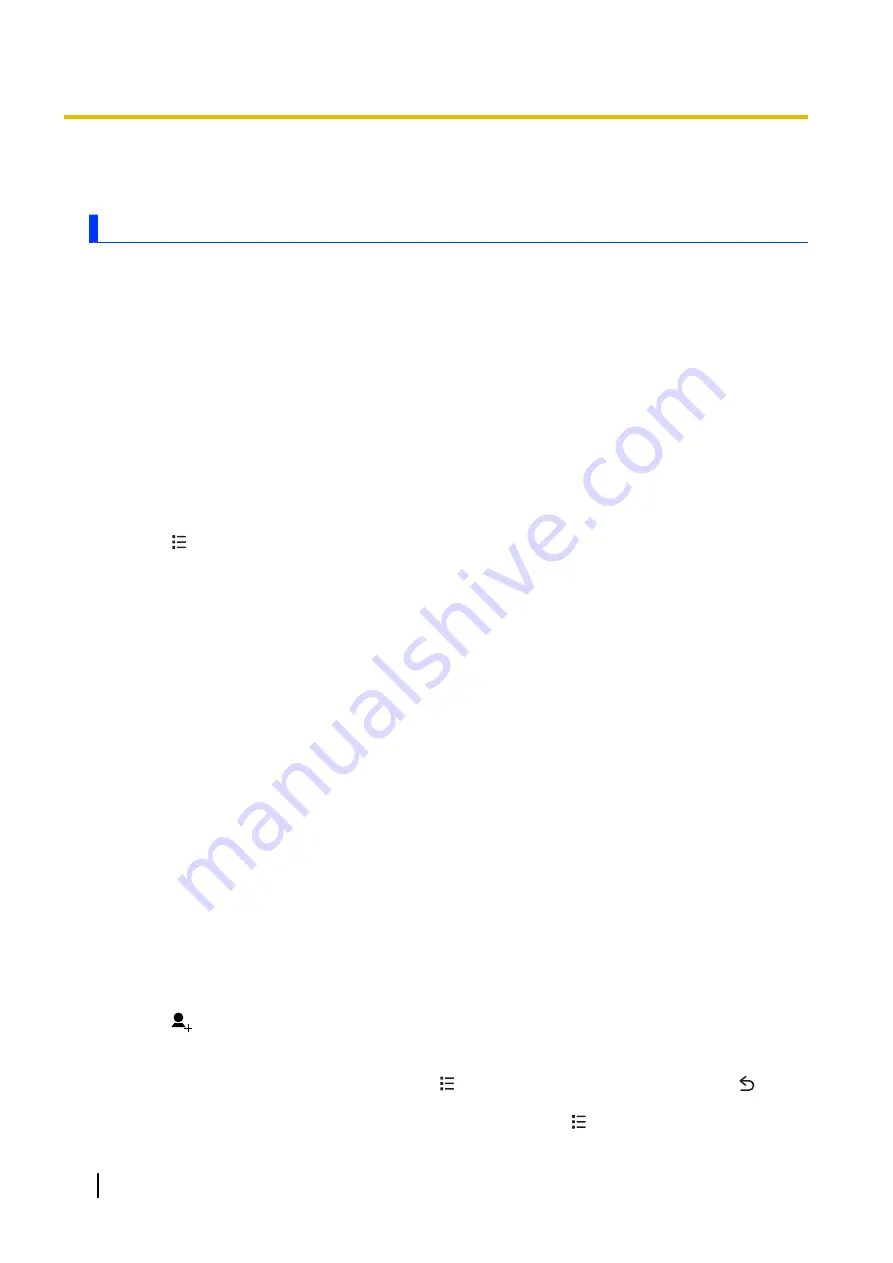
People
Adding contacts to your phone
You can use the
[People]
app to store all your contact information. Entries (also called “contacts”) contain
information about your friends, family, and colleagues, such as their addresses, phone numbers, and email
addresses. There are several ways you can get contact information into your phone.
•
Using your phone to add contacts manually
•
Synchronising your phone with contacts you’ve added to an online service, such as Google
•
Importing contacts that you’ve stored on your phone’s SIM card or in the USB storage
•
Using your phone’s
Bluetooth
wireless technology feature to download contacts from another device
•
Importing contacts that you’ve received as a vCard file attached to an email message
Synchronising your contacts with an existing online synchronisation service account
See “Setting account synchronisation settings” (page 18).
Importing contacts from the phone’s SIM card or USB storage
1.
Tap
[People]
in the Home screen or app list.
2.
Tap
®
[Import/export]
.
3.
Select the desired options and follow the on-screen instructions to import the desired contacts.
•
If you have more than one account registered to the phone, you will be prompted to select the account
that the imported contacts will be added to.
Importing contacts using Bluetooth wireless technology
In order to import contacts using
Bluetooth
wireless technology, make sure your phone’s
Bluetooth
feature
is turned on and is set to discoverable mode (see “Bluetooth wireless technology” (page 66)).
1.
Send the data to your phone from the sending device.
•
Refer to the operating instructions included with the other device for details.
2.
Open the phone’s notifications panel and then tap
[Bluetooth share: Incoming file]
®
[Accept]
.
3.
Open the phone’s notifications panel again and then tap
[Bluetooth share: Received files]
.
4.
Tap the file received by Bluetooth to import the contacts.
•
If you have more than one account registered to the phone, you will be prompted to select the account
that the imported contacts will be added to.
Importing contacts from email
You can import contacts you’ve received as a vCard file attached to an email message.
1.
Open the message containing the vCard file.
2.
Tap
[VIEW]
under the desired attachment.
•
If you have more than one account registered to the phone, you will be prompted to select the account
that the imported contacts will be added to.
Adding a contact manually
1.
Tap
[People]
in the Home screen or app list.
2.
Tap
and, if prompted, select the account that the contact will be added to.
3.
Enter the information as needed.
•
To add an image, tap the image icon.
•
To undo the changes you have made, tap
®
[Discard]
®
[OK]
. Note that if you tap
, the
changes will be saved.
•
To add the new contact information to an existing contact, tap
®
[Join]
.
34
User Guide
People






























