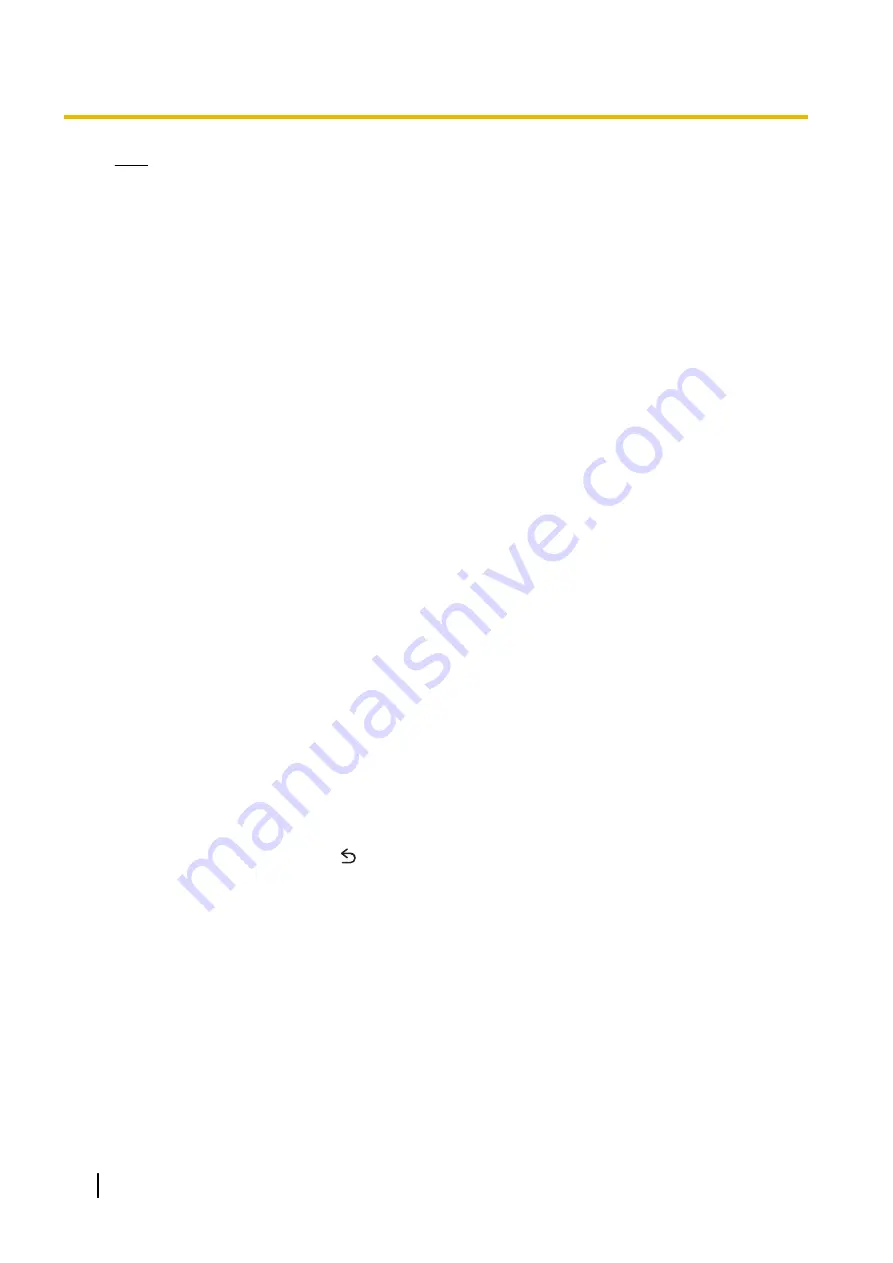
Note
•
Refer to the operating instructions for your DLNA-compatible device for more information.
•
In order to use this feature, each device must be connected on the same network. Additionally, your
phone must be connected to this network via Wi-Fi.
Watching content stored on another device
1.
Tap
[DLNA]
in the Home screen or app list.
2.
Tap
[External content]
.
3.
Select the desired device.
4.
Browse for content and select the desired item.
Selecting a device for uploading and streaming content
You can use your phone to copy content from your phone to another device, or to stream content from
your phone to another device without copying it.
1.
Tap
[DLNA]
in the Home screen or app list.
2.
Tap
[Settings]
.
3.
To set or change the destination device for uploading (copying) content:
→
Tap the item displayed under
[UPLOAD TO]
.
To set or change the destination device for streaming content:
→
Tap the item displayed under
[EXTERNAL PLAYBACK DEVICE]
.
4.
Select the desired device.
Uploading or streaming content from the phone to another device
In order to use this feature, you must select a destination device (see
“Selecting a device for uploading and streaming content” (page 70)).
1.
Tap
[DLNA]
in the Home screen or app list.
2.
Tap
[Local content]
.
3.
Browse for the desired content.
4.
Tap and hold the desired content and then drag it to
[Upload]
(for uploading) or
[Play from external
device (DLNA)]
(for streaming).
Using the phone as a media server
1.
Tap
[DLNA]
in the Home screen or app list.
2.
Tap
[Media server]
.
•
Once your phone’s media server is running, other DLNA-compatible devices can browse for and
view content that is stored on your phone.
3.
To stop the media server, tap
.
70
User Guide
Connecting to other devices






























