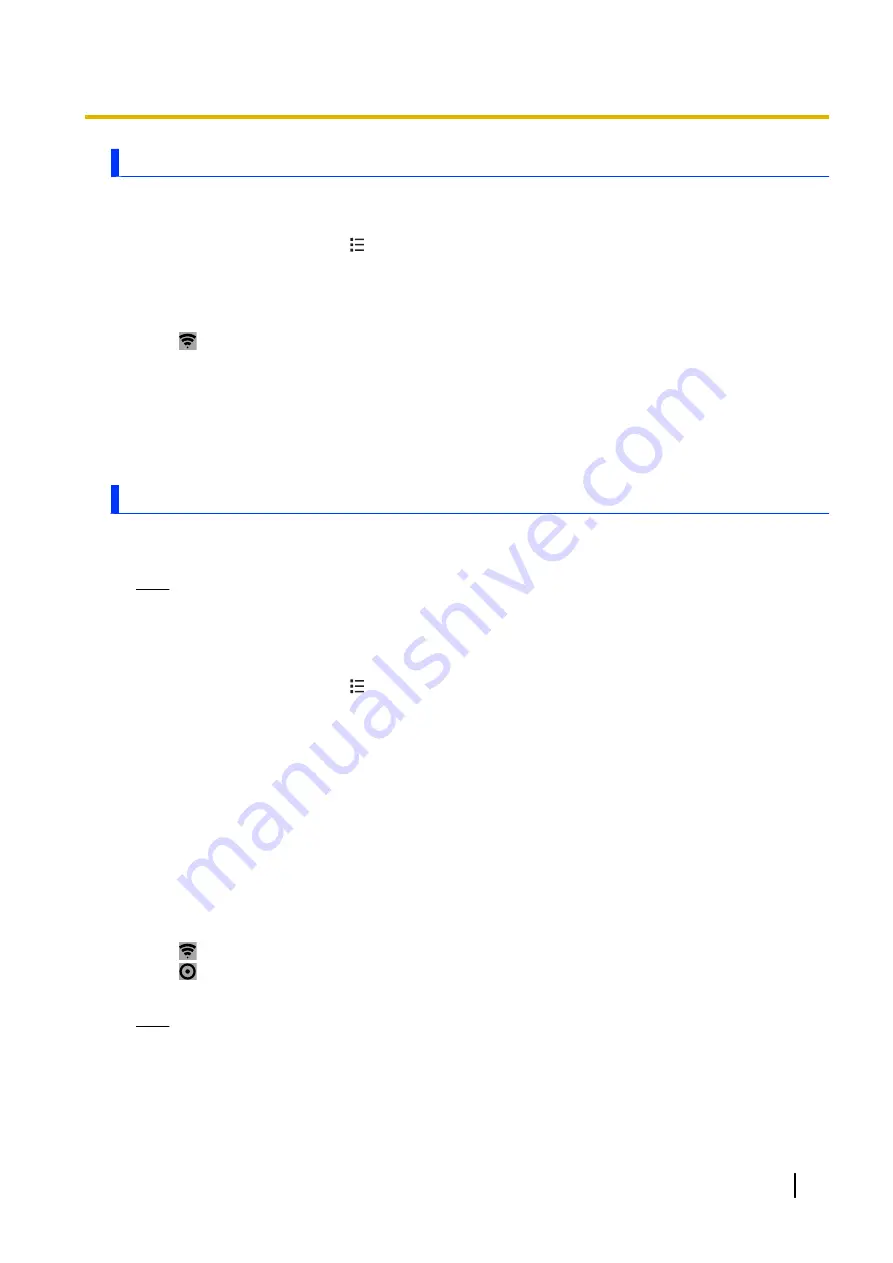
Using Wi-Fi Direct
Wi-Fi Direct allows you to use your phone to create peer-to-peer connections with other devices that are
compatible with Wi-Fi Direct.
1.
From the Home screen, tap
®
[Settings]
.
2.
Tap
[More…]
.
3.
Turn on the
[Wi-Fi direct]
checkbox and then tap
[OK]
.
•
When this feature is enabled, other Wi-Fi features and connections are disabled. The phone will not
be able to connect to the Internet via Wi-Fi while this feature is turned on.
•
is displayed in the status bar when Wi-Fi Direct is enabled.
4.
Tap
[Wi-Fi Direct settings]
.
•
A list of nearby devices that are compatible with Wi-Fi Direct is displayed.
5.
Select the desired device and then tap
[Connect]
.
•
The other device will display a connection request message. Using the other device, follow the
on-screen instructions and allow the connection.
•
To disconnect, repeat this procedure and tap
[Forget]
.
Creating a Wi-Fi hotspot
Your phone can function as a portable Wi-Fi hotspot, allowing you to share your phone’s mobile network
connection with up to five devices.
Note
•
Additional charges may be incurred when using this feature. Contact your mobile network operator
for more information.
Configuring the phone as a Wi-Fi hotspot
1.
From the Home screen, tap
®
[Settings]
.
2.
Tap
[More…]
®
[Tethering & portable hotspot]
®
[Configure Wi-Fi hotspot]
.
3.
Configure the SSID (i.e., network name), security method, and password, and then tap
[Save]
.
•
This information must be entered on other devices before they can connect to your phone and use
its mobile network connection.
•
If you select open-type security, other devices can access your phone’s mobile network connection
without entering a password. To avoid unforeseen data transmission charges, we recommend you
select a security method that requires a password.
•
If you select open-type security, only one device can access your phone’s mobile network at a time.
4.
Turn on the
[Portable Wi-Fi hotspot]
checkbox and then tap
[OK]
.
•
When this feature is enabled, other Wi-Fi features and connections are disabled. The phone will not
be able to connect to the Internet via Wi-Fi while this feature is turned on.
•
Turn off the
[Portable Wi-Fi hotspot]
checkbox when you are finished using your phone as a
Wi-Fi hotspot.
•
is displayed in the status bar when Wi-Fi hotspot is enabled.
•
is displayed in the status bar when Wi-Fi hotspot and USB tethering (see
“Using USB tethering” (page 69)) are both enabled.
Note
•
This feature is disabled when the phone’s
Bluetooth
feature is enabled.
User Guide
27
Connecting to networks






























