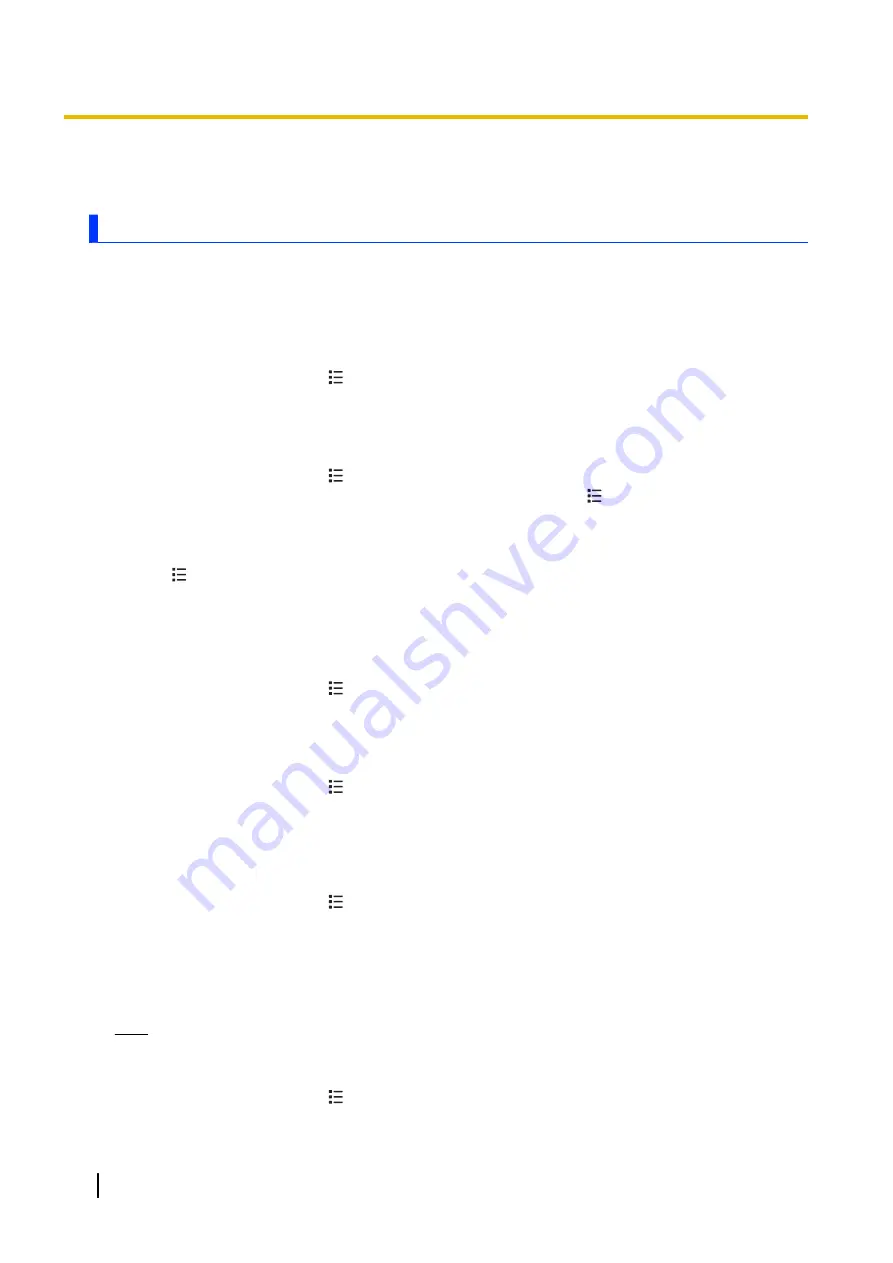
Connecting to networks
Connecting to mobile networks
In order to use a mobile network to send text and multimedia messages and to connect to the Internet, your
phone must be configured to connect to a mobile network. For most mobile networks and mobile network
operators, your phone is configured at the time of purchase and you do not need to configure your phone
manually. For information about configuring your phone manually, contact your mobile network operator.
Viewing the current Access Point Name (APN)
1.
From the Home screen, tap
®
[Settings]
.
2.
Tap
[More…]
®
[Mobile networks]
®
[Access Point Names]
.
•
If multiple connections are available, the current connection will be indicated.
Configuring Internet settings manually
1.
From the Home screen, tap
®
[Settings]
.
2.
Tap
[More…]
®
[Mobile networks]
®
[Access Point Names]
®
®
[New APN]
.
3.
Tap
[Name]
, enter the desired name for the new settings, and then tap
[OK]
.
4.
Tap
[APN]
, enter the access point name, and then tap
[OK]
.
5.
Select other items and enter the information as required by your mobile network operator.
6.
Tap
®
[Save]
.
Selecting a specific network manually
You can select a specific network to connect to. This may be useful when travelling abroad and you want
to use a particular network. Note that if you select a specific network, your phone will not connect to other
networks even if you move out of range of the network you selected manually.
1.
From the Home screen, tap
®
[Settings]
.
2.
Tap
[More…]
®
[Mobile networks]
®
[Network operators]
.
3.
Select a network.
Selecting a network automatically
1.
From the Home screen, tap
®
[Settings]
.
2.
Tap
[More…]
®
[Mobile networks]
®
[Network operators]
®
[Select automatically]
.
Disabling mobile network data connections
You can disable mobile network data connections. This can be useful if you want to avoid unwanted
downloading of data or synchronising of data. Wi-Fi network connections will remain available.
1.
From the Home screen, tap
®
[Settings]
.
2.
Tap
[More…]
®
[Mobile networks]
.
3.
Turn off the
[Data enabled]
checkbox.
Configuring mobile network data usage limits
You can confirm and limit data usage.
Note
•
Using this feature does not guarantee reduced mobile network usage or reduced data transmission
charges.
1.
From the Home screen, tap
®
[Settings]
.
2.
Tap
[Data usage]
.
24
User Guide
Connecting to networks






























