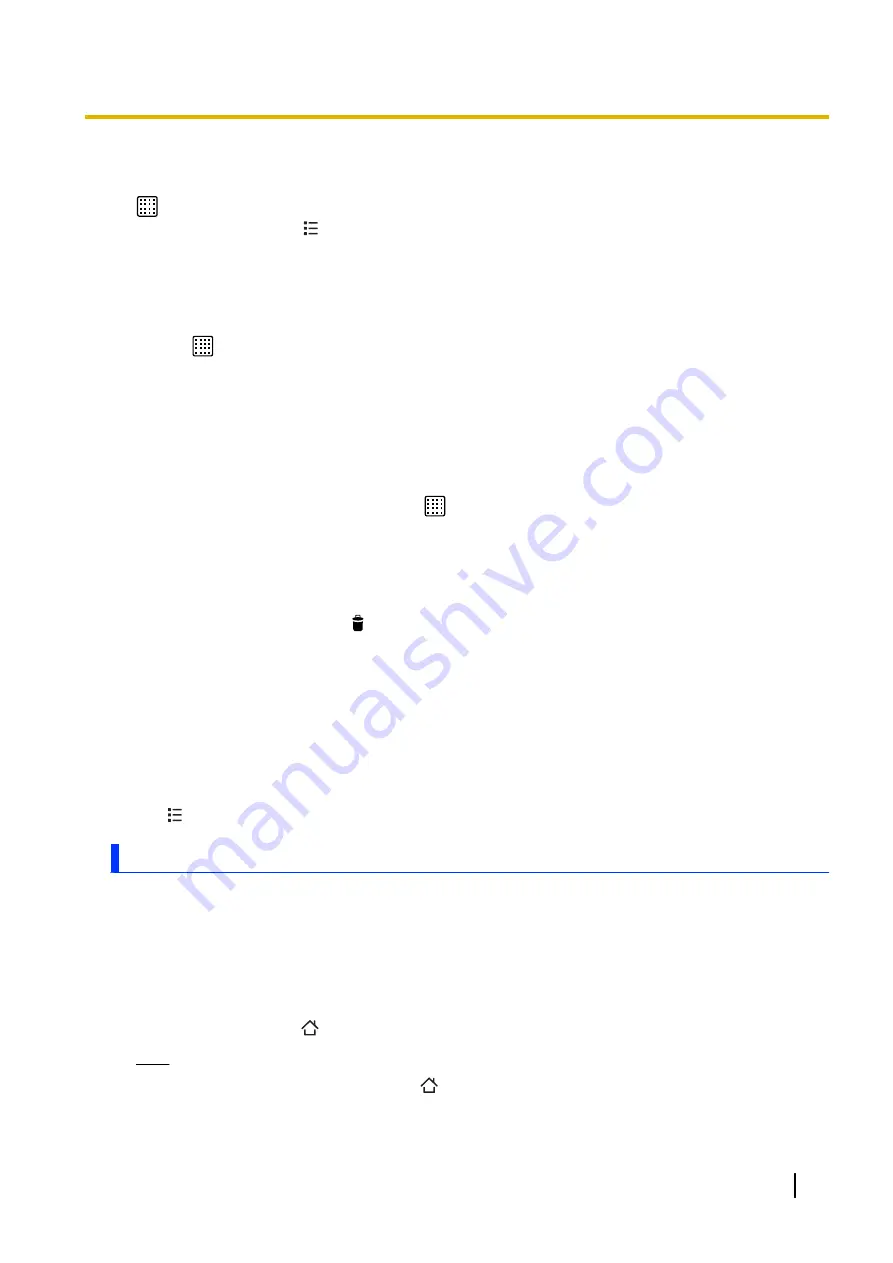
Using the app list
The app list gives you access to all the apps and widgets stored on your phone. To view the app list, tap
in the Home screen. While the app list is displayed, you can customise the order and layout of icons
in the app list by tapping
and selecting an option.
Adding an item in the app list to the Home screen
You can add apps and widgets found in the app list to the Home screen so that you can access them
quickly.
1.
Browse to the page of the Home screen where you want to add an app or widget.
2.
Tap
.
3.
Browse to the page of the app list that contains the desired item.
4.
Tap and hold the desired item.
•
The screen switches to the Home screen.
5.
Drag the item and drop it in the Home screen.
Using the Favourites tray
The Favourites tray is located in the bottom of the Home screen, regardless of which Home screen page
you are viewing. It contains the app list icon
and other app icons. You can add, rearrange, and remove
items in the Favourites tray by tapping and holding the desired item, and then dragging the item as
necessary.
Deleting an item from the Home screen
1.
Tap and hold the item until the phone vibrates and the item is highlighted.
2.
Drag the item and drop it on .
Grouping apps into folders
Tap and hold an item, and then drop it on top of another item. A folder is created automatically and the two
items are added to it.
Renaming a folder
Tap the desired folder, tap the folder’s name, and then edit the name.
Changing the wallpaper on the Home screen
Tap
®
[Wallpaper]
and then browse to and select the desired item.
Using apps
Apps expand the capabilities of your phone and allow you to customise it to suit your needs. Your phone
comes preinstalled with a variety of apps, and you can download other apps from a variety of sources.
Launching an app
Find the app in the Home screen or app list and then tap it.
Closing an app
While using the app, tap
.
Note
•
App behaviours vary. When you tap
, the current app may pause or continue to run in the
background without quitting.
User Guide
13
Getting to know your phone




























