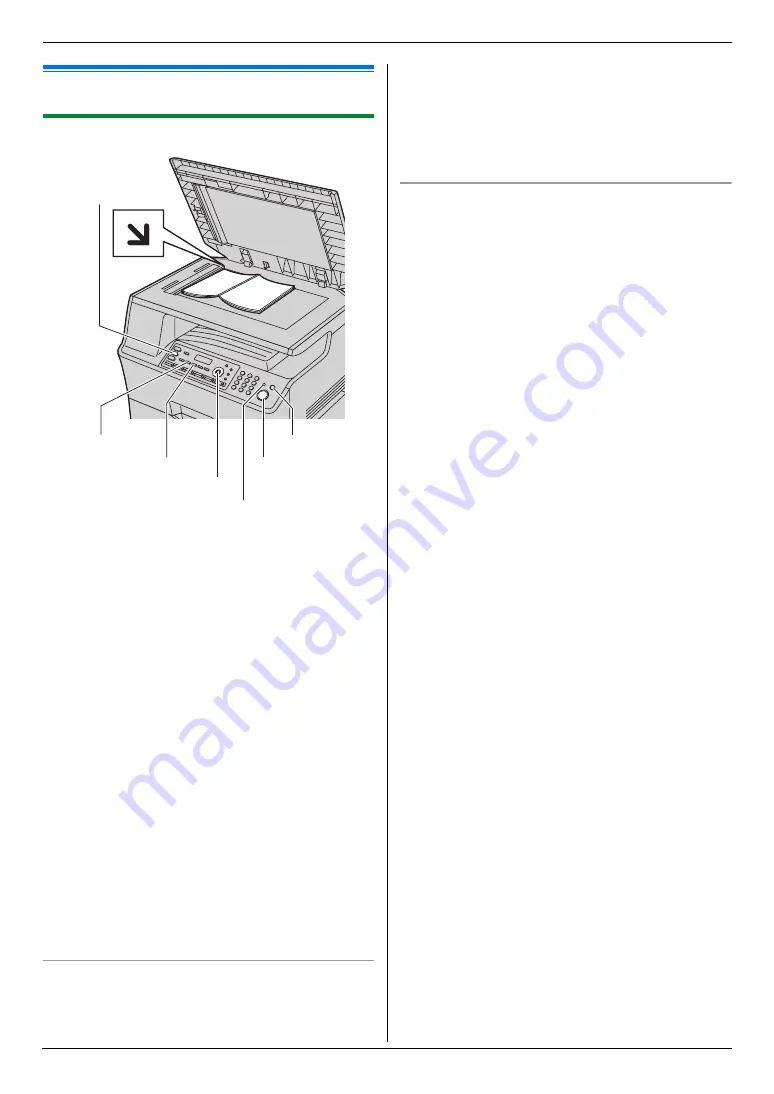
6. Copier
36
6 Copier
Copy
6.1 Making a copy
6.1.1 Using the scanner glass
1
If the
{
D
}
light is OFF, turn it ON by pressing
{
D
}
.
2
Set the original (page 20).
3
If necessary, change the resolution and contrast
according to the type of document.
L
To select the resolution, see page 36.
L
To select the contrast, see page 36.
4
If necessary, enter the number of copies (up to 99).
5
{
X
}
L
If the copy input tray prompt (feature #471 on
page 63) is activated, select the desired
recording paper size by pressing
{V}
or
{^}
repeatedly, then press
{
X
}
again.
L
The unit will start copying.
6
After you finish copying, press
{
W
}
to reset the
settings you set in step 3 and 4.
Note:
L
To stop copying, see page 74.
L
You can change the default operation mode (feature
#463 on page 57) and the timer before returning to
the default operation mode (feature #464 on page
57).
L
If the
{
V
/
K
}
light is ON, the unit can receive faxes
automatically even when in the copy mode.
To select the resolution
1.
Press
{
G
}
/
{
H
}
repeatedly.
–
“
TEXT/PHOTO
”
: For both text and photographs.
–
“
TEXT
”
: For text only.
–
“
PHOTO
”
: For photographs, shaded drawings,
etc.
2.
{
OK
}
Note:
L
You can change the default resolution (feature #461
on page 63).
To select the contrast
Adjust this setting depending on the darkness or
lightness of the document. 5 levels (low to high) are
available.
Press
{
F
}
repeatedly.
i
{
OK
}
Note:
L
You can hold the previous contrast setting (feature
#462 on page 57).
{
OK
}{
V}{^}
{
D
}
(Copy)
{
F
}
(Contrast)
{
G
}
/
{
H
}
(Resolution)
{
V
/
K
}
(Fax Auto Answer)
{
W
}
(Stop)
{
X
}
(Start)






























