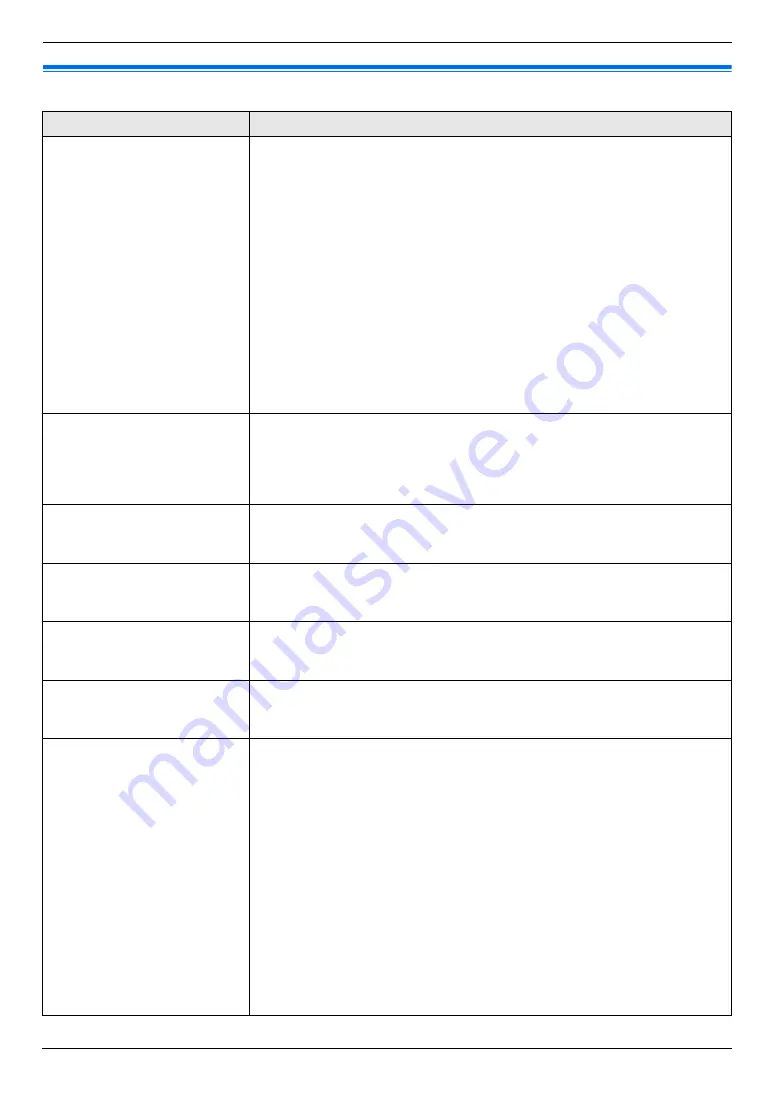
8. Programmable Features
63
8.4 Copy features
Feature/Code
Selection
Setting the paper input tray to
use for copy
{#}{
4
}{
6
}{
0
}
This feature will be displayed only when the lower input tray is installed (page
74).
{
1
}
“
#1
”
(default): Standard input tray
{
2
}
“
#2
”
: Lower input tray
{
3
}
“
#1+#2
”
Note:
L
To select
“
#2
”
, select
“
PLAIN PAPER
”
or
“
THIN PAPER
”
for the recording
paper type setting (feature #383 on page 57).
L
To select
“
#1+#2
”
,
–
select the same paper size for the standard input tray (feature #380 on
page 57) and lower input tray (feature #382 on page 57). If either is
changed,
“
#1
”
will be selected automatically.
–
select
“
PLAIN PAPER
”
or
“
THIN PAPER
”
for the recording paper type
setting (feature #383 on page 57).
L
If the copy input tray prompt (feature #471 on page 63) is activated, it
overrides this feature.
Changing the default copy
resolution
{#}{
4
}{
6
}{
1
}
To change the default resolution setting for copying.
{
1
}
“
TEXT/PHOTO
”
(default): For documents containing both text and
photographs.
{
2
}
“
TEXT
”
: For documents containing only text.
{
3
}
“
PHOTO
”
: For documents containing photographs, shaded drawings, etc.
Holding the previous page
layout setting
{#}{
4
}{
6
}{
7
}
{
0
}
“
DISABLED
”
(default): Deactivates this feature.
{
1
}
“
ENABLED
”
: The unit will hold the previous setting.
Holding the previous zoom
setting
{#}{
4
}{
6
}{
8
}
{
0
}
“
DISABLED
”
(default): Deactivates this feature.
{
1
}
“
ENABLED
”
: The unit will hold the previous setting.
Holding the previous collate
setting
{#}{
4
}{
6
}{
9
}
{
0
}
“
DISABLED
”
(default): Deactivates this feature.
{
1
}
“
ENABLED
”
: The unit will hold the previous setting.
Holding the previous duplex
setting
{#}{
4
}{
7
}{
0
}
{
0
}
“
DISABLED
”
(default): Deactivates this feature.
{
1
}
“
ENABLED
”
: The unit will hold the previous setting.
Setting the paper input tray
prompt for copy
{#}{
4
}{
7
}{
1
}
This feature will be displayed only when the lower input tray is installed (page
74).
{
0
}
“
OFF
”
: Deactivates this feature.
{
1
}
“
AUTO
”
(default): When making a copy, you will be prompted to select the
desired paper input tray if the recording paper size setting is different for the
standard input tray (feature #380 on page 57) and the lower input tray (feature
#382 on page 57).
{
2
}
“
ALWAYS
”
: When making a copy, you will always be prompted to select the
desired paper input tray.
Note:
L
When prompted, select the desired paper input tray by pressing
{V}
or
{^}
repeatedly, then press
{
X
}
.
L
Even if
“
AUTO
”
or
“
ALWAYS
”
is selected, this feature will not be activated if
the recording paper type setting (feature #383 on page 57) is set to
“
THICK
PAPER
”
. Change the setting to
“
PLAIN PAPER
”
or
“
THIN PAPER
”
beforehand.
















































