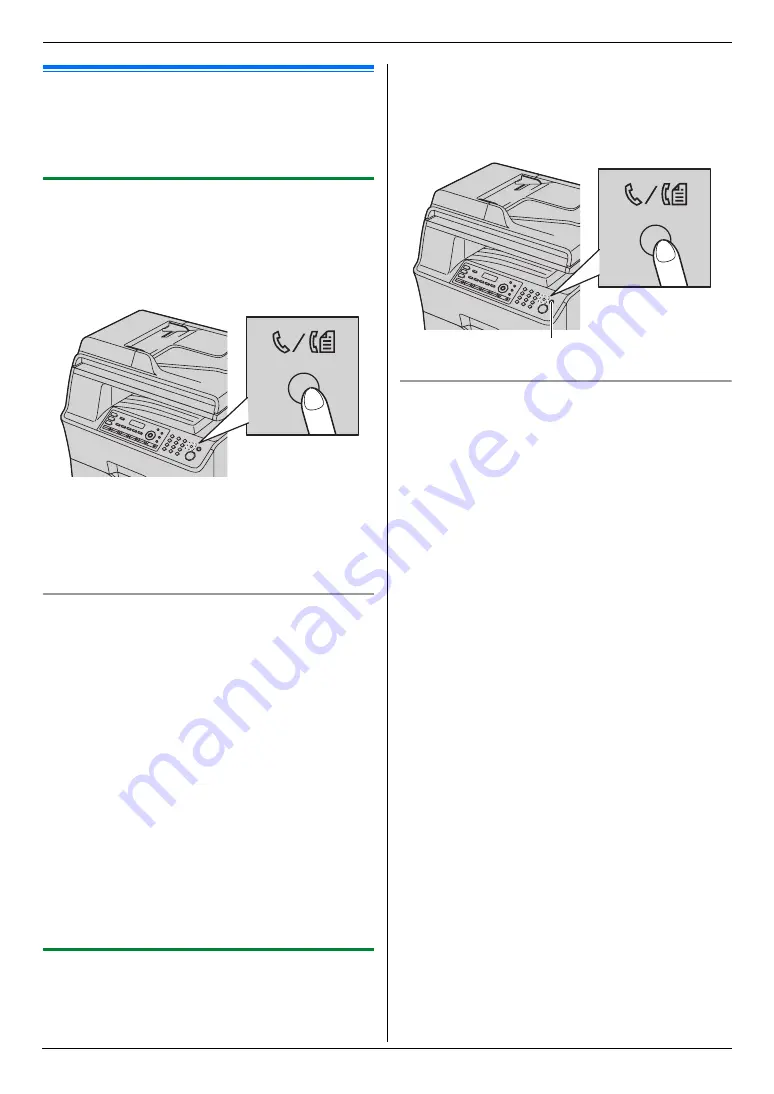
7. Fax
50
7.8 Receiving a fax manually –
Auto answer OFF
Important:
L
Use this mode with an extension telephone.
7.8.1 Activating TEL mode
1
Make sure feature #404 is set to
“
TEL
”
beforehand
2
Press
{
V
/
K
}
repeatedly to display
“
TEL MODE
”
.
L
The
{
V
/
K
}
light turns OFF.
Note:
L
If you do not answer the call within 10 rings, the unit
will temporarily switch to fax reception. The other
party can then send a fax. (Not available when
“
U.K.
”
is selected in feature #114 on page 55.)
How to receive faxes with an extension telephone
If you have another telephone connected to the
[
EXT
]
socket or the same line (extension telephone), you can
use the extension telephone to receive faxes.
1.
When the extension telephone rings, lift the handset
of the extension telephone.
2.
When:
–
document reception is required,
–
a fax calling tone (slow beep) is heard, or
–
no sound is heard,
press
{*}
{#}
{
9
}
(default fax activation code)
firmly
.
3.
Replace the handset.
Note:
L
To stop receiving, see page 74.
L
To receive fax documents using the extension
telephone, make sure remote fax activation is turned
ON (feature #434 on page 61) beforehand. The
default setting is ON.
7.8.2 Activating TEL/FAX mode
1
Make sure feature #404 is set to
“
TEL/FAX
”
beforehand (page 59).
2
Press
{
V
/
K
}
repeatedly to display
“
TEL/FAX
MODE
”
.
L
The
{
V
/
K
}
light turns OFF.
3
The ringer volume setting should be ON (page 22).
How phone calls and faxes are received
1. “
INCOMING CALL
”
will be displayed but the unit will
not ring.
2.
The unit will wait for the duration of
2 rings
before
answering the call.
L
The number of rings is determined by the
“TEL/FAX delayed ring count”
(feature #212 on
page 59).
L
During this time, an extension telephone will ring.
3.
The unit will answer the call and try to detect a fax
calling tone.
When a fax calling tone is detected
The unit receives the fax automatically without
ringing.
{
W
}
(Stop)
















































