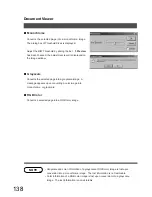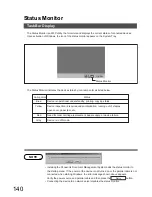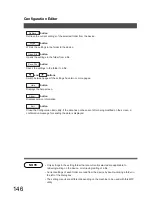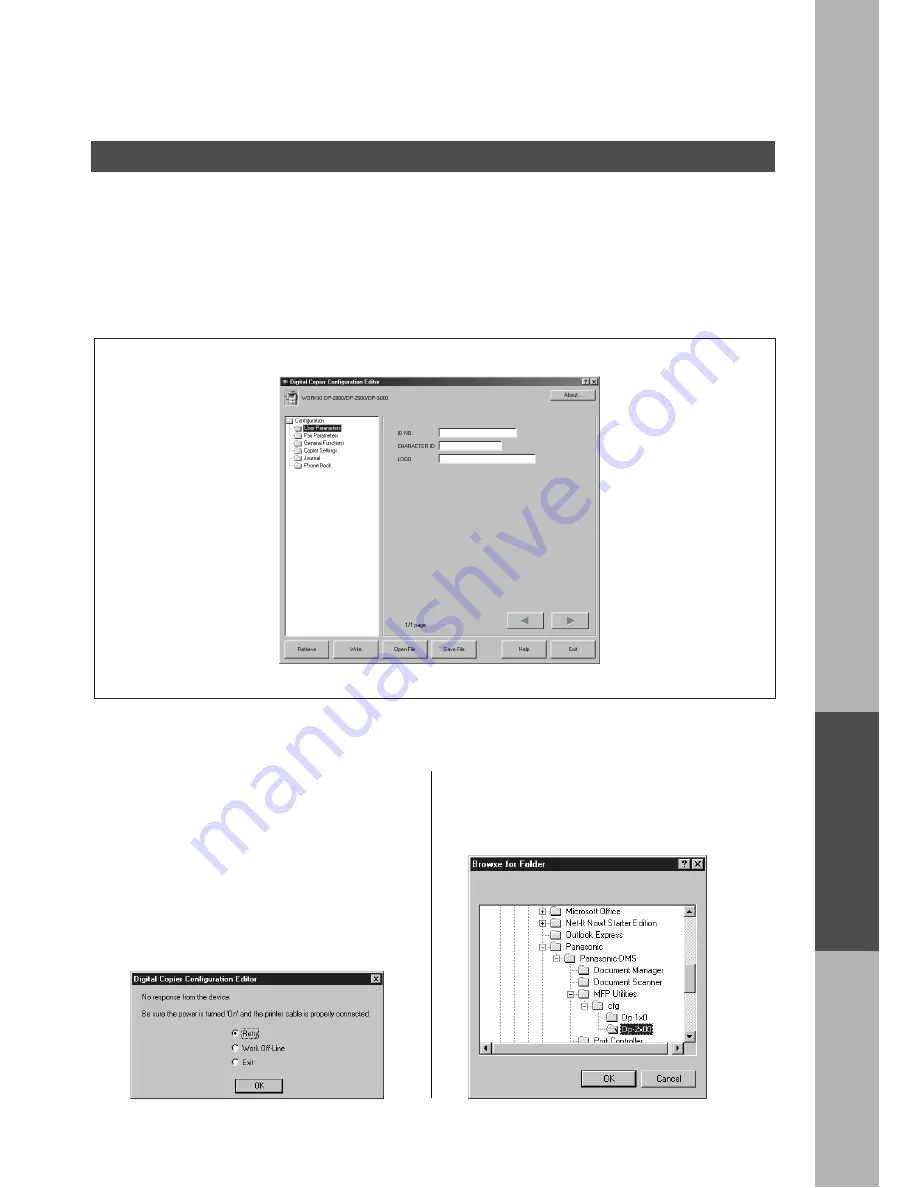
145
Docum
e
nt Mana
g
e
m
e
n
t
Syst
em Secti
o
n
Configuration Editor
Main Window
This utility allows you to edit the machine configuration through the Parallel Port connected between the
PC and the device.
Startup Windows, and select Panasonic
➝
Panasonic Document Management System
➝
MFP Utilities
➝
Configuration Editor from the Programs in the Start menu to display the configuration editor dialog
box.
Each setting category appears as a folder on the left frame and the setting item appears on the right frame.
If the device is turned "Off" or not connected, a
dialog box appears as below. You may select.
Retry
: After turned "On" the power or
connected the device.
Work Off-Line: Edit the data from an existing
file.
Exit
: Exit the program.
When there is more than 1 supported model series
installed, a "Browse for Folder" dialog box appears
as below.
Select the model series folder and click OK.
Summary of Contents for DP-2000
Page 86: ...Installing the Panasonic Class 2 Fax Modem 86 9 Close the Modems Properties screen ...
Page 92: ...92 NOTE ...
Page 148: ...Configuration Editor 148 Fax Parameters Folder Display or change the Fax Parameter Settings ...
Page 150: ...Configuration Editor 150 General Functions Folder Display or change the General Functions ...
Page 179: ...179 Troubleshooting NOTE ...