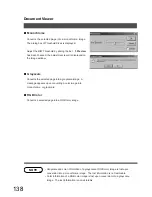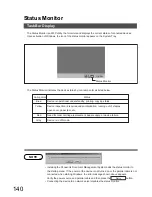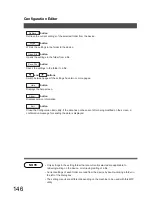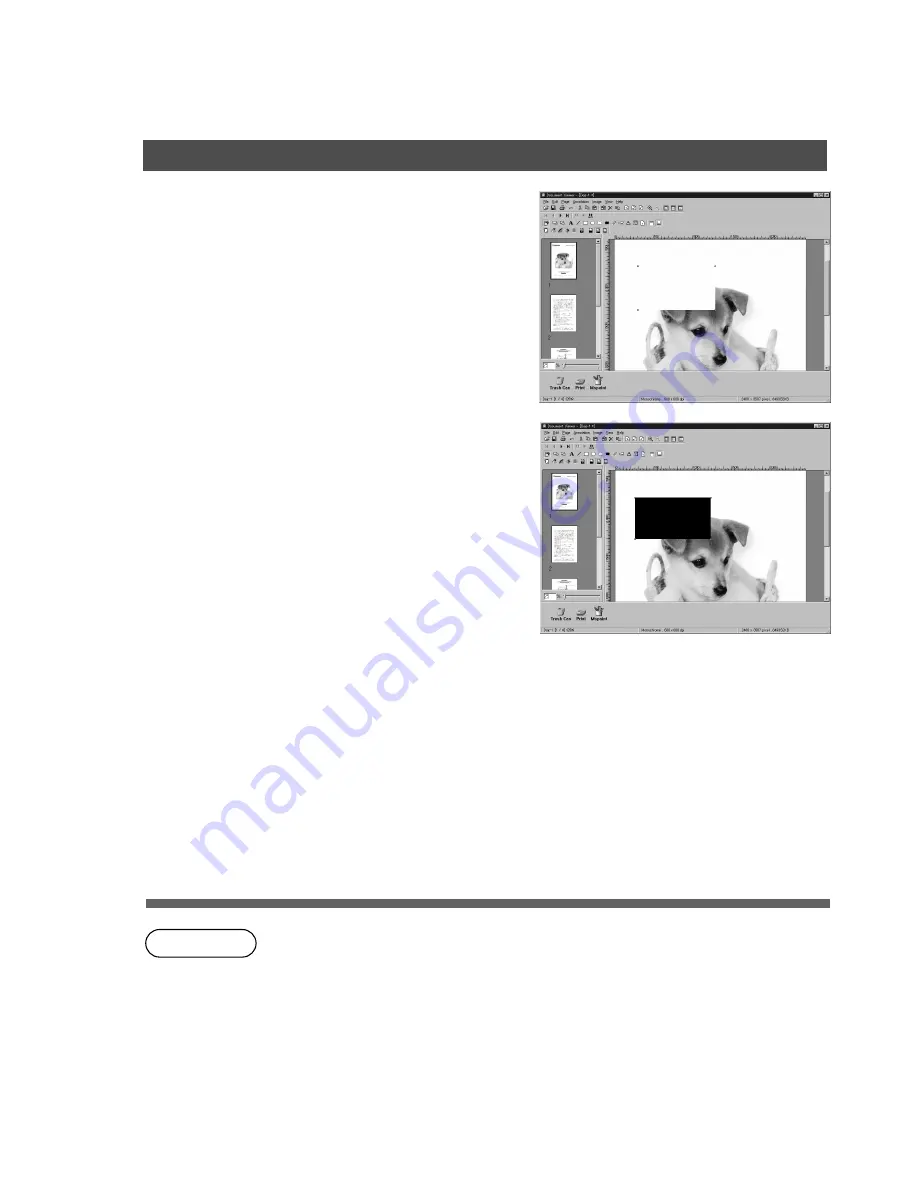
Document Viewer
132
NOTE
Creates a white rectangle (solidly white-painted
rectangle) annotation.
Select the white annotation in the annotation menu (or
tool button), and drag the mouse in the image window to
draw a white rectangle.
■
White Block
Creates a black rectangle (solidly black-painted
rectangle) annotation.
Select the black annotation in the annotation menu (or
tool button), and drag the mouse in the image window to
draw a black rectangle.
■
Black Block
• For specifying lines and colors of solid white, select the drawn solid white rectangle and
select Properties in the Annotation menu (See page ). The Graphic Format
Setup dialog box can be displayed also by selecting Properties in the pop-up menu,
that appears by right-clicking on a drawn figure.
• For specifying lines and colors of solid black, select the drawn solid black rectangle and
select Properties in Annotation menu (See page ). The Graphic Format Setup
dialog box can be displayed also by selecting Properties in the pop-up menu, that
appears by right-clicking on a drawn figure.
135
135
Summary of Contents for DP-2000
Page 86: ...Installing the Panasonic Class 2 Fax Modem 86 9 Close the Modems Properties screen ...
Page 92: ...92 NOTE ...
Page 148: ...Configuration Editor 148 Fax Parameters Folder Display or change the Fax Parameter Settings ...
Page 150: ...Configuration Editor 150 General Functions Folder Display or change the General Functions ...
Page 179: ...179 Troubleshooting NOTE ...