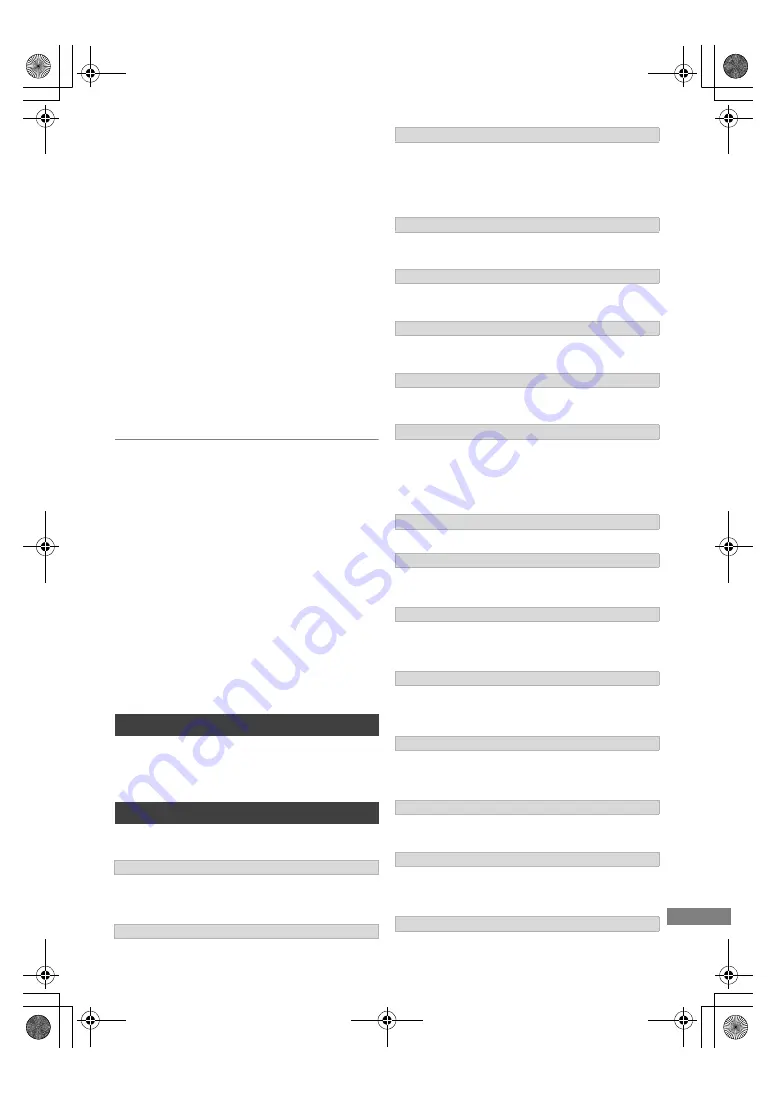
Reference
TQBS0165
63
You cannot play contents properly from DLNA
compatible equipment on the network.
• There may be some video that cannot be played
back on DLNA compatible equipment
depending on the equipment.
• Following programmes may not be played back:
- A programme with access restriction
- A programme with incompatible format
• Playback via DLNA compatible equipment may
not be performed when this unit is in the
following conditions:
- While simultaneously performing Copy (Keep
Picture Quality) and recording
- While displaying the Basic Settings menu
- While executing functions using a network,
such as Network Service
• If the DLNA compatible equipment is not
capable of outputting HE-AAC audio format,
etc., sound may not be played back.
When using Wireless LAN connection, video
from the DLNA Certified media server is not
played back or video frames are dropped
during playback.
• Use 802.11n (2.4 GHz or 5 GHz) Wireless router.
Simultaneous use with a microwave, cordless
telephone etc. at 2.4 GHz may result in
connection interruptions or other problems.
• On the “Wireless Settings” screen (
>
56), the
continuous lighting of at least four “Reception”
indicators is the target for a stable connection. If
three or fewer indicators are lit or the connection is
being interrupted, change the position or angle of
your Wireless router. If there is no improvement,
connect to a wired network and perform the “Easy
Network Setting” (
>
11, 56) again.
To return all the settings to the factory preset
Perform “Shipping Condition” or “Default
Settings”. (
>
59)
The following messages or service numbers appear on the
front panel display when something unusual is detected.
The picture quality of the selected programme stored in the
USB HDD is being changed.
Do not disconnect the USB HDD from this unit.
TV Guide data is being downloaded.
• Displayed when the unit is started and is switched to
standby mode.
• There was a power failure or the AC plug was disconnected
while the unit was on. The unit is carrying out its recovery
process. Wait until the message disappears.
There are already 32 timer programmes. Delete unnecessary
timer programmes. (
>
21)
The USB device is drawing too much power. Remove the
USB device.
The remote control and main unit are using different codes.
Change the code on the remote control. (
>
60)
Update of the software (firmware) is started. You cannot
operate the unit until the update is complete. (
>
50)
Software (firmware) is downloading.
Download will stop when the unit is turned on, or the timer
recording starts. (
>
50)
When “FINISH” is displayed, update of the software
(firmware) has completed.
The media is not supported.
The software (firmware) is being updated. You cannot
operate the unit until the update is complete. (
>
50)
An error has occurred in the antenna’s power supply. Check
to see if the antenna’s cable core and braided wire shield are
in contact with each other.
The unit is hot. The unit switches to standby for safety reasons.
Wait for about 30 minutes until the message disappears.
Install or place this unit with good ventilation.
A malfunction has occurred. The unit is trying to restore to the
normal operation. Once the message disappears you can use
the unit again. If it remains displayed, consult the dealer.
HDMI cannot be output because it is connected to a model
that does not support copyright protection.
The unit fails to operate properly. Press [
Í
/I] on the main unit
to switch the unit to standby mode. Now press [
Í
/I] on the
main unit again to turn the unit on.
The HOLD function is activated. (
>
51)
Reset
Messages on the front panel display
CONV
GUIDE
PLEASE WAIT
PROG FULL
REMOVE
SET
(“
” stands for a number.)
START
SW-DL
UNSUPPORT
UPD
/
(“
” stands for a number.)
U50
U59
U61
U76
U99
X HOLD
DMR-HST270GZ_eng.book 63 ページ 2017年12月26日 火曜日 午後5時47分










































