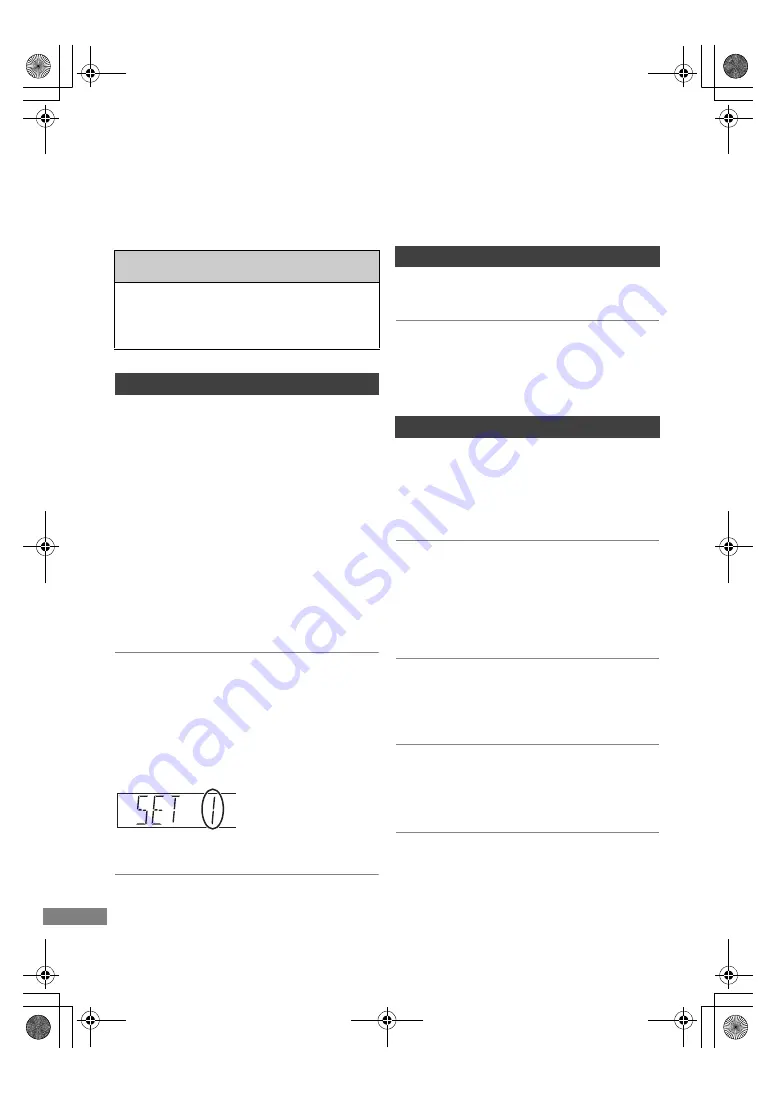
Reference
TQBS0165
60
Troubleshooting guide
Before requesting service, make the following
checks. If the problem still persists, consult
your dealer for instructions.
Updating to the latest software (firmware) may
solve the problem. (
>
50)
The unit does not work.
• Check the connections. (
>
9)
• One of the unit’s safety devices may have been
activated.
Reset the unit as follows:
1 Press [
Í
/I] on the main unit to switch the unit
to standby.
• If the unit does not switch to standby, press
[
Í
/I] on the main unit for about 3 seconds.
The unit is forcibly switched to standby.
Alternatively, disconnect the AC mains
lead, wait one minute, then reconnect it.
2 Press [
Í
/I] on the main unit to switch it on. If
the unit still cannot be operated, consult the
dealer.
The remote control does not work.
• The remote control and main unit are using
different codes. Change the code on the remote
control.
“Remote Control
” appears on the right side of
the screen.
(“
” stands for a number.)
Startup is slow.
• Startup takes time in the following situations:
- The clock is not set.
- Immediately after a power failure or the AC
mains lead is connected.
- When the “Quick Start” is not activated. (
>
58)
“0:00” is flashing on the front panel display.
• Set the clock. (
>
59)
The clock does not display on the unit when
switched to standby.
• The clock does not display when “Quick Start” is
not activated. (
>
58)
Screen size is wrong.
• Check the “Aspect for 4:3 Video”. (
>
56)
• Adjust the aspect ratio setting on TV.
• Check “Aspect for Recording” before recording
or picture quality change. (
>
54)
The black screen appears on the TV.
• This phenomenon may occur, depending on the
TV setting, when “Quick Start” is activated.
Depending on the TV, this phenomenon may be
prevented by reconnecting to a different HDMI
input terminal.
The screen changes automatically.
• If “Screen Saver” is set to “On”, the screen saver
function will be activated when there is no
operation for 5 minutes or more. (
>
55)
There is a lot of image lag when playing video.
• Set to “0” (zero) all items in the “Noise
Reduction”. (
>
34)
• Set “Audio Delay”. (
>
55)
The followings do not indicate a problem
with this unit:
• HDD rotating sounds.
• Poor reception due to atmospheric conditions.
• When you switch the unit on or to standby
mode, there may be an unexpected sound.
General operation
Front panel display
Press and hold [OK] and
the indicated number
button at the same time
for more than 5 seconds.
(
>
59)
Reference
Displays
TV screen and video
DMR-HST270GZ_eng.book 60 ページ 2017年12月26日 火曜日 午後5時47分













































