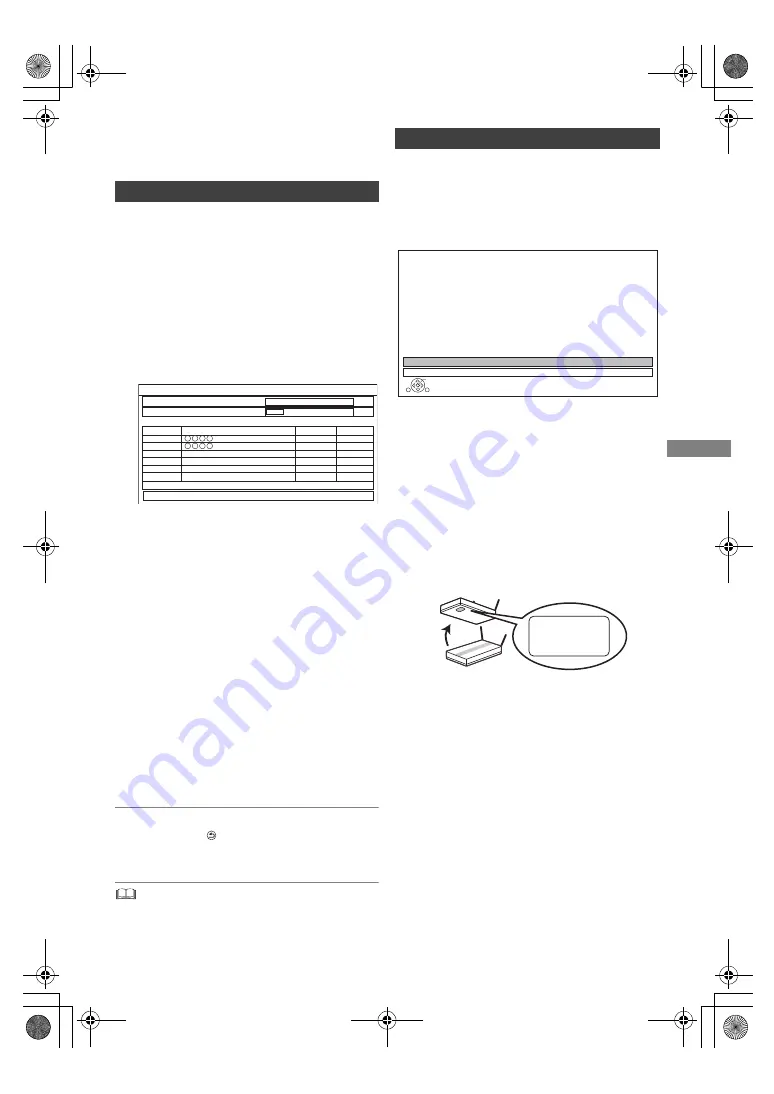
Gettin
g started
TQBS0165
11
Settings
Before use, perform the initial setup of the unit.
1
Turn on the TV, then select the appropriate
AV input to suit the connections to this unit.
2
Press [
Í
] on the remote control or [
Í
/I] on
this unit.
• The Easy Setting will start at the initial
power on.
3
Select the region you live in, and press [OK].
Auto Setup starts.
(This operation may take some time.)
• If tuning has failed, check the antenna
connection first, and then press [OK].
Auto
Setup will restart.
If tuning fails repeatedly, refer to “When
using a DiSEqC1.0 antenna system”
(
>
13).
4
Clock is set automatically.
If the clock setting screen appears, set the
time manually. (
>
59, Clock)
5
Set “Quick Start” to “On”, “Off” or “Timer
Setting for Quick Start”, then press [OK].
For details, refer to “Quick Start”. (
>
58)
When “Easy Setting has been completed.”
appears, Easy Setting is completed.
• Select “Yes” to proceed to Easy Network Setting.
• Select “No” to finish the Easy Setting.
To stop partway
Press [RETURN
].
To restart setup (
>
52, Auto Setup)
• If tuning is cancelled partway through, it may not be
possible to receive the channels. Restart setup again.
After completing “Easy Setting”, you can continue
with “Easy Network Setting”.
Follow the on-screen instructions to establish
your connection settings.
Select “Wired” or “Wireless”, then press [OK].
LAN cable connection (“Wired”)
Follow the on-screen instructions to apply your
connection settings.
Wireless LAN connection (“Wireless”)
Before beginning wireless connection setup
• Obtain your network name (SSID
§
1
).
• If your wireless connection is encrypted, please
be sure that you know your encryption key.
• The default SSID, Password (Key) etc., may be
printed on the router.
Then follow the on-screen instructions and apply
the settings.
Search for wireless network:
The available wireless networks will be displayed.
Select your network name and press [OK].
- If your Network name is not displayed, search
again by pressing the red button on the remote
control.
- Stealth SSID
§
2
will not be displayed. Enter
manually by using “Wireless Settings”. (
>
56)
• If your wireless network is encrypted, Encryption
Key Input Screen will be displayed.
Input the encryption key of your network.
Easy Setting
Satellite
Optus D1 160°E (Freeview)
Auto Setup
Progress
0%
100%
No.
Free TV: 2
Pay TV: 0
Radio: 0
Searching
Quality
Type
Channel Name
This will take about 3 minutes.
1
10
10
2
Free TV
Free
TV
Easy Network Setting
OK
RETURN
Easy Network Setting
Select a connection mode.
Wired
Wireless
SSID XXXXXXXXXXXX
KEY XXXXXXXXXXXX
PIN XXXXXXXXX
e.g.,
DMR-HST270GZ_eng.book 11 ページ 2017年12月26日 火曜日 午後5時47分


























