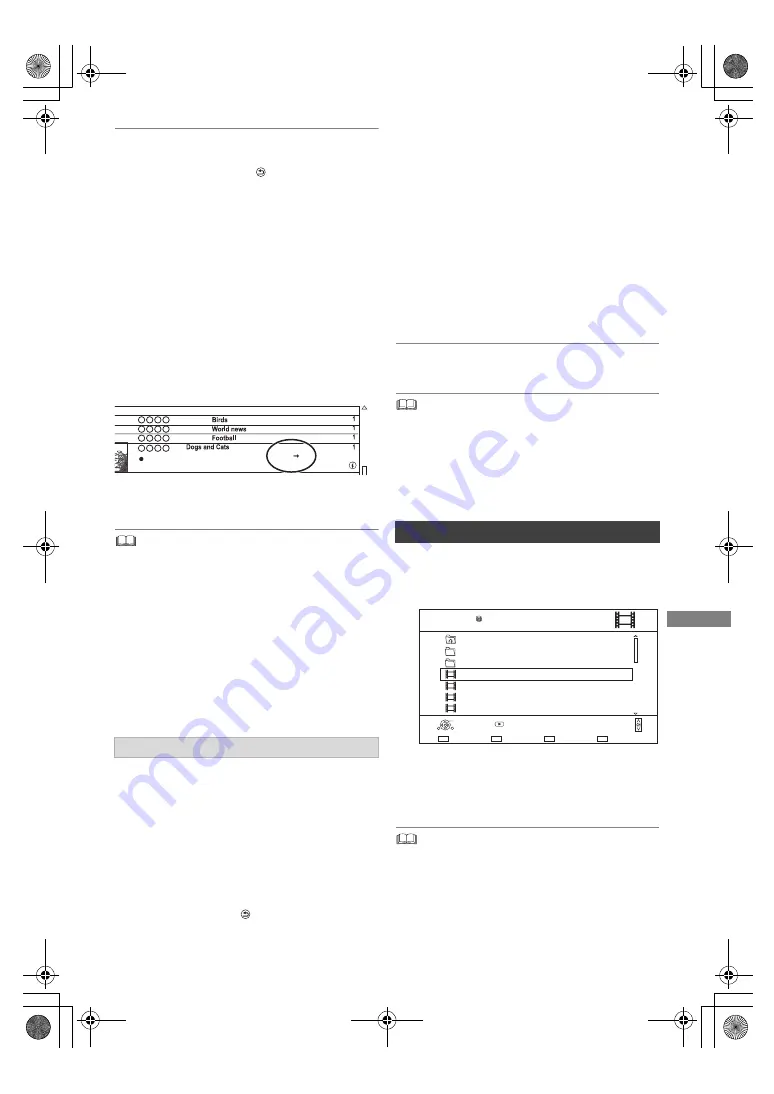
Edit
ing video
TQBS0165
37
To cancel a picture quality change if you
selected “Now”
Press and hold [RETURN
] for more than
3 seconds.
To cancel a picture quality change if you
selected “During standby”
After performing steps 1–2 (
>
35, Editing
recorded programmes)
1 Select “Picture Quality Change” in “Edit”, then
press [OK].
2 Select “Yes”, then press [OK].
To check to see if a picture quality change is
finished
Press [VIDEO MENU].
e.g.,
When “
±±
>
±±
” (Picture quality change display)
is displayed, the process has not finished yet.
• To use “Picture Quality Change”, the HDD needs enough
storage capacity.
• If “During standby” is set for the Picture Quality Change
function, the change being applied stops when this unit is
turned on. The process will start from the beginning again
once the unit is switched to standby mode.
• When the picture quality is changed, 3D information may be
lost.
• When the picture quality of a programme is changed, its
new audio and subtitle language settings will be determined
by the following settings:
- “Audio Type for Digital Broadcast” (
>
55)
- “Multi Audio” and “Subtitles” of “Preferred Language” (
>
53)
1
Select “Chapter View”, then press [OK].
2
Perform the editing operations.
Edit Chapter Mark:
Select the point where you want to start a new
chapter while viewing the programme.
1 Press the green button.
2 Press [OK] at the point you want to divide.
• Repeat this step.
3 Press [RETURN
] to go to Chapter View
screen.
To delete the chapter:
1 Select the chapter, then press the red
button.
• Multiple selection (
>
35)
2 Select “Delete”, then press [OK].
To combine chapters (Delete chapter
mark):
1 Select the chapter, then press [OPTION].
2 Select “Combine Chapters”, then press
[OK].
3 Select “Combine”, then press [OK].
The selected chapter is combined to the
next chapter.
Playback from Chapter View
Refer to “Playback from Chapter View”. (
>
28)
• The maximum number of chapters:
(Depends on the state of recording.)
Approx. 1000 per programme
• When the programme has the maximum number of
chapters, you cannot perform the Resume play function
(
>
31) with the programme.
• Multiple selection (
>
35)
2
Press the red button.
3
Select “Yes”, then press [OK].
• All files in the folder will be deleted.
Editing chapters
Duration
Channel
Date
Programme Name
XXXXX
XXXXX
29.10
0:01(DR HL)
04.10
04.10
29.10
Deleting video files on the HDD
1
On the video list screen:
Select the file or folder.
e.g.,
Parent Folder
Video Menu
\ Video \
Folder 01
Folder 02
video01.mpeg
video02.mpeg
video03.mpeg
video04.mpeg
HDD
Page 0001/0003
Select
Delete
Play
RETURN
Page Up
Page Down
Play
08.02.2013 XXXXX
08.02.2012 XXXXX
08.02.2011 XXXXX
08.02.2010 XXXXX
DMR-HST270GZ_eng.book 37 ページ 2017年12月26日 火曜日 午後5時47分






























