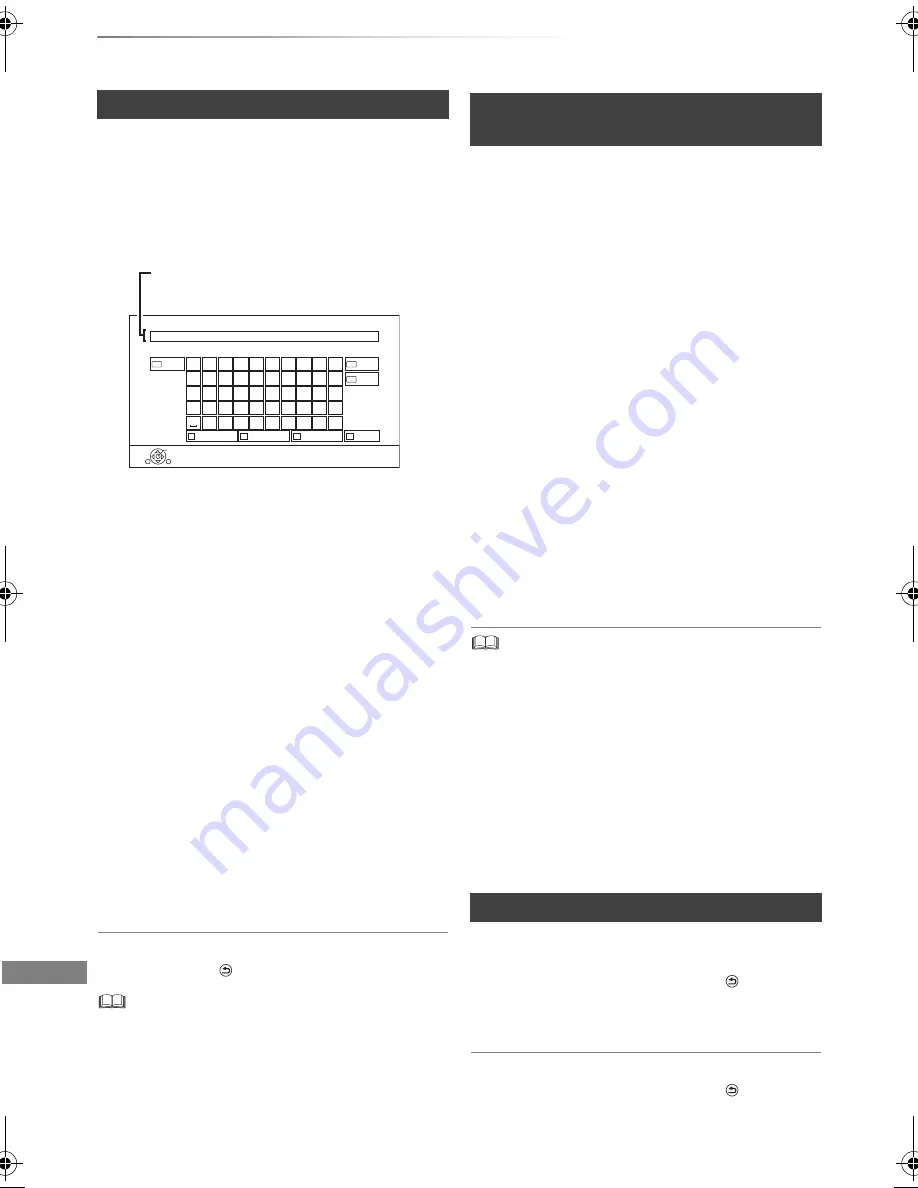
Convenient functions
SQT0801
98
Other operations
Preparation
• Show the “Enter Title Name” screen, etc.
1
Select a character, then press [OK].
Repeat this step to enter other characters.
2
Press [STOP
∫
] (Finish).
“Writing...” appears then the screen returns
to the previous screen and so on.
To end partway
Press [RETURN
]. (Text is not added.)
• The maximum number of characters depends on the
media.
• If a name is long, parts of it may not be shown in some
screens.
When the image does not match the screen size of
the TV, you can enlarge the image to fill the screen.
3
Select “Aspect” in “Basic Operation”, then
press [OK].
4
Select the item, then press [OK].
Normal:
Normal output
Side cut:
The black bars on the right and left sides of
the 16:9 image disappear and the image is
enlarged.
Zoom:
The black bars on the top and bottom sides
of the 4:3 image disappear and the image is
enlarged.
• This function does not work when watching 3D programme
and playing back 3D title or 3D photo.
• It may also be adjusted using the screen mode of the TV,
etc.
• The screen mode is switched to “Normal” in the following
situations:
- when you change the channel
- when you start or end the playback of a title
- when you switch the unit on or to standby mode.
•
[BD-V]
[DVD-V]
“Side cut” does not have any effect.
• When “TV Aspect” (
>
86) is set to “Pan & Scan” or
“Letterbox”, the “Zoom” effect is disabled.
The HOLD function deactivates all buttons on the
unit and remote control.
Press and hold [OK] and [RETURN
]
simultaneously until “X HOLD” appears on the
front panel display.
To cancel the HOLD function
Press and hold [OK] and [RETURN
]
simultaneously until “X HOLD” disappears.
Entering text
• To enter Alphanumeric characters:
Press the green button, then select
characters.
• To enter Symbols:
Press the red button, then select
characters.
• To enter Other Characters, such as umlaut
mark or accent grave:
Press the yellow button, then select
characters.
• To delete a character:
Select the character in the name field, then
press [PAUSE
;
].
• To shift the alphabetic characters on the
screen to upper case/lower case:
Press [PLAY/
a
1.3
1
].
OK
RETURN
1
q
a
z
Delete
2
w
x
/
3
e
c
:
4
r
v
~
5
t
b
_
6
y
n
-
7
u
m
,
8
i
@
;
9
o
*
‘
0
p
s
d
f
g
h
j
k
l
.
#
“
Symbols
Alphanumeric
Shift
Enter Title Name
Finish
Other Characters
Name field:
shows the text you have
entered
e.g.,
Switching the aspect ratio of the
screen
1
Press [OPTION].
2
Select “Playback Settings” in “Playback
Menu”, then press [OK].
HOLD function
DMRBWT955GL_eng.book 98 ページ 2015年2月3日 火曜日 午前10時3分






























