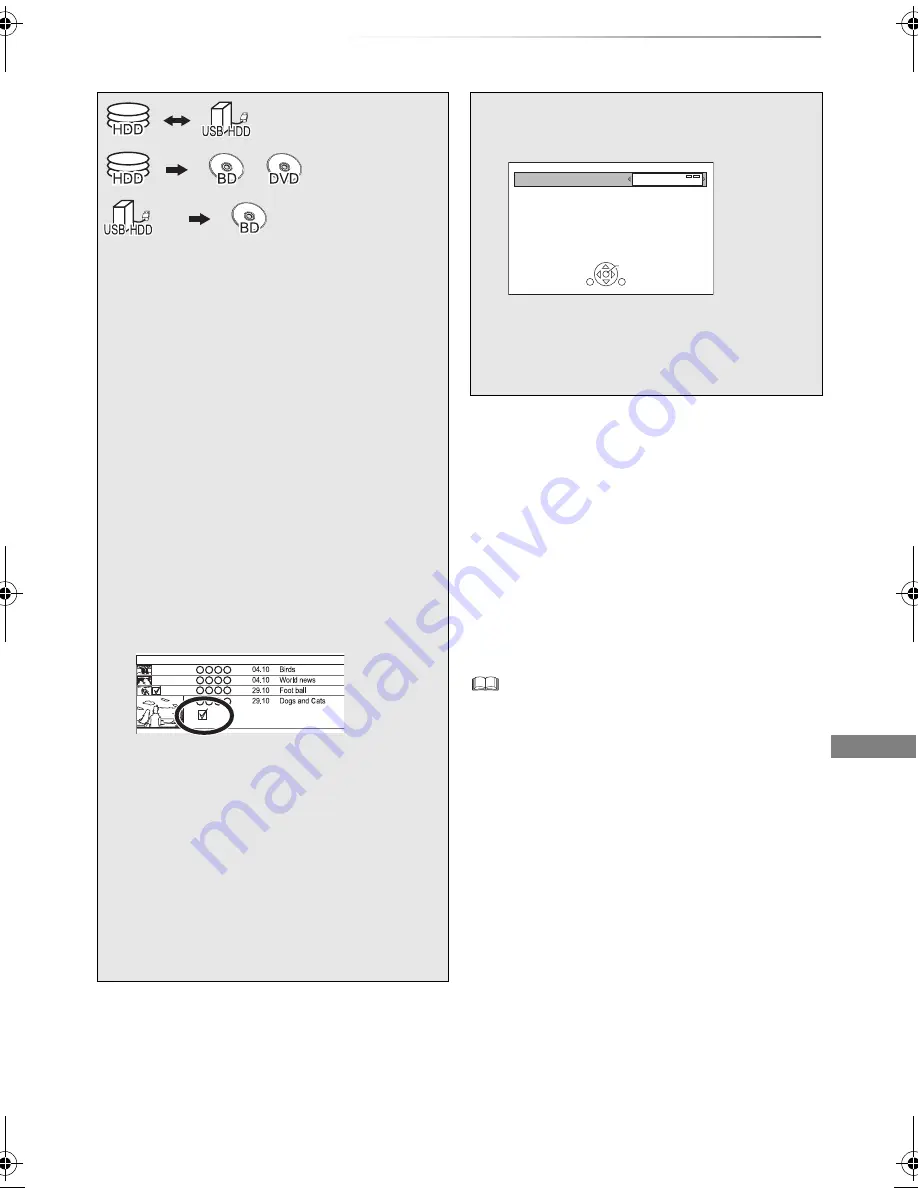
Copying video
SQT0801
51
Copying titles
Copying video
To register the external HDD (USB HDD)
Refer to “Registering the USB HDD”. (
>
75)
§
1, 2, 3
§
1, 3
§
1
“For recorded titles (
>
10)” only
§
2
The title in the source media will be deleted.
§
3
The recording mode cannot be changed.
1
Insert or connect the media.
2
Press [FUNCTION MENU].
3
Select “Recorded Programmes” or
“Video ( AVCHD )” in “Contents on
HDD”, then press [OK].
4
Select the title, then press the yellow
button.
A check mark is displayed. Repeat this
step.
• Press the yellow button again to cancel.
5
Press the blue button.
6
Set the copy direction, then press [OK].
7
Select “Yes”, then press [OK].
• If you select “No”, you can change the
selection. (
>
52, To change the selection)
Start Time
Prog.Type:
Rec time
Channel
Date
Title Name
Movie
9:00 AM
8
Set other settings, then press [OK].
e.g.,
(
>
52, Setting the copying options)
9
Select “Yes”, then press [OK].
To copy HD Video (AVCHD) to the DVD-R in
High Definition
Refer to “Copying HD Video (AVCHD) to the
DVD-R in High Definition”. (
>
58)
To copy video files
Refer to “Copying video files”. (
>
59)
Release the disc protection
Refer to “Disc Protection”. (
>
96)
• Simultaneous operation is not possible while copying with
finalising or creating Top Menu. However, the titles on the
HDD can be played back while high speed copying without
finalising or creating Top Menu.
Standby status can be changed if required.
Please press OK to start copying.
OK
RETURN
Automatic Standby after Copy
Off
DMRBWT955GL_eng.book 51 ページ 2015年2月3日 火曜日 午前10時3分






























