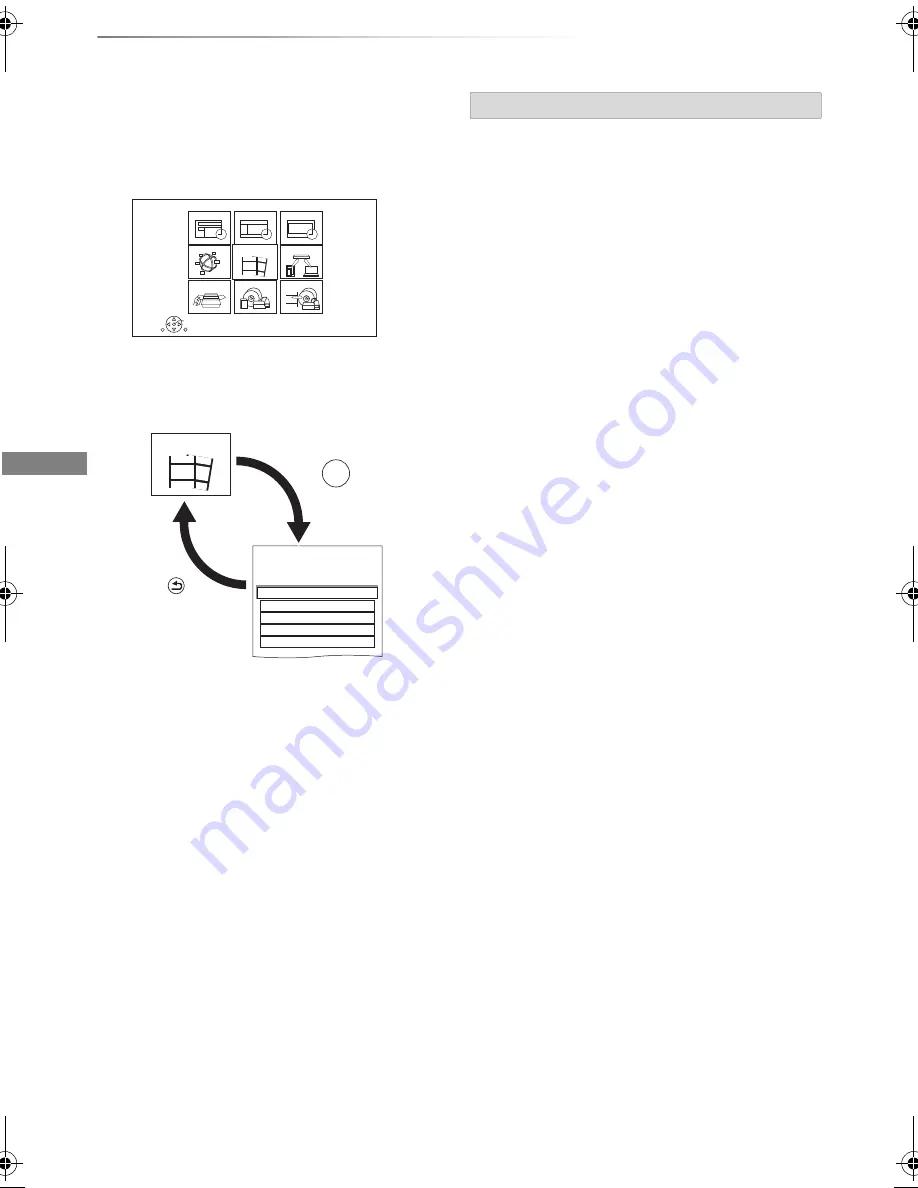
Getting started
SQT0801
24
FUNCTION MENU screen
You can easily access the desired functions, such
as playback, timer recording, the unit’s settings
etc. via the FUNCTION MENU.
1
Press [FUNCTION MENU].
2
Select the item, then press [OK].
RETURN
FUNCTION MENU
OK
Media
TV Guide
Keyword Recording
Home Network
Copy Video
Setup
Timer Recording
Contents on HDD
Network Service
Recorded Programmes
Contents on HDD
Recorded programmes can be played.
Video ( AVCHD )
Video ( MP4 / Xvid / MKV )
Photo
Music
Contents on HDD
RETURN
Press
OK
Press
e.g.,
FUNCTION MENU list
• Keyword Recording (
>
36)
• TV Guide (
>
26)
• Timer Recording (
>
33)
• Network Service (
>
71)
• Contents on HDD
- Recorded Programmes (
>
38)
- Video ( AVCHD ) (
>
38)
- Video ( MP4 / Xvid / MKV ) (
>
41)
- Photo (
>
60)
- Music (
>
65)
• Home Network
- Miracast (
>
69)
- DLNA Client (
>
68)
- Media Renderer (
>
69)
- Wi-Fi Direct (
>
70)
• Setup
- Basic Settings (
>
78)
• You can change the unit’s settings of Digital
TV Tuning, Sound, Display, Connection,
Network etc.
- TV Anytime (
>
71)
- Wallpaper
Personalise a background of the FUNCTION
MENU.
• To select from among “Photo”, register photo
in advance. (
>
61)
- BD-Video Data Management (
>
43)
• Media
- Disc
- SD Card
- USB device
- USB HDD
• Copy Video
- Copy Menu (
>
53)
- Copy Video (AVCHD) to DVD-R (
>
58)
DMRBWT955GL_eng.book 24 ページ 2015年2月3日 火曜日 午前10時3分






























