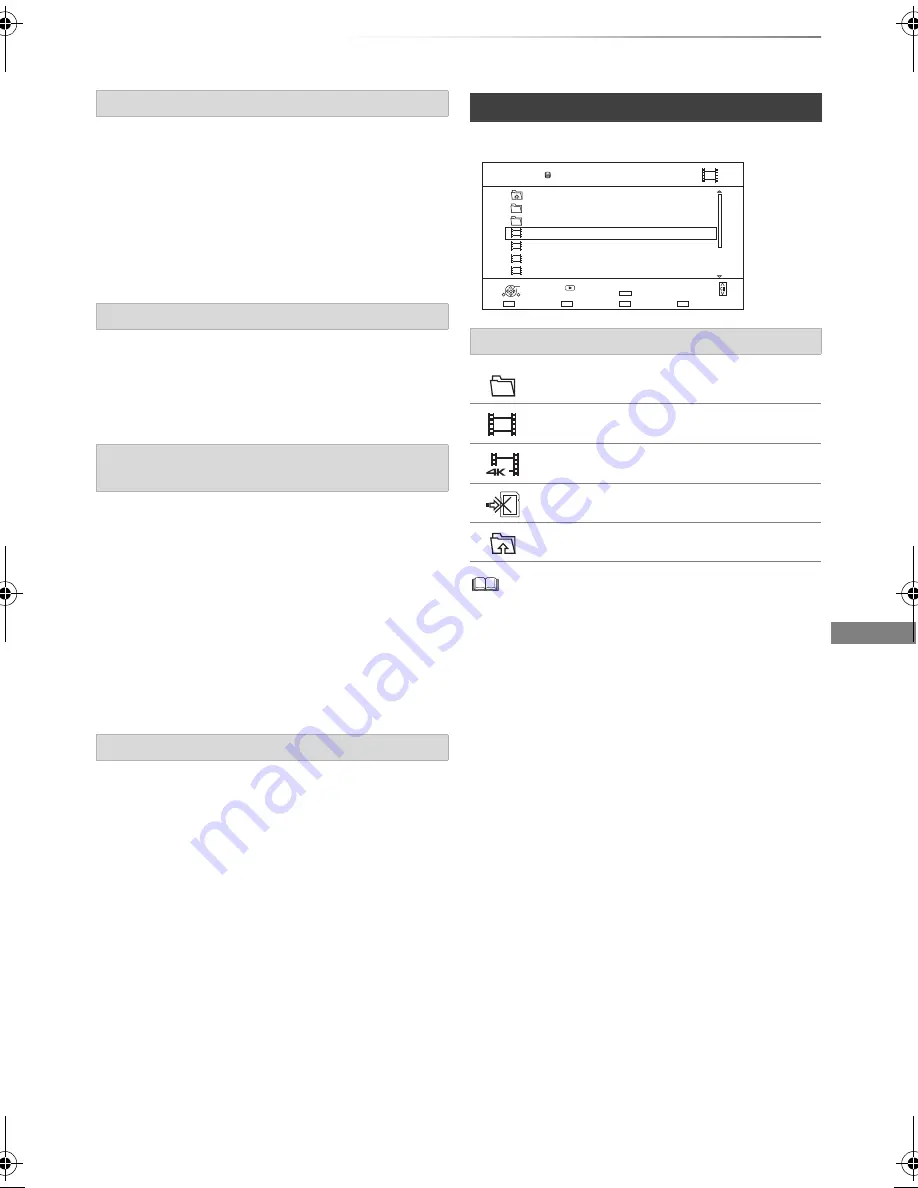
Playing back video
SQT0801
41
Protection setting prevents the Keyword
Recording title from automatic deletion.
1 Select the title, then press the red button in
step 3. (
>
40)
2 Select “Set up Protection”, then press [OK].
• To release the protection
Select “Cancel Protection”, then press [OK].
You can delete keywords and all titles found with
the keywords.
1 Press [DELETE] in step 2. (
>
40)
2 Select “Delete”, then press [OK].
Removed Keyword Recording titles are not under
“Keyword Record”.
• Keyword Recording titles removed from
“Keyword Record” will be treated as normal
titles.
1 Select the title, then press [OPTION] in step 3.
(
>
40)
2 Select “Remove from Keyword Record”, then
press [OK].
3 Select “Remove”, then press [OK].
You can copy Keyword Recording titles on the
disc or USB HDD.
1 Select the title, then press the yellow button in
step 3. (
>
40)
or
Select the Keyword, then press the yellow
button in step 2. (
>
40)
A check mark is displayed. Repeat this step.
• Press the yellow button again to cancel.
2 Perform steps 5-9 on page 51, “Copying titles”.
e.g.,
• When the following conditions are met, videos are played
back in 4K regardless of the image quality:
- When this unit is connected to a TV that is 4K and
24p/25p compatible
- When “HDMI Video Format” is set to “Automatic” (
>
86)
- When “24p / 25p Conversion” is set to “Auto” (
>
77)
This unit can not output 4K image when playing back in 3D.
To protect Keyword Recording titles
To delete Keyword Recording titles
To remove Keyword Recording titles from
“Keyword Record”
To copy Keyword Recording titles
Video list screen
Screen icons
Folder
Titles
Titles (4K)
Copy to SD card is not available
Move to the parent folder
Parent Folder
Videos
\ Video \
Folder 01
Folder 02
video01.mpeg
video02.mpeg
video03.mpeg
video04.mpeg
HDD
Page 0001/0003
Select
Copy
Parent Folder
Play
RETURN
Delete
Page Up
Page Down
DELETE
Play
DMRBWT955GL_eng.book 41 ページ 2015年2月3日 火曜日 午前10時3分






























