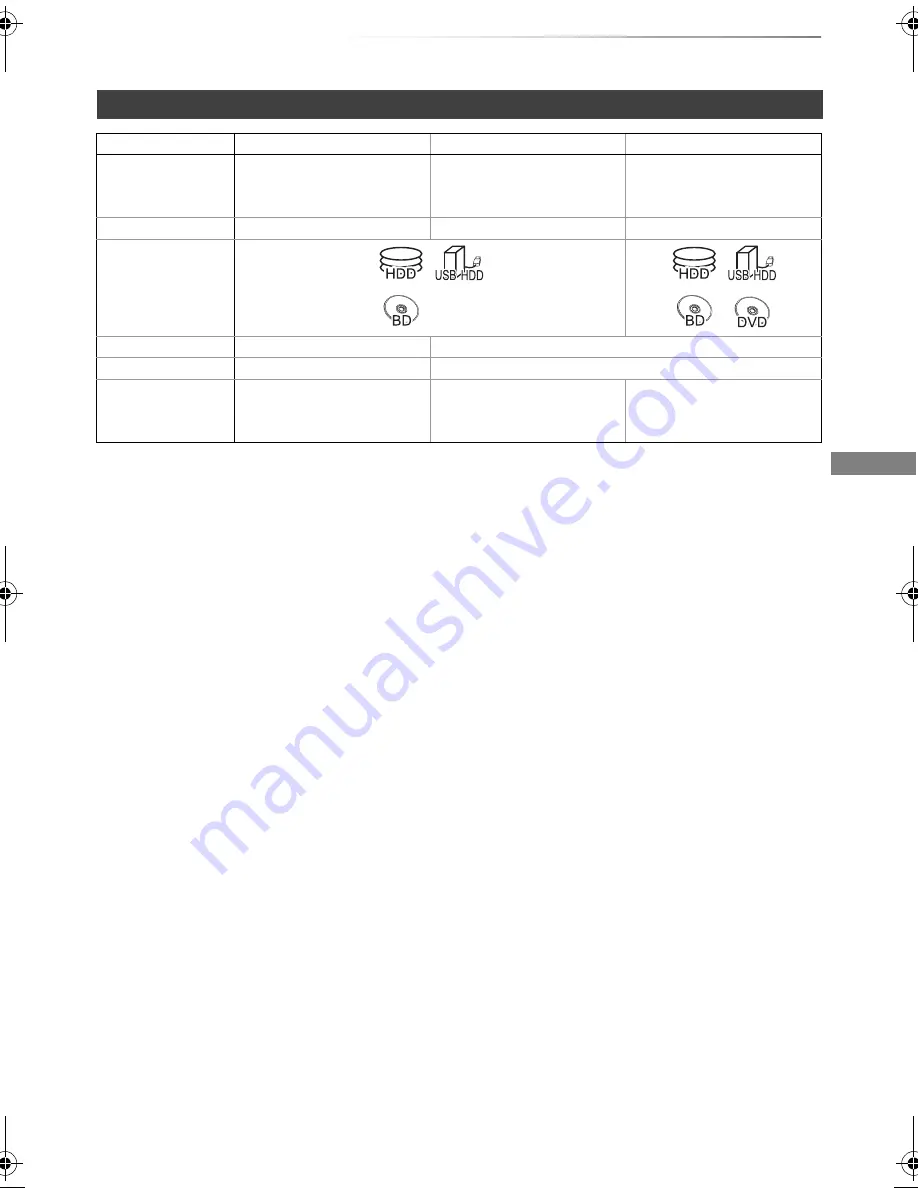
Getting started
SQT0801
9
§
1
The SD quality programme cannot be converted to HD quality.
§
2
You cannot select during play whether it appears or disappears.
Approximate recording times
Refer to “Recording modes and approximate recording times”. (
>
109)
Recording mode
Recording Mode
DR
HG/HX/HE/HL/HM
XP/SP/LP/EP/FR
Feature
Programmes can be
recorded in a nearly
perfect broadcasted state.
Recording can be done
with reduced recording
volume in HD quality.
Recording can be done
with reduced recording
volume in SD quality.
Quality
Quality as the broadcast
High definition
§
1
Standard definition
Recordable
media
Multiple audio
Record all multiple audio
Record only one audio
Subtitles
Can be recorded
Can be recorded (only one subtitle)
§
2
Surround audio
Surround audio as the
broadcast
Surround audio produced
by conversion of
broadcast audio format
Stereo audio
• FR (Flexible Recording Mode)
The unit automatically selects the best possible recording rate between XP mode and EP mode.
DMRBWT955GL_eng.book 9 ページ 2015年2月3日 火曜日 午前10時3分










































