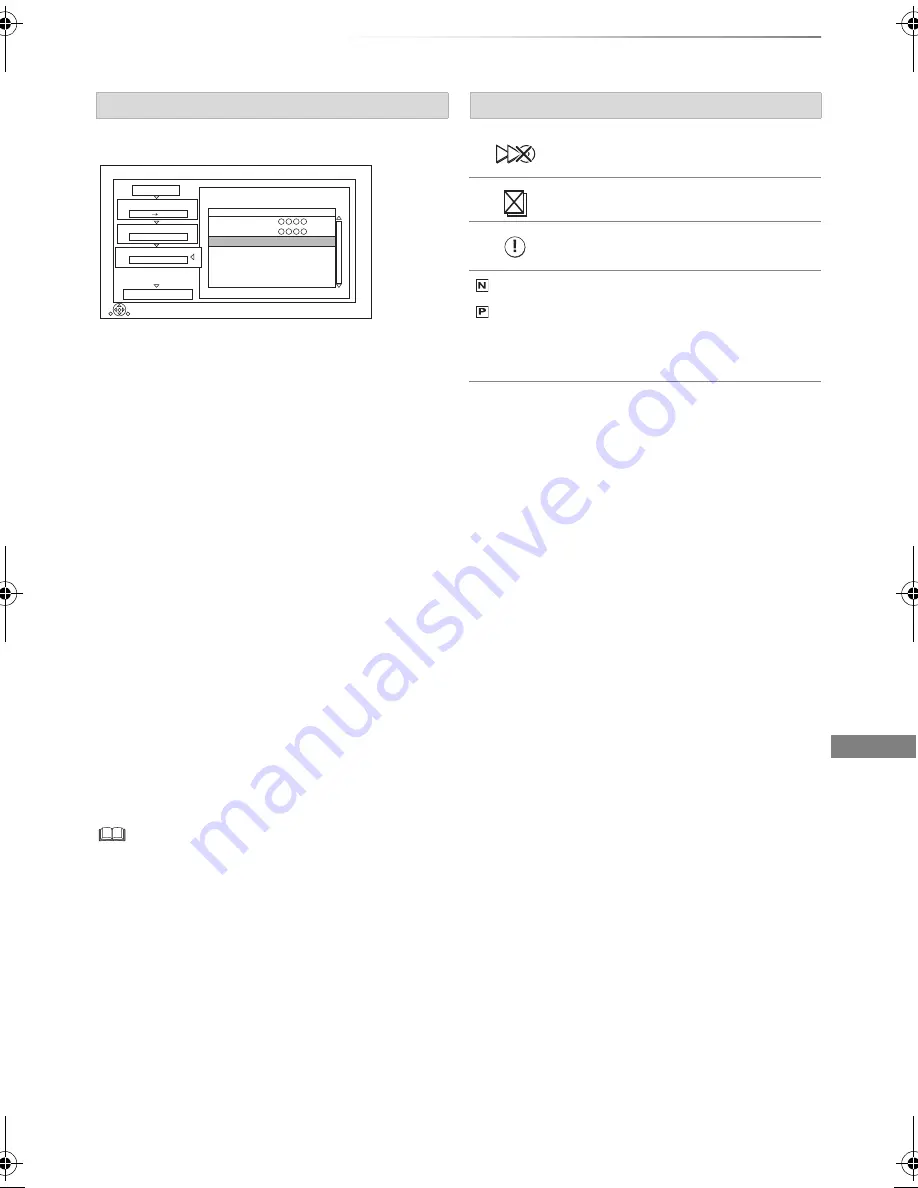
Copying video
SQT0801
55
1
Select the title after step 4-4 (
>
54).
2
Press [OPTION].
3
Select the item, then press [OK].
Delete All:
All titles that you registered to copy are
deleted.
Select “Yes”, then press [OK].
Add:
Add new items to the copying list.
1 Select the titles with the yellow button.
2 Press [OK].
Delete:
Selected titles are deleted.
• Select the title, then press the yellow button
before step 2.
Repeat this step to select titles.
Select “Yes”, then press [OK].
Move:
Change the order of items on the copying list.
• Select the title to move before step 2.
Select the destination, then press [OK].
• When copying at normal speed, the total data size will
change according to the recording mode.
• The total data size shown may be larger than the sum of the
data sizes for each registered item.
About other screen icons
Refer to “Screen icons”. (
>
39)
Editing the copying list
Copy
1
2
3
Cancel All
Copy Direction
Copy Mode
Create List
Start Copying
HDD
Disc
High Speed
Create copy list.
RETURN
2
Page 01/01
Size:
Destination Capacity:
No.
Size
New item (Total=2)
Title
( 66% )
14000 MB
21000 MB
01 1:00 DR (33%)
1:00 DR (33%)
02
Screen icons
Titles that cannot be copied in high
speed mode
Titles that cannot be copied
Title contains photos
• Photos cannot be copied.
(NTSC)
(PAL)
Title recorded using a different
encoding system from that of the
unit.
• Titles displaying these marks
cannot be selected.
DMRBWT955GL_eng.book 55 ページ 2015年2月3日 火曜日 午前10時3分






























