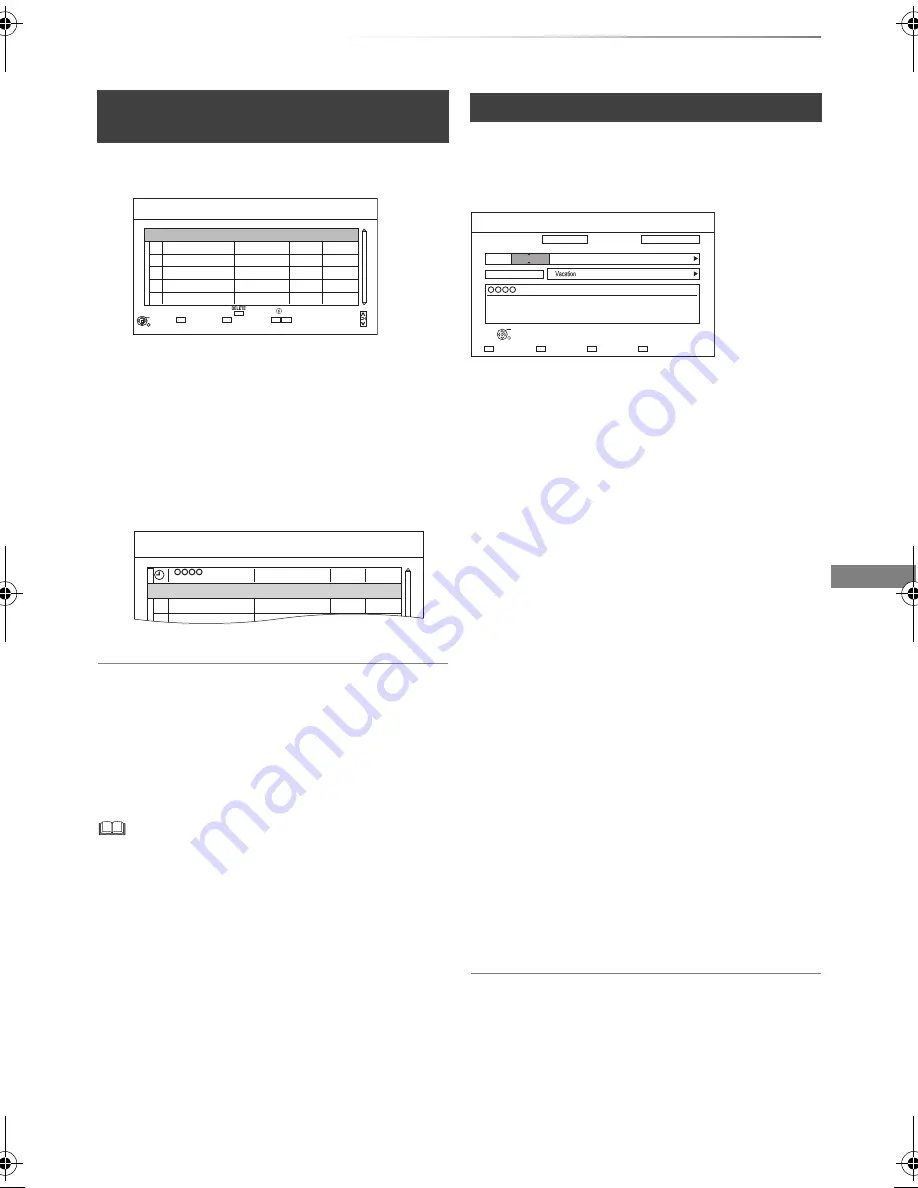
Recording
SQT0801
33
2
Select “New Timer Programme”, then press
[OK].
3
Select the items and change the items.
(
>
right, Timer recording options)
4
Press [OK].
The timer programme is stored.
To confirm and edit the timer programme
Refer to “To confirm and edit a timer programme”.
(
>
35)
Operation during Recording
Refer to “Operation during Recording”. (
>
30)
Select the items (Channel, Day/Date, etc.) and
change the settings.
Channel
• You can select Category/AV with the red button.
Day/Date
• You can select “Date” or “Weekly” by pressing
the green button.
• Auto Renewal Recording
(Only daily/weekly timer recording)
The unit will record the new programme over
the old one.
Press the yellow button.
“Renew : ON” is displayed.
Start/Stop
• Press and hold [
3
,
4
] to alter in 15-minute
increments.
Mode/Conv.
Refer to step 2 on page 29.
Subtitles
You can choose whether or not to record the
subtitle at conversion.
(Only when item other than “OFF” is selected in
“Conv.”)
Title Name
1 Select “Title Name”, then press [OK].
2 Refer to “Entering text”. (
>
98)
To use Guide Link
To use Guide Link
You can choose whether or not to use the Guide
Link function by pressing the blue button.
Manually programming timer
recording
1
Press [PROG/CHECK].
• When recording from the external equipment, “Mode”
(recording mode) is XP, SP, LP, EP or FR.
Channel Name
Schedule
Mode
Space
OK
RETURN
Page Up
Page Down
Turn
Timer Off
Total 0/32
Timer Recording
30:30 DR
HDD
TUE 06.01.2015 8:05 AM
Delete
New Timer Programme
Info
Keyword List
Resolve overlap
Channel Name
Schedule
Mode
Space
Timer Recording
30:30 DR
HDD
TUE 06.01.2015 8:05 AM
New Timer Programme
OK
Programme Name
SAT 11.01
8:00 AM - 9:00 AM
DR
Timer recording options
Timer Recording
TUE 06.01.2015 8:05 AM
30:24 DR
Channel
1
TUE 01.01
Day/Date
Stop
8:00AM
9:00AM
Start
RETURN
Category/AV
Guide Link
Date or Weekly?
Title Name
DR
OFF
Mode
OFF
Conv. Subtitles
OK
HDD
Date
Guide Link : OFF
e.g.,
DMRBWT955GL_eng.book 33 ページ 2015年2月3日 火曜日 午前10時3分






























