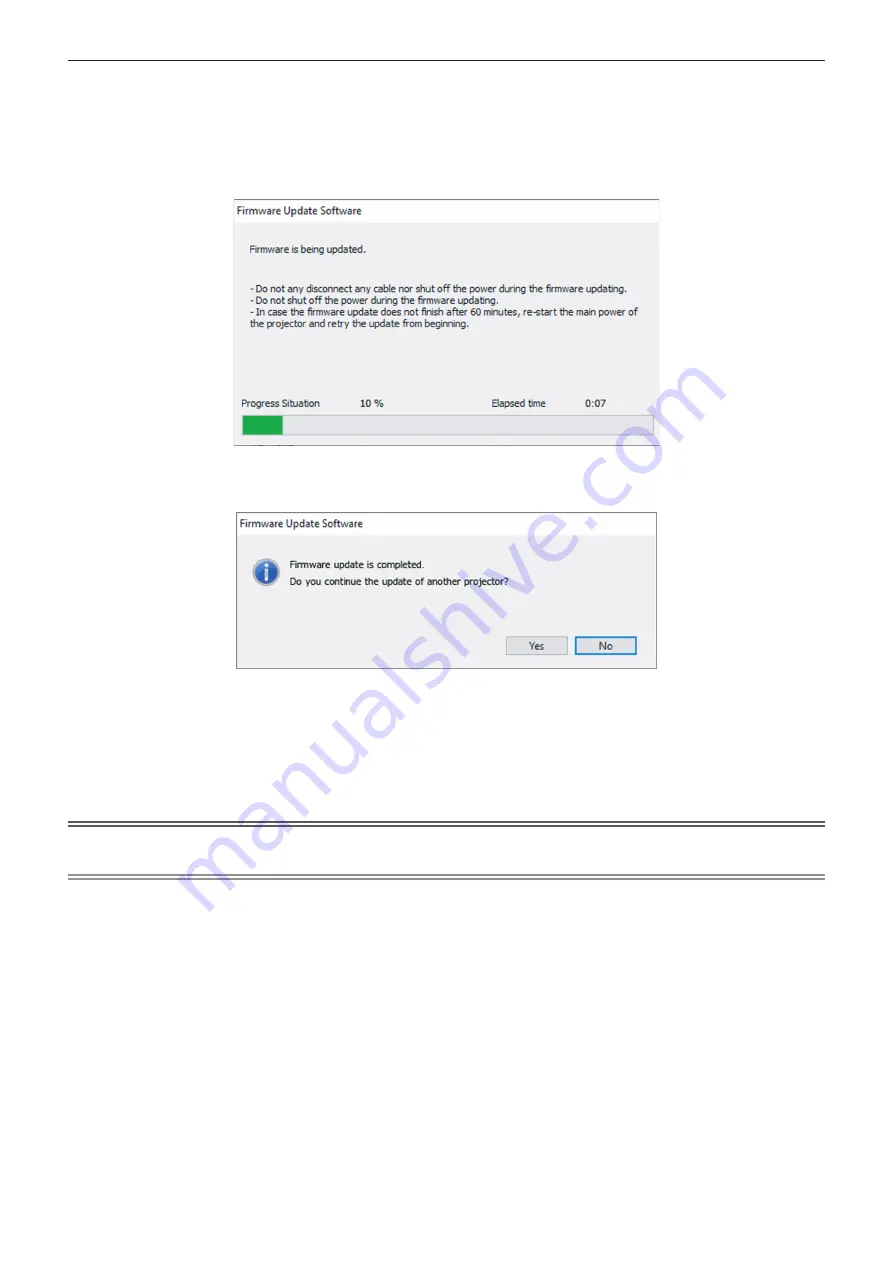
Chapter 5
Operations — Updating the firmware
158 - ENGLISH
10) Click [Start].
f
Update is started.
f
The temperature indicator <TEMP> and the light source indicator <LIGHT> on the projector blink red
alternately while updating.
f
Elapsed time and rough progress can be confirmed in the update status display screen. The required time
is approximately 15 minutes.
11) Confirm the completion of the update.
f
Once the update is completed, the completion confirmation screen is displayed.
f
To continue to update the firmware of another projector, click [Yes]. The connection setting screen in Step
7)
is displayed.
f
To end the update tool, click [No].
12) Confirm the firmware version.
f
Turn on the power of the projector and confirm the firmware version in the
[STATUS]
screen.
Attention
f
Do not disconnect the main power of the projector or disconnect the LAN cable while updating.
Note
f
In following cases, turn the power of the projector off and on and perform the update from the beginning.
g
When the update does not complete after 60 minutes or more have elapsed
g
When the power of the projector or the computer has turned off due to power outage, etc., during the update
Summary of Contents for DLP PT-FRZ60
Page 38: ...38 ENGLISH Chapter 3 Basic Operations This chapter describes basic operations to start with ...
Page 130: ...130 ENGLISH Chapter 5 Operations This chapter describes how to use each function ...
Page 188: ...Index 188 ENGLISH WAVEFORM MONITOR 92 Web control 134 WHITE GAIN 65 WIRED LAN 122 Z ZOOM 70 ...






























