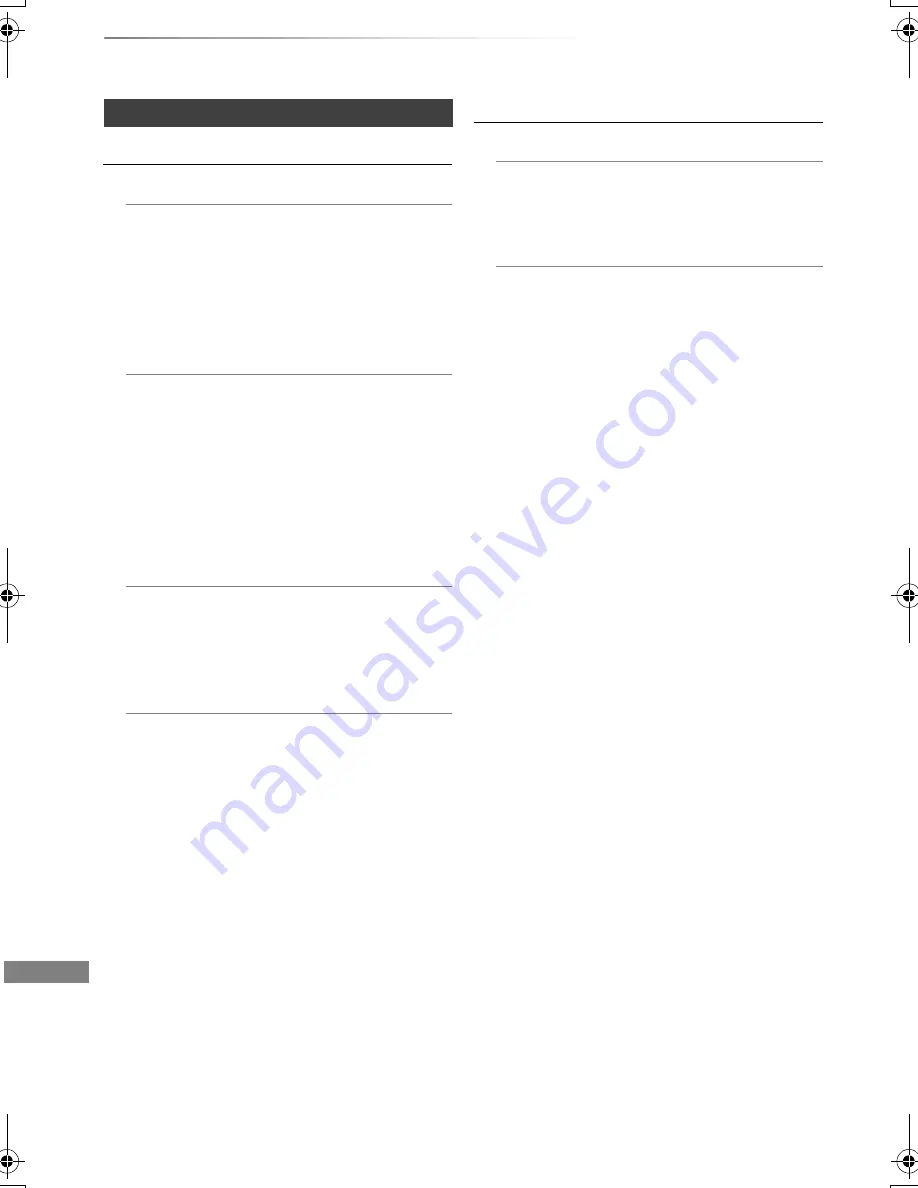
Convenient functions
VQT4C72
70
Changing the unit’s settings
HDD / Disc
Settings for Playback
Soundtrack
Select the audio language.
• If “Original” is selected, the original
language of each disc will be selected.
• Enter a code with the number buttons when
you select “Other
¢¢¢¢
”.
(
>
79, Language code list)
Subtitles
Select the language for subtitle.
• If “Automatic” is selected and the language
selected for “Soundtrack” is not available,
subtitles of that language will automatically
appear if available on that disc.
• Enter a code with the number buttons when
you select “Other
¢¢¢¢
”.
(
>
79, Language code list)
Menu
Select the language for disc menus.
• Enter a code with the number buttons when
you select “Other
¢¢¢¢
”.
(
>
79, Language code list)
DVD-Video Parental Control
Set a rating level to limit DVD-Video play.
• PIN is required to change. (
>
67)
Settings for Recording
Recording time in EP mode
Select the maximum number of hours for
recording in EP mode (
>
96, Recording
modes and approximate recording times).
Aspect for Recording
Sets the aspect ratio when recording or
copying except in DR mode.
• If “Automatic” is selected, the title will be
recorded with the original aspect ratio at the
time when recording started (including when
recording started at a commercial, etc.).
• In the following cases, the programme will
be recorded with the original aspect ratio.
-
[HDD]
[RAM]
When the recording mode is
set to “XP”, “SP”, “LP”, “EP” or “FR” with
the “Rec for High Speed Copy” set to “Off”
• In the following cases, aspect is fixed to 4:3.
-
[DVD-R]
[DVD-RW]
When the recording
mode is set to “EP” or “FR (recordings
5 hours or longer)” mode.
- When recording to a +R, +R DL and +RW.
DMRXW390GZ-VQT4C72_eng.book 70 ページ 2012年2月28日 火曜日 午前9時8分















































