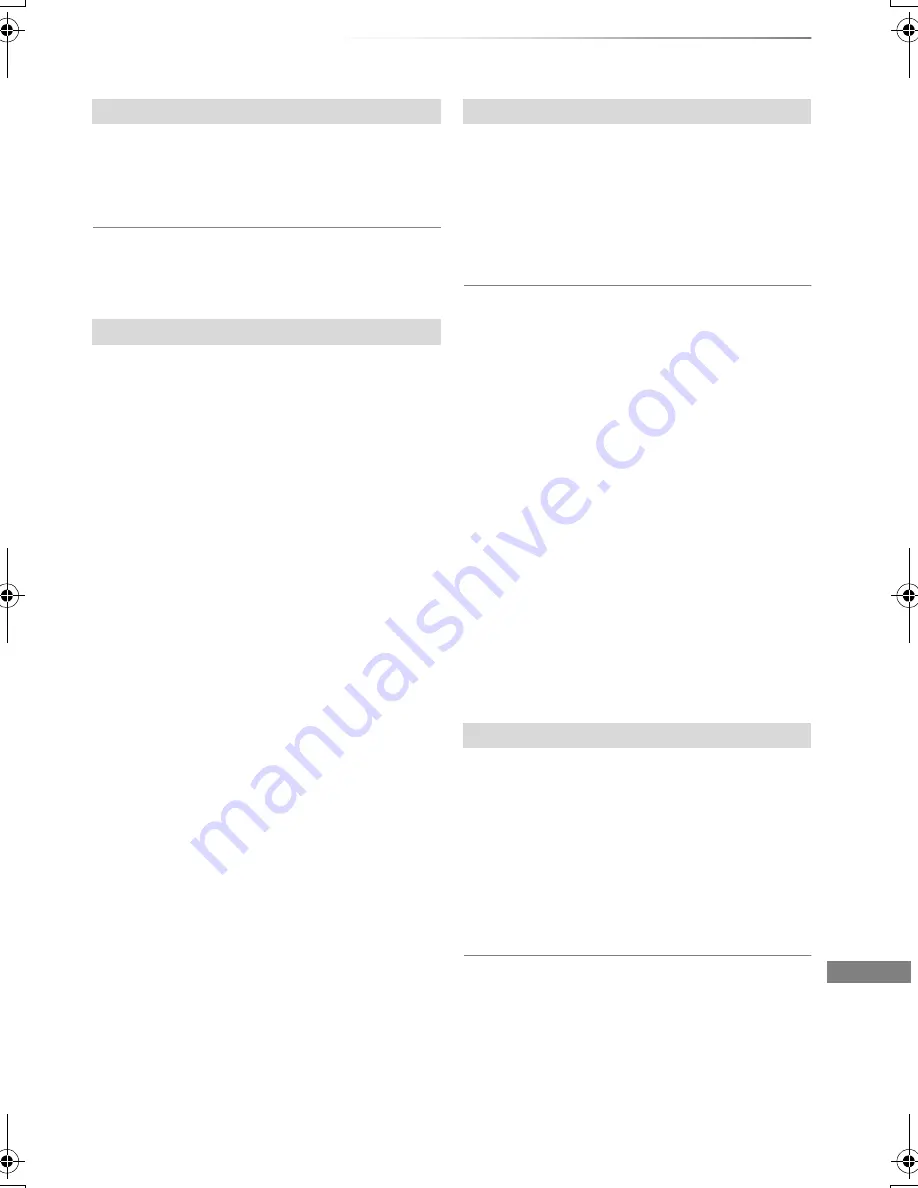
Convenient functions
VQT4C72
61
[DVD-R]
[DVD-RW]
[+R]
[+RW]
You can select the background for DVD-Video
Top Menu.
Select the background, then press [OK].
• You can change thumbnails displayed in the Top Menu.
(
>
37, Changing thumbnail)
[DVD-R]
[DVD-RW]
[+R]
[+RW]
You can select whether to show the Top Menu
after finalising or creating Top Menu.
Select “Top Menu” or “Title 1”, then press [OK].
Top Menu:
The Top Menu appears first.
Title 1:
The disc content is played without displaying the
Top Menu.
[DVD-R]
[DVD-RW]
[+R]
(You can play the disc on
compatible DVD players by finalising it on the
unit.)
1
Select “Yes”, then press [OK].
2
Select “Start”, then press [OK].
3
Press [OK].
After finalising
•
[DVD-R]
[+R]
The disc becomes play-only and you
can no longer record or edit.
•
[DVD-RW]
You can record and edit the disc after
formatting.
• You cannot cancel finalising.
• Finalising takes up to 15 minutes (Up to 60 minutes in case
of DVD-R DL and +R DL).
•
Do not disconnect the AC mains lead while finalising.
This can render the disc unusable.
• Depending on the disc, it may take longer than displayed on
the confirmation screen (approximately four times longer).
• You cannot finalise discs recorded on other manufacturer’s
equipment.
•
[DVD-R]
[DVD-RW]
[+R]
If you finalise discs recorded on
Panasonic equipment other than this unit, the background
selected as “Top Menu” may not be displayed.
• Discs finalised on this unit may not be playable on other
players due to the condition of the recording.
[+RW]
You can create Top Menu for displaying on other
equipment.
Make selections from “Top Menu” and “Auto-Play
Select” before creating Top Menu.
1
Select “Yes”, then press [OK].
2
Select “Start”, then press [OK].
3
Press [OK].
• You cannot use the Top Menu for playing on this unit.
• The created menu is deleted when you record or edit the
disc.
Top Menu
Auto-Play Select
Finalise
Create Top Menu
DMRXW390GZ-VQT4C72_eng.book 61 ページ 2012年2月28日 火曜日 午前9時8分
















































