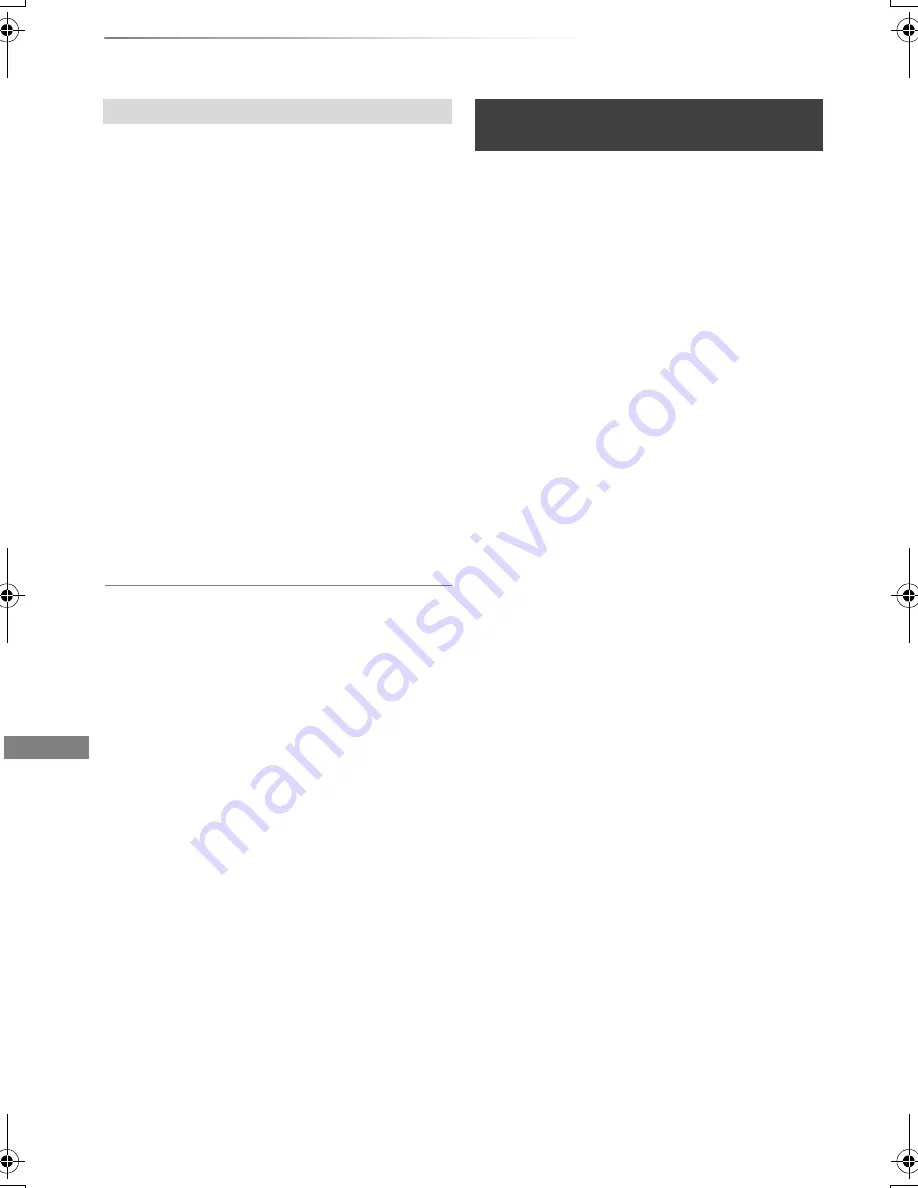
Copying video
VQT4C72
42
Copying titles
1
Select “Other Settings” in step 6 (
>
40), then
press [
1
] (right).
2
Select the copying option, then press [OK].
• Subtitles
Automatic:
Subtitles will be recorded if they are included
in the title.
• If you wish to choose the subtitle, select the language
from “Subtitles” of “Preferred Language” before
copying (
>
66, 69).
• Finalise
On:
[DVD-R]
[DVD-RW]
[+R]
The discs become play-
only and you can also play them on other
DVD equipment.
• Create Top Menu
On:
[+RW]
You can play the disc on other DVD
equipment.
3
Press [
2
] to confirm.
• You can perform “Finalise” or “Create Top Menu” later.
(
>
61)
[HDD]
>
[RAM]
[DVD-R]
[DVD-RW]
[+R]
[+RW]
[RAM]
[+RW]
>
[HDD]
1
On the DIRECT NAVIGATOR screen:
Select the title, then press the yellow button.
A check mark is displayed. Repeat this step.
• Press the yellow button again to cancel.
2
Press the blue button.
3
Select “Start Copying”, then press [OK].
4
Select “Yes”, then press [OK].
Setting the copying options
Copying titles from
DIRECT NAVIGATOR
DMRXW390GZ-VQT4C72_eng.book 42 ページ 2012年2月28日 火曜日 午前9時8分






























