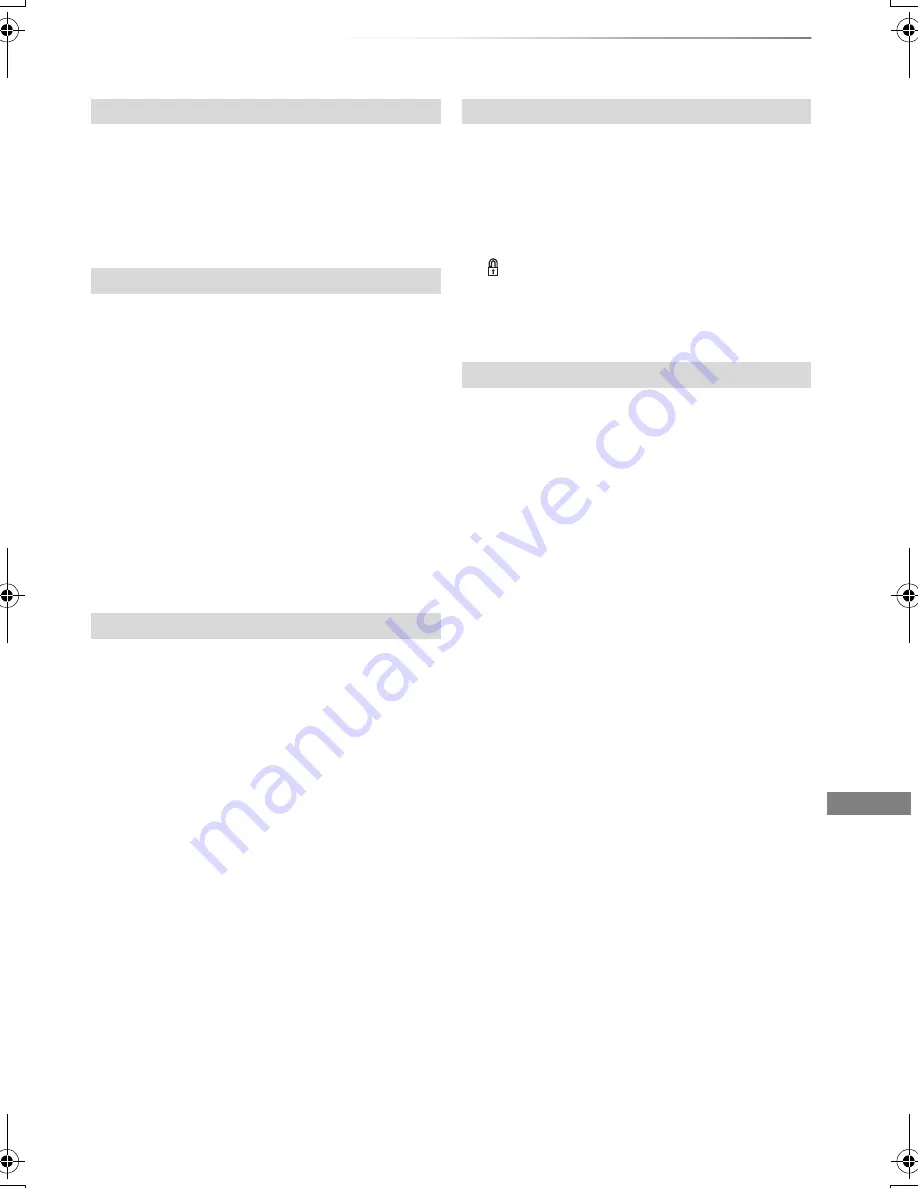
Pictures
VQT4C72
49
[HDD]
[RAM]
1
Select “Copy to DVD-RAM” or “Copy to HDD”
in “Copy” or “Copy Album”, then press [OK].
2
Select “Start”, then press [OK].
[HDD]
[RAM]
(Pictures by Date only)
1
Select “Change Date”, then press [OK].
2
Select the item and change the date.
3
Press [OK].
• A new folder will be created.
• The original folder is not deleted. Delete it if
unrequired.
• If there is a same date folder, pictures move into
the folder.
• You can also change the date of a picture.
(Album View only)
1
Select “Enter Album Name” in “Edit Album”,
then press [OK].
2
Refer to “Entering text”. (
>
81)
Album names input using this unit may not be
displayed on other equipment.
(Album View and Picture (JPEG) View only)
1
Select “Set up Protection” or “Cancel
Protection” in “Edit Album” or “Edit Pictures”,
then press [OK].
2
Select “Yes”, then press [OK].
appears when the protection is set.
• Even if the protection is set, the album may be
deleted by another unit.
1
Select “Delete”, “Delete Album” or “Delete
Pictures”, then press [OK].
2
Select “Delete”, then press [OK].
Copy to disc or HDD
Change the date of a folder
Enter Album Name
Changing Protection
Deleting
DMRXW390GZ-VQT4C72_eng.book 49 ページ 2012年2月28日 火曜日 午前9時8分
















































