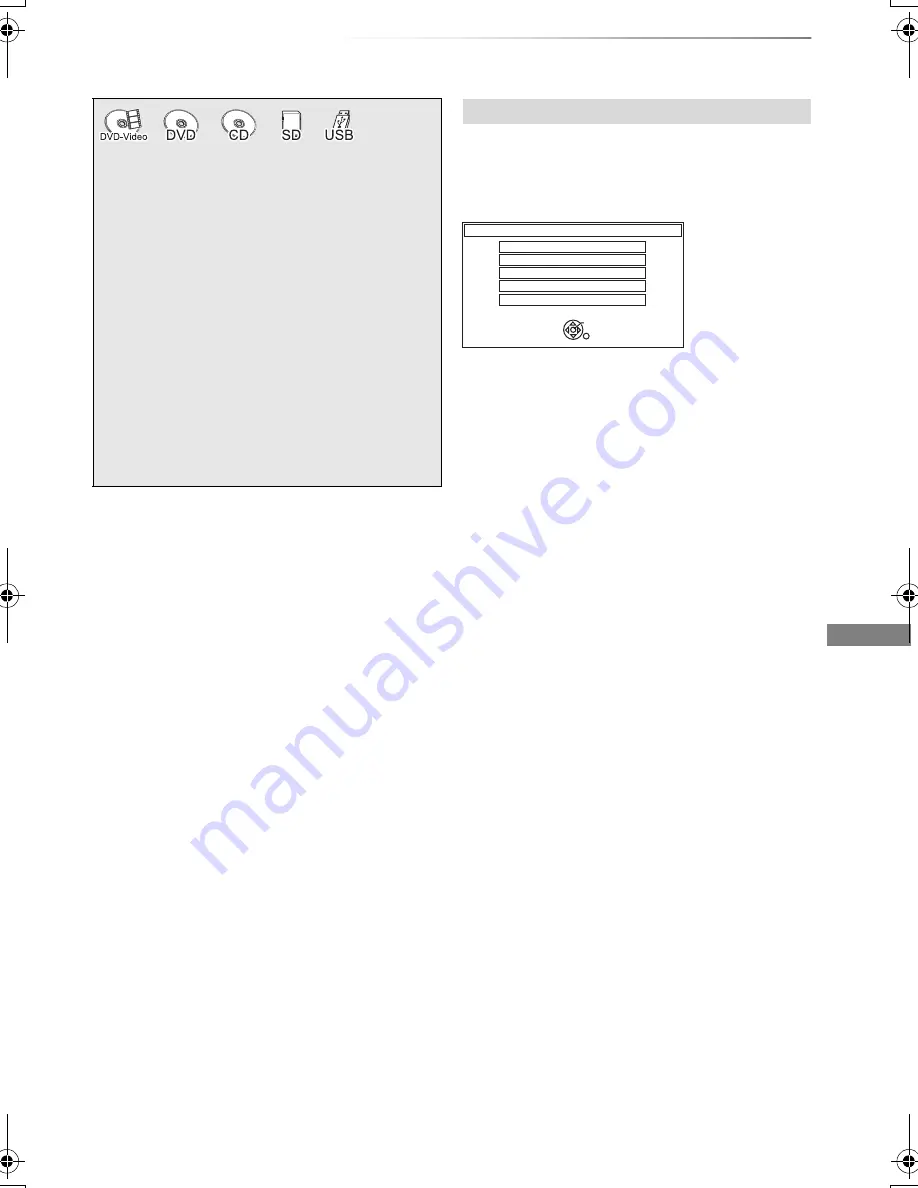
Playing back video
VQT4C72
31
Playing titles on the media
To play back the playlist created on other
equipment
1 Press [FUNCTION MENU].
2 Select “Playlists” in “Others”, then press [OK].
3 Select the playlist, then press [OK].
• Some DivX files may not be played back, depending on the
video resolution and frame rate condition.
Selecting screen for each operation is displayed
when the media is inserted, and you can access
the operation screen easily.
e.g.,
[USB]
• Display items differ depending on what is
recorded in each media.
If the menu screen is not displayed, display it
by performing the following operation.
1 While Stopped
Press [OPTION].
2 Select “Drive Select”, then press [OK].
3 Select the media, then press [OK].
1
Insert the media.
Depending on the type of the media, play
starts from the specified position, or the
screen appears.
• AVCHD: If the menu screen is not
displayed
Press [PLAY/
a
1.3
1
].
2
When the DIRECT NAVIGATOR screen or
menu screen etc., appears:
Select the item or title, then press [OK].
• Repeat this step if necessary.
Playback starts.
Menu screen
USB
OK
RETURN
USB device is inserted.
View Pictures ( JPEG )
Play Video ( DivX )
Play / Copy Music ( MP3 )
Copy Video ( MPEG2 )
Copy Pictures ( JPEG )
DMRXW390GZ-VQT4C72_eng.book 31 ページ 2012年2月28日 火曜日 午前9時8分






























