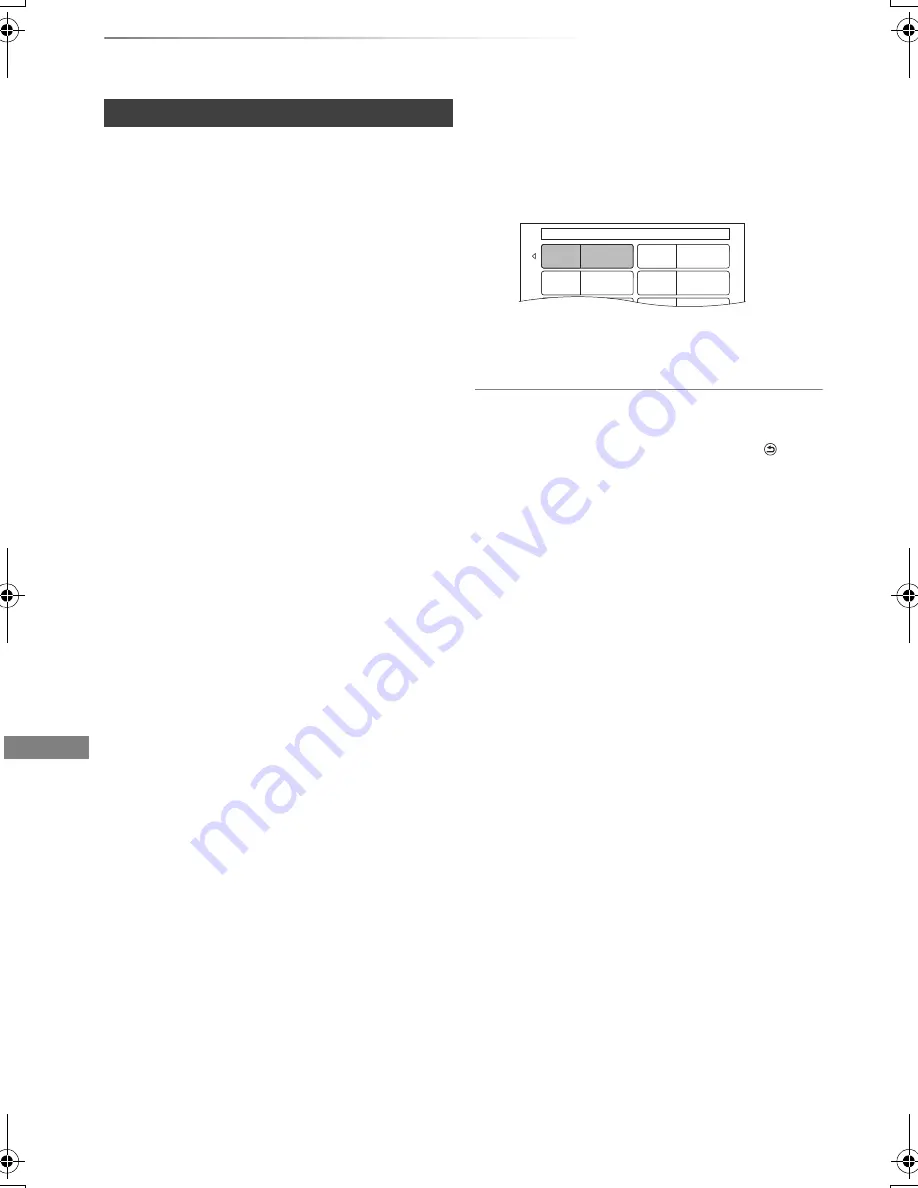
Copying video
VQT4C72
44
Copying titles
[DVD-V]
>
[HDD]
While playing a disc, the content being played is
copied to the HDD according to the set time.
1
Press [FUNCTION MENU].
2
Select “Copy (VIDEO / PICTURE)” in “Copy”
then press [OK].
3
Set “Copy Mode”.
1 Select “Copy Mode”, then press
[
1
] (right).
2 Press [OK], then select the recording
mode (XP/SP/LP/EP).
3 Press [
2
].
4
Set “Copy Time”.
1 Select “Copy Time”, then press
[
1
] (right).
2 Select “Time Setting”, then press [OK].
3 Select “On” or “Off”.
On:
Set the copying time.
• Set a few minutes longer than the
source title, in order to include the
operation time before play begins.
Off:
Copying all the content on the disc.
4 Press [
2
].
5
Select “Start Copying”, then press [OK].
6
Select “Yes”, then press [OK] to start
copying.
• When the top menu is displayed
Select the title you want to start copying,
then press [OK].
After the last title on the disc has finished
playing the Top Menu is recorded until the
set time is reached.
To stop copying
Press [STOP
∫
].
• You can also press and hold [RETURN
] for 3
seconds.
• If stopped partway, copying will be up to that
point.
• Operations and on-screen displays during copy are also
recorded.
• Almost all DVD-Video on sale have been treated to prevent
illegal copying, and cannot be copied.
• If play does not begin automatically press [PLAY/
a
1.3
1
]
to start.
Copying a finalised disc
My favorite
01/02
01
Chapter 1
03
05
05
02
04
06
Chapter 2
Chapter 3
Chapter 4
Chapter 5
Chapter 6
DMRXW390GZ-VQT4C72_eng.book 44 ページ 2012年2月28日 火曜日 午前9時8分
















































