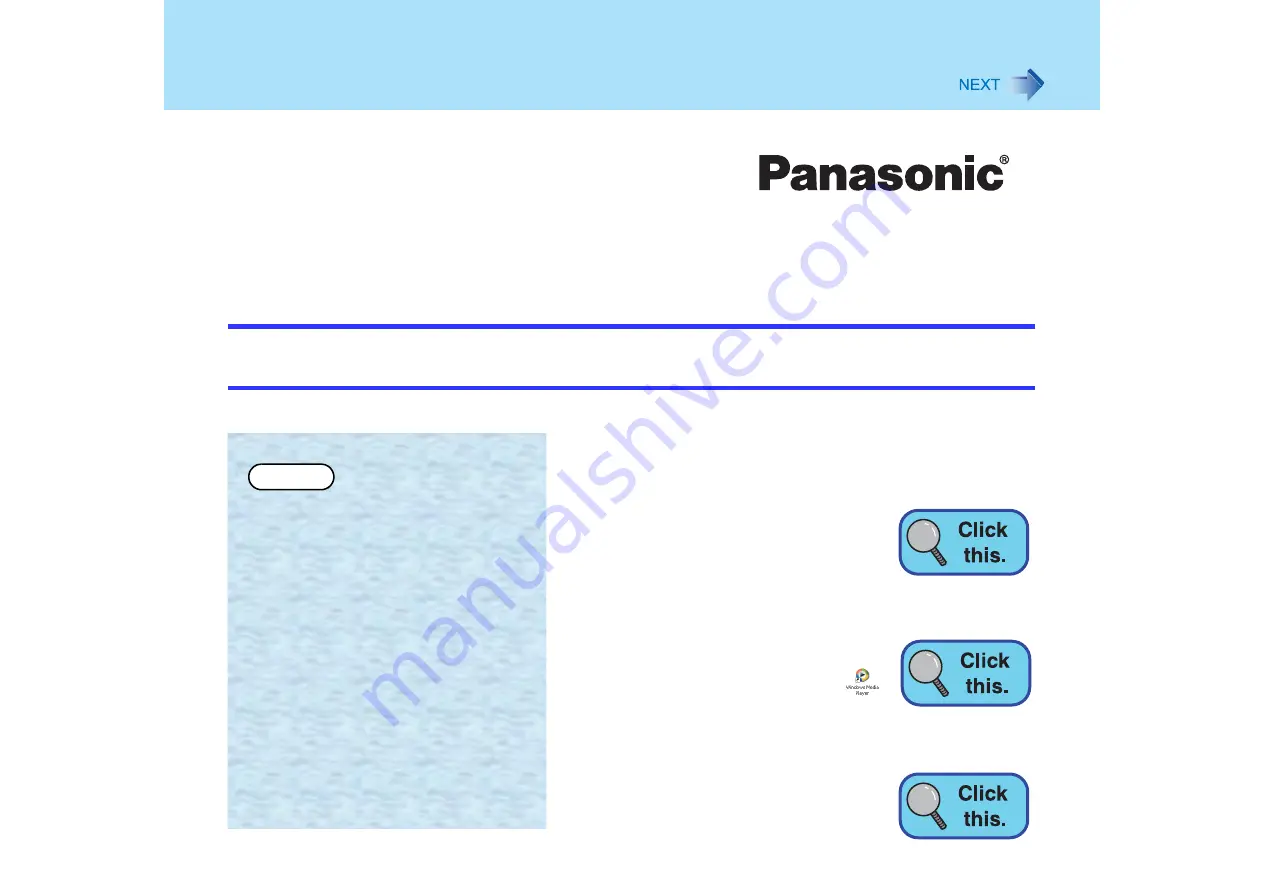
1
Personal Computer
Reference Manual
Model No.
CF-Y2/CF-W2 Series
XP
For backup proposes Panasonic recommends that this Reference
Manual be printed.
To magnify the screen
display of this
Reference Manual
To magnify all the icon
display (for example,
)
etc.
To magnify the one part
of the screen display


































