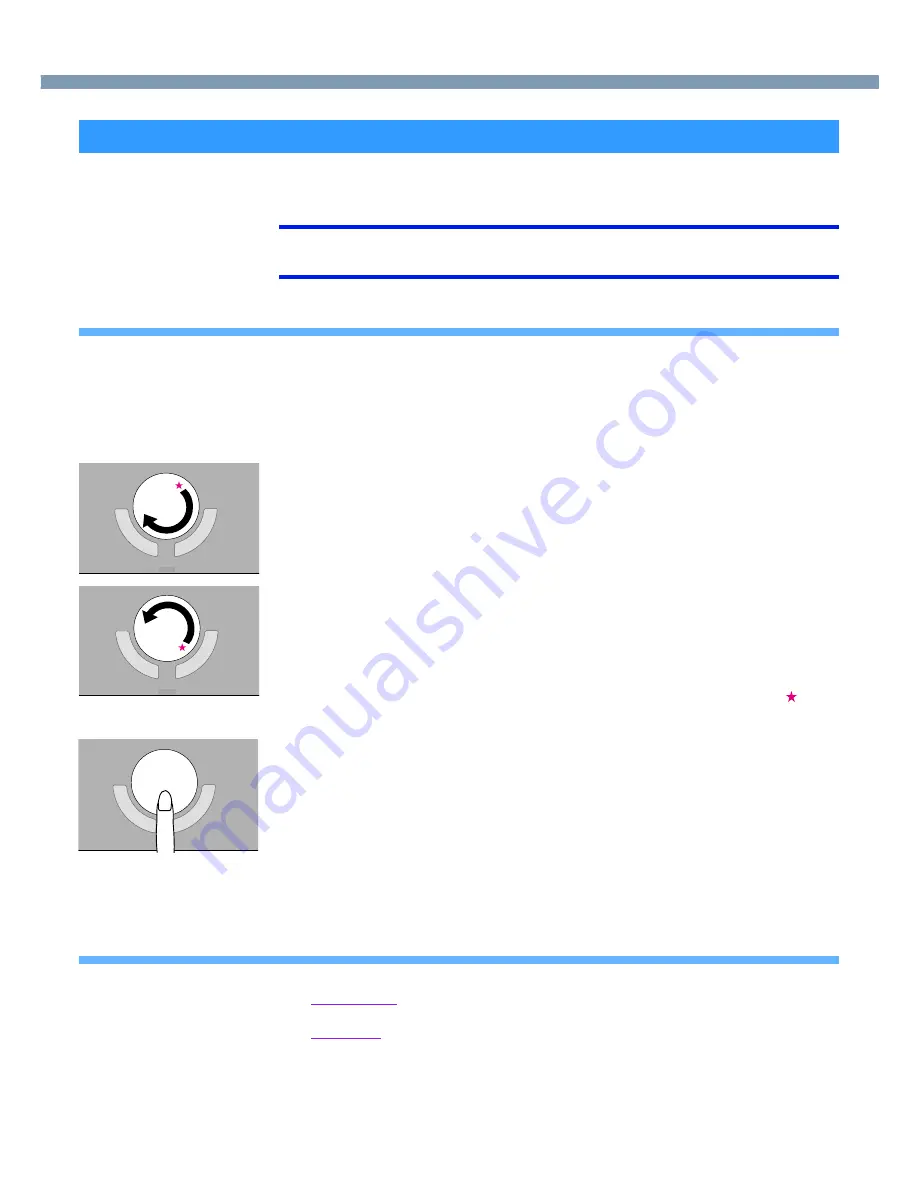
8
Touch Pad
The Touch Pad Utility enables you to scroll easily by tracing a circle around the touch pad.
NOTE
●
Depending on the application software, the scroll operation may differ, or the scroll
function may not operate properly.
How to Scroll
1
Select the screen you want to scroll.
2
Position the cursor over the area you want to scroll.
3
Trace a circle around the edge of the touch pad as indicated in
the following diagrams.
To scroll down (trace clockwise)
To scroll up (trace counter-clockwise)
Scrolling will begin more easily if you start from the position marked by the
and
trace as indicated by the arrow.
4
Once scrolling has begun, continue to trace a circle on the touch
pad without removing your finger from the pad
.
●
As long as you are tracing a circle, you can continue scrolling using any position
on the touch pad. It is not necessary to trace a circle around the edge of the pad.
●
To scroll in the opposite direction, trace a circle in the opposite direction without
removing your finger from the touch pad.
5
When you are finished scrolling, remove your finger from the
touch pad.
Hints for Easier Touch Pad Operation
●
You can change various touch pad settings using the following procedure:
Windows 2000
:
[Start] - [Programs] - [Panasonic] - [Touch Pad Utility Setting]
Windows XP
:
[start] - [All Programs] - [Panasonic] - [Touch Pad Utility Setting]
Settings can be changed for the following functions:
• Use Touch Pad function (On/Off)
• Display icon in task tray (On/Off)
• Animated icon in task tray (On/Off)
• Rotate icon when wheel is operated (On/Off)
Using the Touch Pad Utility























