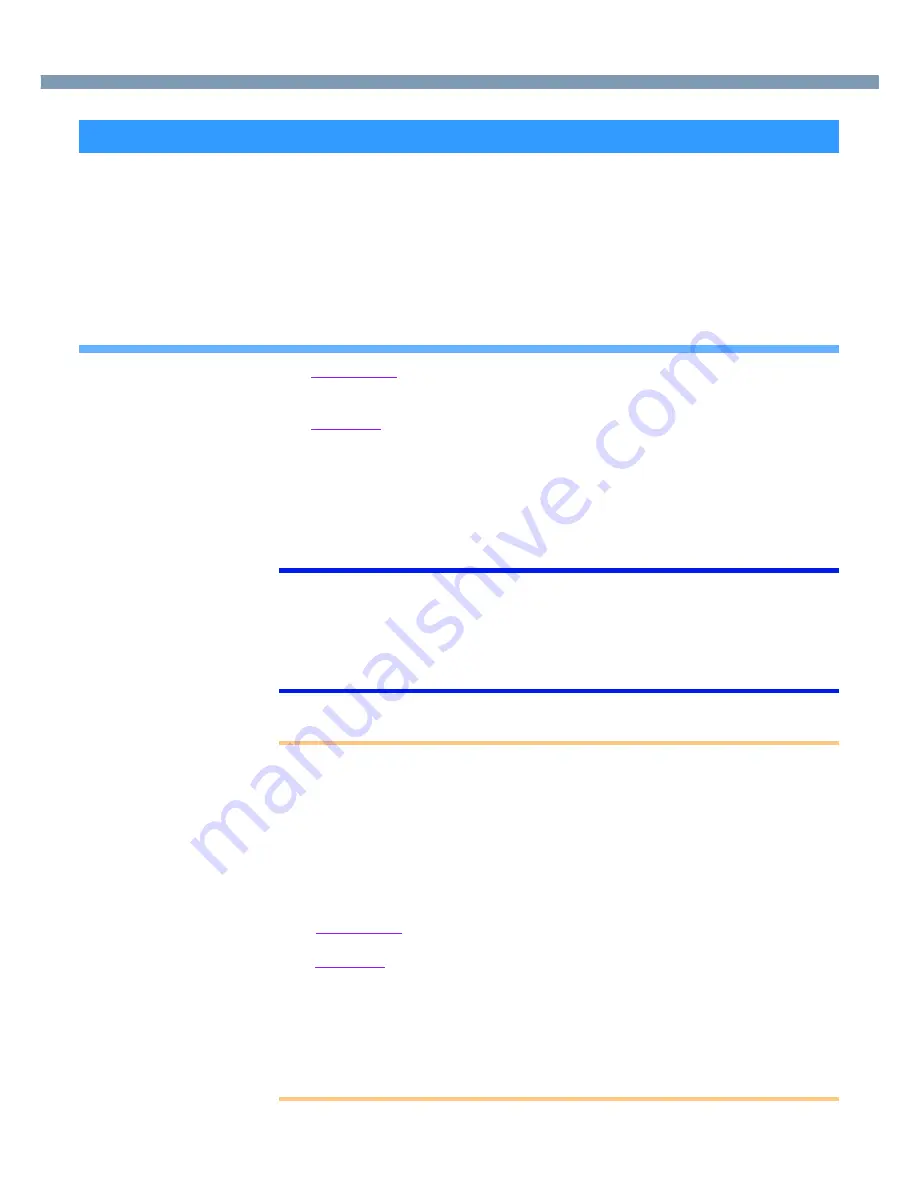
51
Modem
With this function, if the telephone that is connected to the modem rings in the standby
mode, the power of the computer automatically switches ON.
This function is convenient when using automatic information receiving applications such
as a FAX application.
When using this function, it is necessary to run a software application able to maintain the
condition to receive telephone calls and to return the computer to the original condition
after a call. For further details, refer to the operation manuals provided with software
applications.
Enabling the Ring Resume Function
1
Windows 2000
Select [Device Manager] in [Start] - [Settings] - [Control Panel] - [System] -
[Hardware].
Windows XP
Select [Device Manager] in [start] - [Control Panel] - [Performance and Maintenance]
- [System] - [Hardware].
2
Select the modem you are using from [Modems].
3
Select [Power Management], add the check mark for [Allow this device to bring the
computer out of standby], then select [OK].
NOTE
●
This function does not work when the computer is off or is in hibernation mode.
●
After operations are resumed from standby status, the screen remains dark. The
former screen display will be restored when the keyboard, touch pad or touchscreen
(only for models with touchscreen) is touched.
●
The computer cannot resume if a telephone is connected to the line of a modem
(e.g., a PC Card modem) other than the internal modem.
CAUTION
●
When using this function, it is recommended that the AC adaptor be connected to
the computer.
●
Concerning the setting for [System standby]*
• Roughly consider the communication time and then set [System standby]. There
may be cases where the computer enters the standby mode after the time set for
[System standby] elapses even during communications, and cuts off the
communications.
• If [Never] is set, the computer will not enter the standby mode during
communications, but once the computer resumes, the power of the computer will
remain on while the user is absent.
*
Windows 2000
: Select [Start] - [Settings] - [Control Panel] - [Power Options] -
[Power Schemes].
Windows XP
: Select [start] - [Control Panel] - [Performance and Maintenance] -
[Power Options] - [Power Schemes].
●
When the Ring Resume function is being used, some time elapses before a
connection is established (equal to the time for the computer to resume). To allow
the computer to resume, set the “Call” to a larger value than a typical telephone call.
If it is not possible for the sending side to set a long “Call”, set the “Number of rings
until answer” (with the software application that is able to maintain the condition to
receive telephone calls) to a small value.
Ring Resume Function
















































