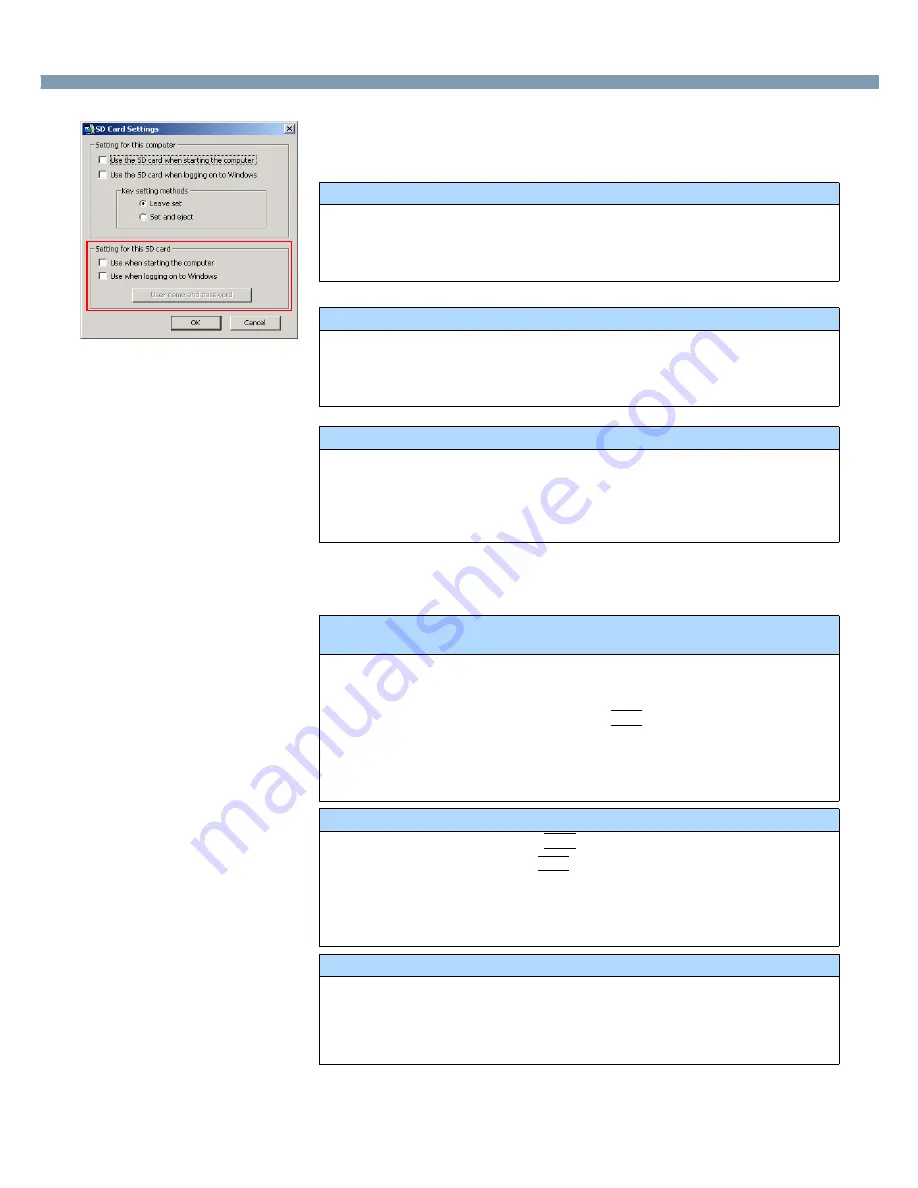
43
SD Memory Card/MultiMedia Card
[Setting for this SD card]
(Settings for the SD memory card currently in use)
If no SD memory card is inserted, all of the fields under [Setting for this SD card] are
grayed out and none of them can be selected.
5
Select [OK].
Operation differs depending on the setting in step
4
.
[Use when starting the computer]:
●
Add the check mark if you want to use the SD memory card instead of a
password entry in order to start the computer.
●
When this box is selected, a check mark is also entered automatically in [Use
the SD card when starting the computer].
[Use when logging on to Windows]:
●
Add the check mark if you want to use the SD memory card instead of a
password entry in order to log on to Windows.
●
Removing the check mark erases the user name and password from the SD
memory card.
[User name and password]:
●
You can change the Windows logon user name and password which are set in
the inserted SD memory card. The set user name appears, so enter the
password and select [OK]. Next, enter the new user name and password.
●
[User name and password] is grayed out if [Use when logging on to Windows] is
not selected.
If you add the check mark for [Use the SD card when starting the computer] or
[Use when starting the computer] :
<If the Supervisor Password has been set>
Enter the Supervisor Password, then select [OK].
<If the Supervisor Password has not been set>
1
Enter the Supervisor Password, then press
Tab
.
2
Reenter the Supervisor Password entered in step
1
, then select [OK].
3
Select [Yes] on the confirmation screen.
4
Restart the computer.
If you add the check mark for [Use when logging on to Windows]:
1
Enter the user name, then press
Tab
.
2
Enter the password, then press
Tab
.
3
Reenter the password entered in step
2
, then select [OK].
4
Select [Yes] on the confirmation screen.
5
Restart the computer.
If you remove the check mark from [Use when logging on to Windows]:
1
Enter the password and select [OK].
2
At the confirmation message [The user name and password registered in the
SD card will be erased. Are you sure you want to proceed?], select [Yes].
3
Restart the computer.






























