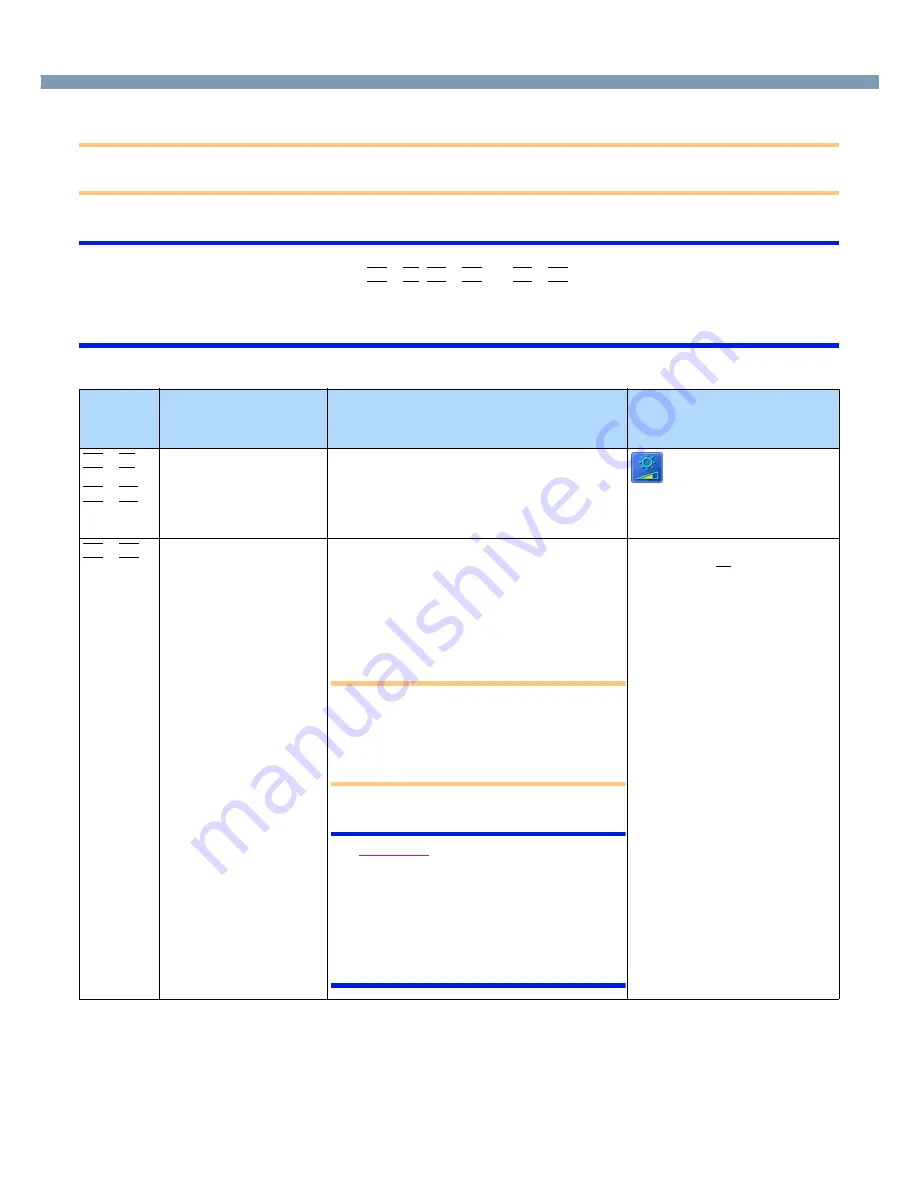
3
Key Combinations
CAUTION
●
Do not press the following key combinations while using the touch pad (external mouse), touchscreen (only for mod-
els with touchscreen) or other keys.
NOTE
●
Do not press the following key combinations until you log on to Windows and the hard disk drive indicator turns off.
Note, however, that the key combinations
Fn
+
F1
,
Fn
+
F2
and
Fn
+
F3
are operable in the Setup Utility.
●
The key combinations below may not work while some applications are running. Besides, the popup window may not
be displayed depending on the state of the application you are using (e.g., when [Command Prompt] screen is set to
“Full Screen”).
Key
Functions
Function Descriptions
Popup Window
(Displayed after logging on to
Windows)
Fn
+
F1
Fn
+
F2
LCD brightness control
(down)
LCD brightness control
(up)
Pressing this key combination adjusts the
brightness of LCD. The brightness setting is
stored in memory separately under the condi-
tion the AC adaptor is connected and under the
condition the AC adaptor is not connected.
Fn
+
F3
Display change
By pressing this key combination, you can
select either an external display, LCD or
simultaneous. (
page 45
)
This combination does not work when
[Command Prompt] screen is set to “Full
Screen”.
CAUTION
●
Do not press another key until the dis-
play destination has been completely
switched.
●
Do not press this key combination while
MPEG files are playing.
NOTE
●
Windows XP
When switching to a different user with
the Fast User Switching function, this key
combination may not work. In this case,
log on with the administrator authority
again, not using the Fast User Switching
function, and try the operation once
more.




































