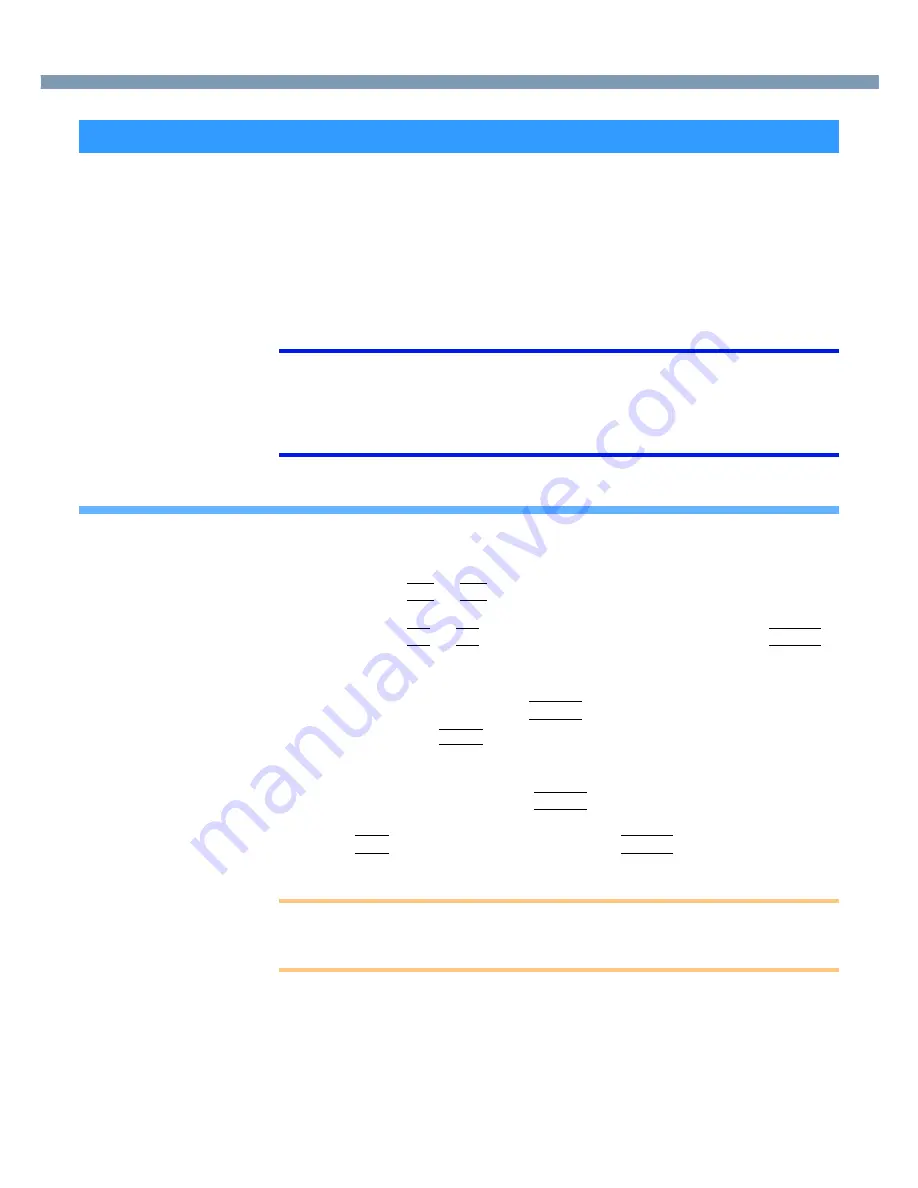
22
Security Measures
When the Hard Disk Lock is set to [Enable], it is impossible to read/write data from/to the
hard disk when the hard disk is inserted in a different computer, since a password is also
set for the hard disk. When the hard disk is returned to the original computer, you can read
and write data as before. In this case, however, make the settings in the Setup Utility
exactly the same as they were before the hard disk was removed.
It is possible to set the Hard Disk Lock even if [Password on boot] is set to [Disable], but we
recommend that [Password on boot] be set to [Enable] for security reasons.
(Note that this Hard Disk Lock does not guarantee complete protection of data.)
NOTE
●
In the default setting, [Hard Disk Lock] is set to [Disable].
●
You cannot set [Hard Disk Lock] without setting the Supervisor Password. Set the
Supervisor Password if you have not done so. (
page 20
)
●
The hard disk protection function only works with the internal hard disk. This
function does not work with the external hard disk.
Setting the Hard Disk Lock (enabling, disabling)
1
Run the Setup Utility. (
page 54
)
2
Using either
Î
Î
Î
Î
or
Í
Í
Í
Í
, select [Security].
3
Using either
Ï
Ï
Ï
Ï
or
Ð
Ð
Ð
Ð
, select [Hard Disk Lock] and press
Enter
Enter
Enter
Enter
.
4
●
To enable the Hard Disk Lock
Select [Enable] and press
Enter
Enter
Enter
Enter
.
At [Caution], press
Enter
.
●
To disable the Hard Disk Lock
Select [Disable] and press
Enter
Enter
Enter
Enter
.
5
Press
F10
F10
F10
F10
and select [Yes], then press
Enter
Enter
Enter
Enter
.
CAUTION
●
If your computer requires repair
• Contact your technical support office.
• Be sure to set [Hard Disk Lock] to [Disable].
When you do not want the data on the hard disk to be read/written
















































