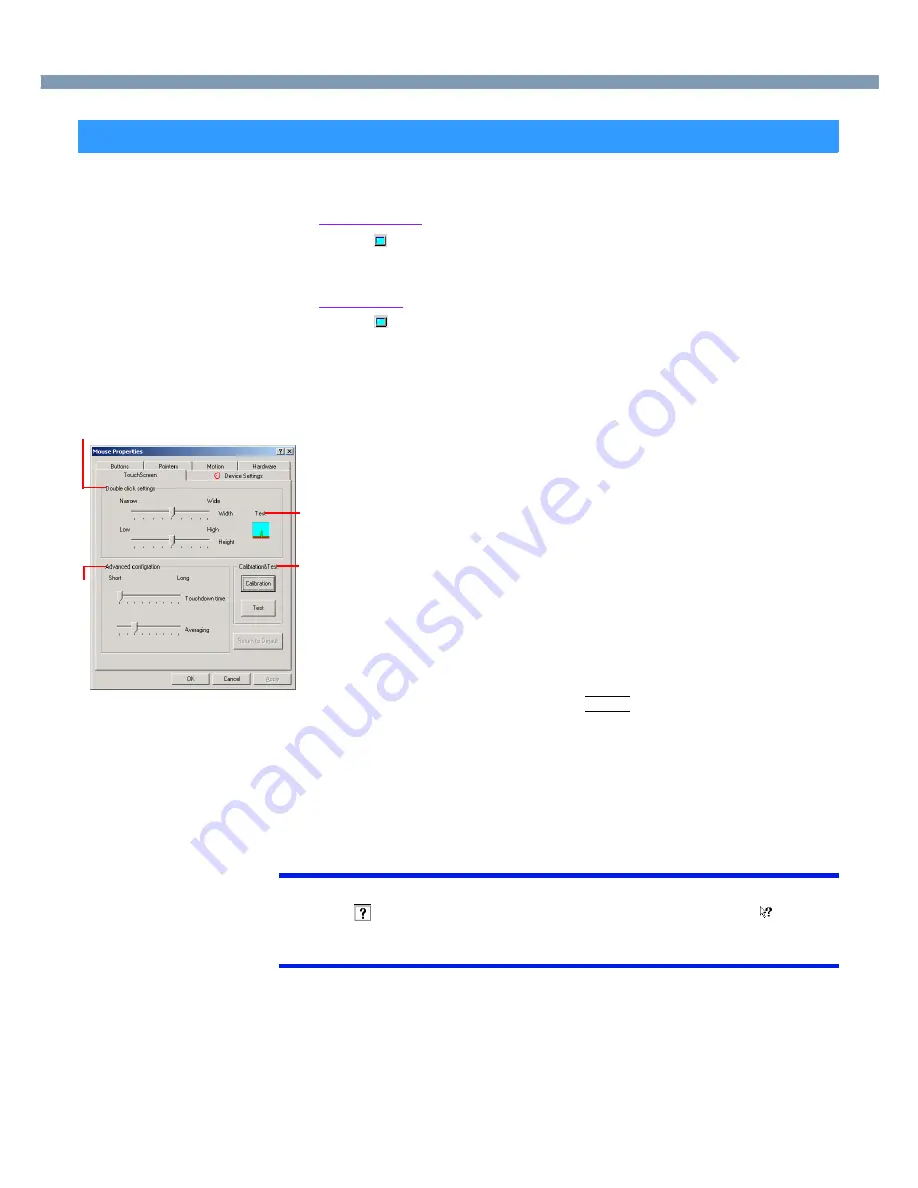
12
Touchscreen
<Only for models with touchscreen>
When needed, the touchscreen can be configured using the following steps.
1
Windows 2000
Select on the taskbar and then select [TouchScreen] or select
[TouchScreen] in [Control Panel] - [Mouse].
Windows XP
Select
on the taskbar and then select [TouchScreen] or select
[TouchScreen] in [Control Panel] - [Printers and Other Hardware]
- [Mouse].
2
Make necessary changes.
3
Select [OK].
NOTE
●
For more information about each item
Select
at the upper right corner in [Mouse Properties], then, using
, select
the item about which you want more information.
●
The double-click speed of the touchscreen can be changed in [Buttons].
Configurating the Touchscreen
B
D
A
C
A.
Double click settings
Set the width and height of the double click.
C.
Advanced configuration
Set the advanced settings.
B.
Test
Test for the “Double click settings”.
D.
Calibration & Test
Define the calibration setup. Use this procedure when the cursor does not
appear properly. (Necessary for changes in the alignment of the touch-
screen with visual images or an adjustment of the display resolution.)
Touch the “+” mark on the calibration screen for about one second.
After the calibration procedure is executed (e.g., after the nine “+” marks
are touched), the procedure ends when
Enter
Enter
Enter
Enter
is pressed.



























