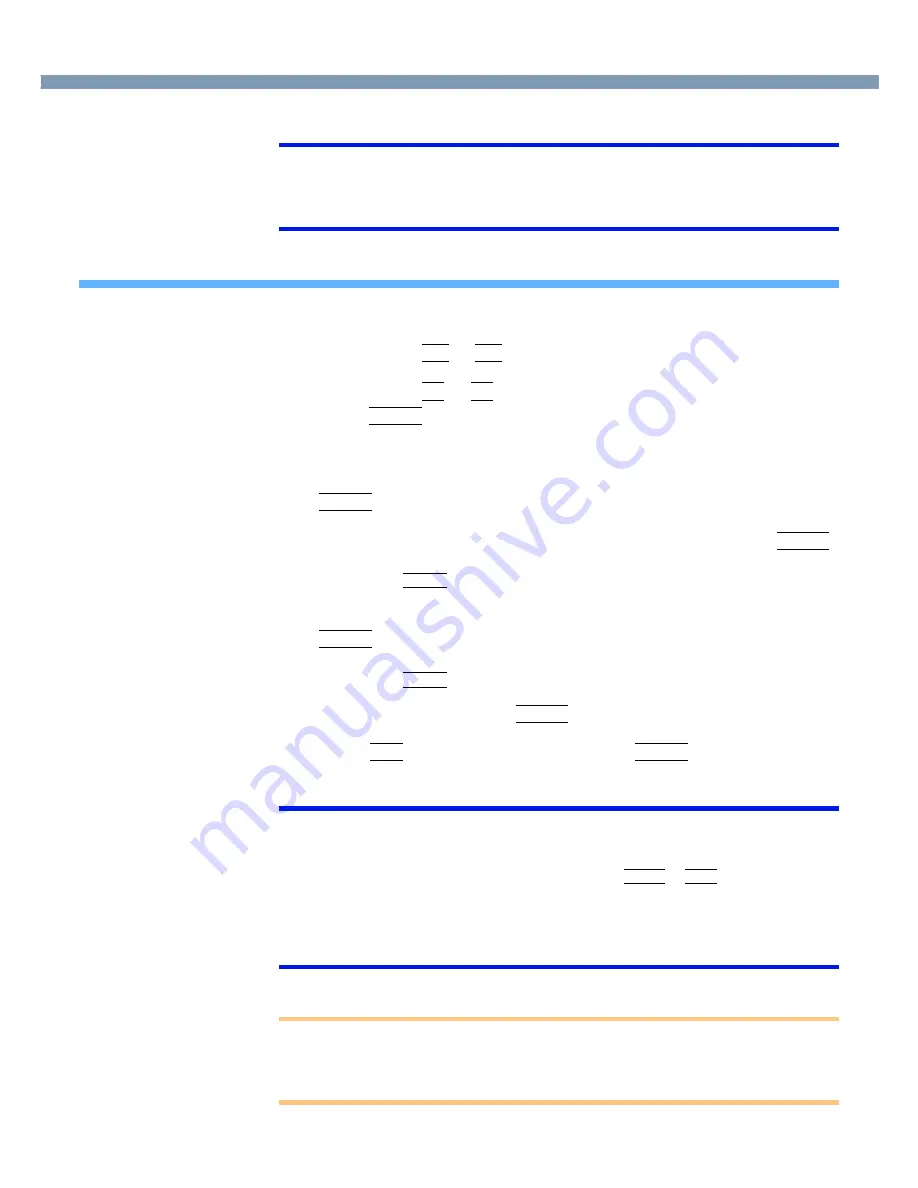
20
Security Measures
NOTE
●
When [Password on boot] in the Setup Utility is set to [Disable], the password is not
necessary when the computer is started up, but the password becomes necessary
when the Setup Utility is started up. This alternative makes it possible to prevent the
contents of the Setup Utility from being changed.
Setting the Supervisor Password (enabling, changing, disabling)
1
Run the Setup Utility. (
page 54
)
2
Using either
Î
Î
Î
Î
or
Í
Í
Í
Í
, select [Security].
3
Using either
Ï
Ï
Ï
Ï
or
Ð
Ð
Ð
Ð
, select [Set Supervisor Password] and
press
Enter
Enter
Enter
Enter
.
4
<Only when the Supervisor Password has been set>
Enter your password at [Enter Current Password] and press
Enter
Enter
Enter
Enter
.
5
Enter your password at [Enter New Password] and press
Enter
Enter
Enter
Enter
.
●
To disable the Supervisor Password
Press only
Enter
.
6
Re-enter your password at [Confirm New Password] and press
Enter
Enter
Enter
Enter
.
●
To disable the Supervisor Password
Press only
Enter
.
7
At [Setup Notice], press
Enter
Enter
Enter
Enter
.
8
Press
F10
F10
F10
F10
and select [Yes], then press
Enter
Enter
Enter
Enter
.
NOTE
●
Your password will not be displayed on the screen.
●
Limit your password to seven characters. Note that there is no distinction between
upper and lower case letters.
●
Do not input your password while holding down on
Shift
or
Ctrl
.
●
Use only the upper horizontal row of numeric keys to input your password.
●
Only the alphabet keys or number keys can be used. Note that the space bar and
function keys cannot be used.
●
Disabling the Supervisor Password also disables the User Password.
CAUTION
●
Do not forget your password. If your Supervisor Password is forgotten you will be
unable to use your computer. Contact your technical support office.
●
When running the Setup Utility, do not leave your computer even for a short time, as
the possibility exists for the password to be set/changed by another person.






























