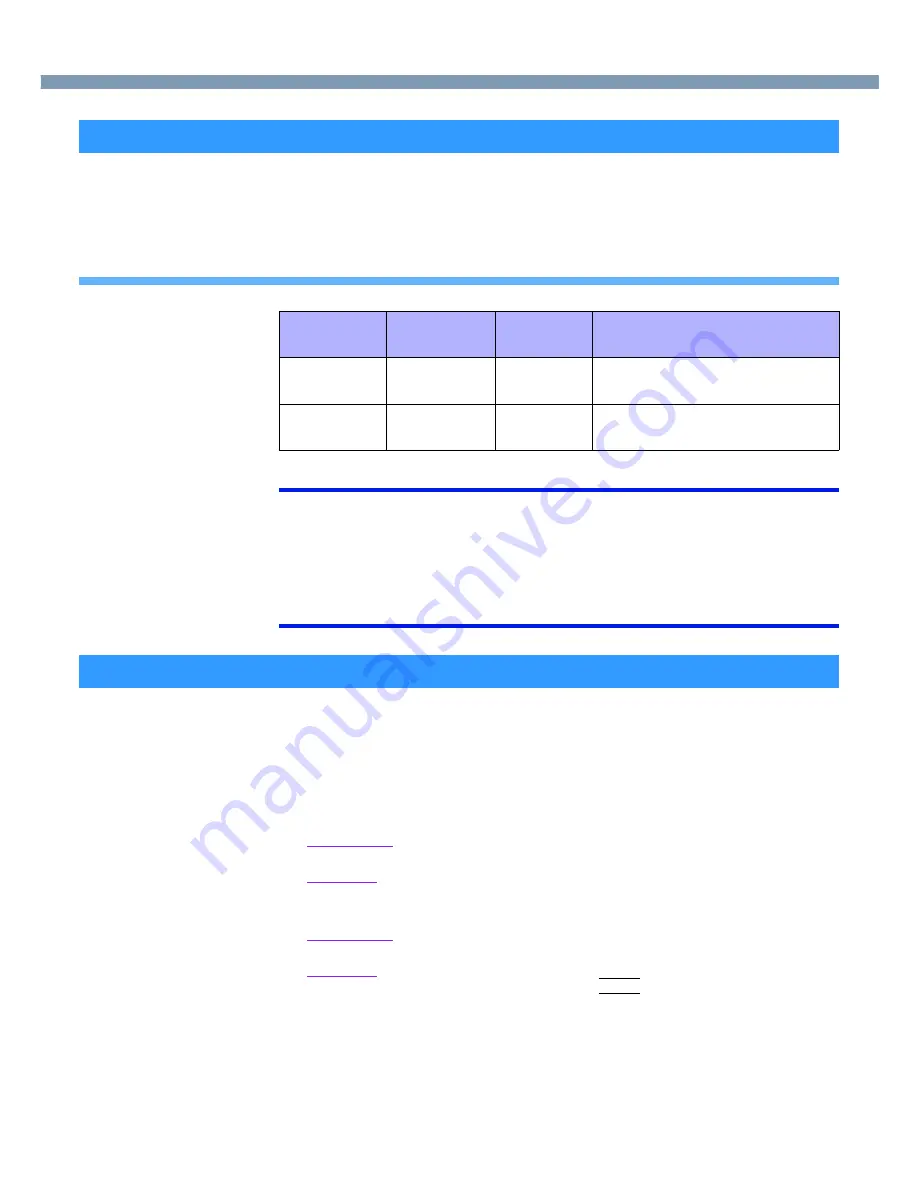
15
Standby/Hibernation Functions
If you use the standby or hibernation function, you can shut down the computer without
closing programs and documents. Upon restarting your computer from either the standby
or hibernation mode, you can immediately continue working in all programs, or documents
that were open at the time the computer was placed into standby or hibernation mode.
Differences between the Standby and Hibernation Functions
NOTE
●
We recommend plugging in the AC adaptor if the standby function is to be used for
a long period of time. If the AC adaptor cannot be connected, we recommend that
hibernation mode be used instead of the standby mode.
●
If the standby or hibernation function is used repeatedly, the computer may not work
properly. To stabilize computer operations, we recommend shutting down Windows
on a regular basis (about once a week) without using the standby or hibernation
function.
Use any of the following methods to enter the standby or hibernation mode.
To use the hibernation mode, make the setting in advance (
page 16
). (Enabled in
factory preset.)
●
Fn key combinations (
page 4
)
●
Using the power switch (
page 17
)
●
From the shutdown screen:
<
Standby
>
Windows 2000
In [Start] - [Shut Down], select [Stand by] and select [OK].
Windows XP
In [start] - [Turn Off Computer], select [Stand By].
<
Hibernation
>
Windows 2000
In [Start] - [Shut Down], select [Hibernate] and select [OK].
Windows XP
In [start] - [Turn Off Computer], press and hold
Shift
, then select [Hibernate].
Starting Up Your Computer Quickly
Function
Where data is
saved to
Speed
Requires power supply
Standby func-
tion
Memory
Fast
Yes (if power is cut, all data is lost)
Hibernation
function
Hard disk
Somewhat
slow
Power is not required to maintain data
Entering the Standby or Hibernation Mode






























