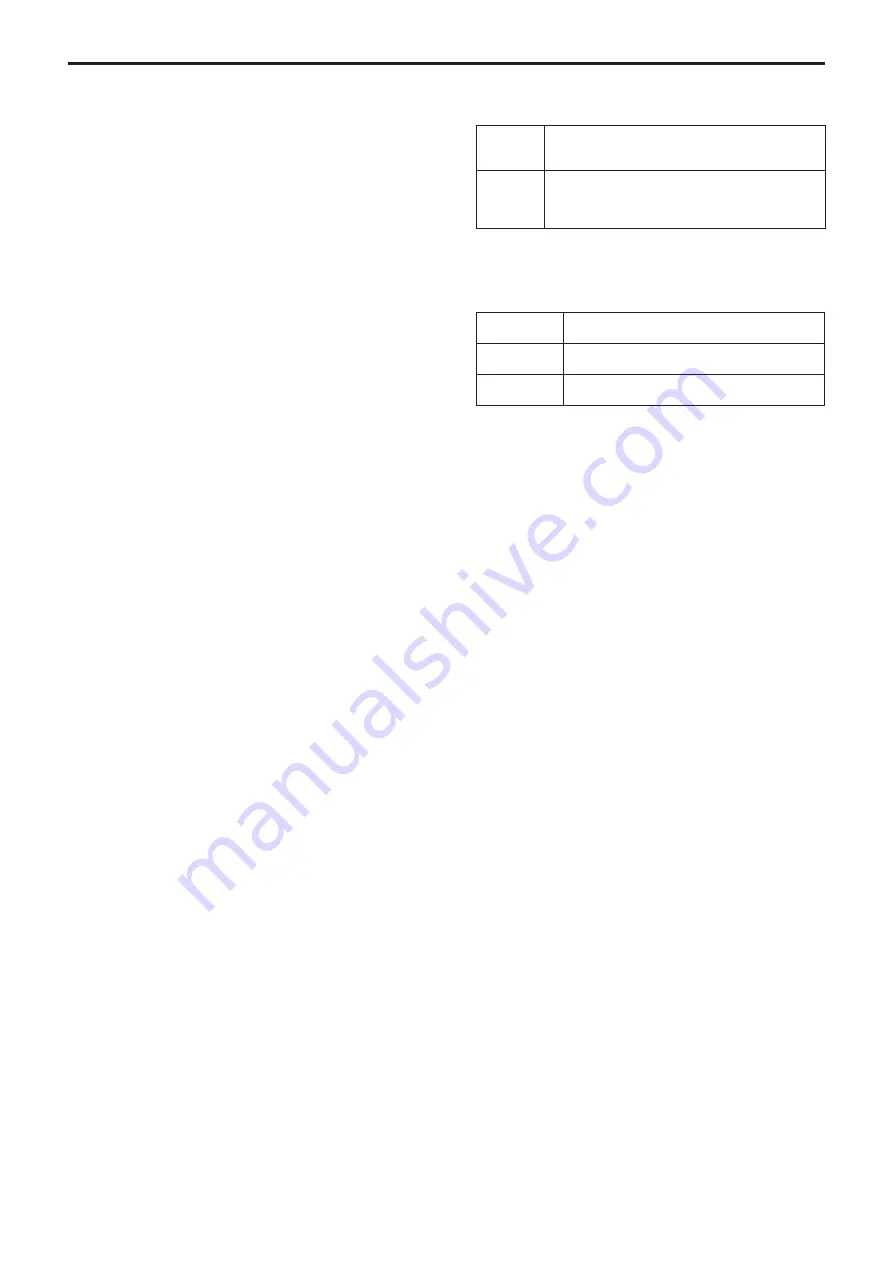
Rise S-Curve [0 to 30]
Sets the S-curve for pan/tilt acceleration operation in 31 steps. (The
S becomes stronger, the greater the number)
When it is necessary to increase the speed to the specified speed
using manual control of pan/tilt by lever operation etc. through the
controller, the acceleration process is performed based on the
S-curve specified in this setting.
This is enabled only when [P/T Acceleration] is [Manual].
Factory settings:
15
<NOTE>
• In order to limit the acceleration response, in the S-curve step, as
the acceleration speed rises, the limit is automatically applied.
Fall S-Curve [0 to 30]
Sets the S-curve for pan/tilt deceleration operation in 31 steps. (The
S becomes stronger, the greater the number)
When it is necessary to reduce the speed to the specified speed
using manual control of pan/tilt by lever operation etc. through the
controller, the deceleration process is performed based on the
S-curve specified in this setting.
This is enabled only when [P/T Acceleration] is [Manual].
Factory settings:
15
<NOTE>
• In order to limit the deceleration response, in the S-curve step, as
the deceleration speed rises, the limit is automatically applied.
Rise Acceleration [1 to 255]
Sets the acceleration speed for pan/tilt acceleration operation in 255
steps. (The acceleration speed increases as the number increases)
When it is necessary to increase the speed to the specified speed
using manual control of pan/tilt by lever operation etc. through the
controller, the acceleration process is performed based on the
acceleration speed specified in this setting.
This is enabled only when [P/T Acceleration] is [Manual].
Factory settings:
128
<NOTE>
• When the specified acceleration speed is small, it is not possible
to reach the maximum speed of the product.
Fall Acceleration [1 to 255]
Sets the deceleration speed for pan/tilt deceleration operation in 255
steps. (The deceleration speed increases as the number increases)
When it is necessary to reduce the speed to the specified speed
using manual control of pan/tilt by lever operation etc. through the
controller, the deceleration process is performed based on the
deceleration speed specified in this setting.
This is enabled only when [P/T Acceleration] is [Manual].
Factory settings:
128
<NOTE>
• The deceleration and stop processes are carried out right up to
the end of the lens mechanism section and in order to prevent
a collision with the mechanism, in the actual operation, [Fall
Acceleration] may be restricted.
Speed With Zoom Position [Off, On]
[Off] or [On] is set here for the function used to adjust the pan-tilt
adjustment speed in conjunction with the zoom magnification.
When [On] is set, the panning and tilting operations will become
slower in the zoom status.
This function has no effect during preset operations.
Factory settings:
On
Focus Adjust With PTZ. [Off, On]
[Off] or [On] is set here for the function which compensates for out-of-
focusing when it occurs during panning, tilting or zooming operations.
When [Off] is set, adjust the focus as required after zooming or set
[Focus Mode] to [Auto].
This is only enabled when [Manual] has been selected as the [Focus
Mode] setting.
Factory settings:
Off
Privacy Mode [Off, On]
Sets Off/On the function for facing the camera to the rear when this
unit is switched to Standby mode.
Off
Does not change the camera direction when the camera
is switched to Standby mode. (The camera remains in the
direction it was when the power was turned On)
On
Moves the camera to face toward the rear when the
camera is switched to Standby mode.
Moves the camera to the position specified in [Power On
Position] when the power is turned On again.
Factory settings:
Off
Power On Position [Standby, Home, Preset]
Select the initial positions for Pan/Tilt/Zoom when the power is turned
on.
Standby
Move to the Pan/Tilt/Zoom positions they were in the
last time the camera was switched to Standby mode.
Home
Pan/Tilt move to their home positions (front) and
Zoom goes to the Wide end.
Preset
Preset playback is performed at the preset position
specified with [Preset Number].
Factory settings:
Standby
Preset Number [Preset001 to Preset100]
Specify a number for preset playback when the power turns ON when
[Preset] is set in [Power On Position].
Factory settings:
Preset001
<NOTE>
• If an unregistered preset number is set, preset playback is not
performed and the operation is the same as [Standby].
98
Web screen configurations (continued)















































