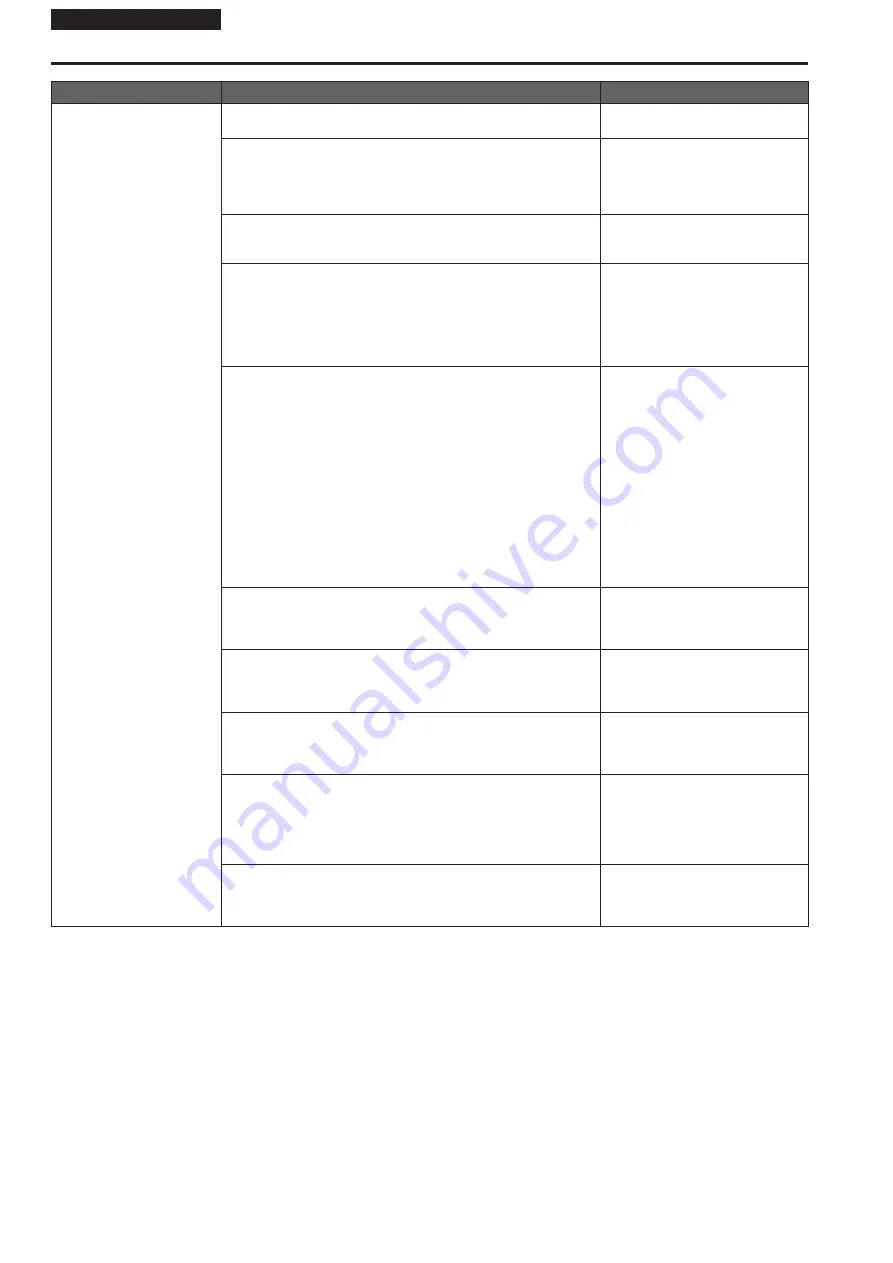
Operating Instructions
Symptom
Cause and solution
Reference pages
Cannot access from a web
browser
• Has a LAN cable of category 5e or above been connected to the LAN
connector for IP control <LAN LINK/ACT>?
pages 20 to 22
• Is the [LINK] LED of the LAN connector for IP control lit?
→ If it is not lit, it means that something is wrong with the connection to
the LAN or that the network at the connection destination is not working
properly.
Check the LAN cable for defective contacts, and check the wiring.
pages 20 to 22
• Is the power on?
→ If the unit’s status display lamp is off or lights up orange, it means that
the unit’s power is not on.
page 60
• Has a valid IP address been set in the unit?
Operating Instructions (PDF)
→ “Web screen configurations”
→ “User management screen [User mng.]”
→ “Host authentication screen [Host
auth.]”
→ “Add host”
→ “IP address”
• Has the wrong IP address been accessed?
→ Check the connections by following the steps below.
For Windows:
Using the Windows command prompt, execute
> ping [IP address which has been set in the camera]
A reply returned from the unit signifies that there are no problems in
operation.
If a reply is not received, try following operation:
•
Reboot the unit, and within 20 minutes change the IP address using
the Easy IP Setup Software.
– – –
For Mac:
Using the macOS terminal, execute
> ping -c 10 [IP address which has been set in the camera]
A reply returned from the unit signifies that there are no problems in
operation.
•
Are you accessing via "http://" while the HTTPS function is enabled?
→ Perform access via "https://" when using the HTTPS function. Entry of
the port number is also required.
Operating Instructions (PDF)
→ “Web screen configurations”
→ “Network setup screen [Network]”
→ “Accessing the Camera by HTTPS”
• Is the same IP address setting being used by another unit?
→ Check out the IP addresses of the unit, access devices (personal
computer, controller, etc.) and any other cameras.
Operating Instructions (PDF)
→ “Camera menu items”
→ “IP Network screen”
→ “IP Address”
• Does the subnet mask setting match the network subnet of the
connection destination?
→ Check out the subnet mask settings of the unit and access devices, and
then consult with the network administrator.
Operating Instructions (PDF)
→ “Camera menu items”
→ “IP Network screen”
→ “Subnet Mask”
• Has the “Use a proxy server” setting been selected by the web
browser? (When the unit and the personal computer are connected to
the same subnet)
→ If a proxy server has been set using the [proxy setting] of the web
browser, it is recommended that a “Don’t use proxy” address be
selected as the unit’s IP address setting.
– – –
• Has the wrong default gateway been set for the unit? (When the unit
and personal computer are connected to different subnets)
→ Check out the default gateway that has been set for the unit, and then
consult with the network administrator.
Operating Instructions (PDF)
→ “Camera menu items”
→ “IP Network screen”
→ “Default Gateway”
62
Troubleshooting (continued)











































