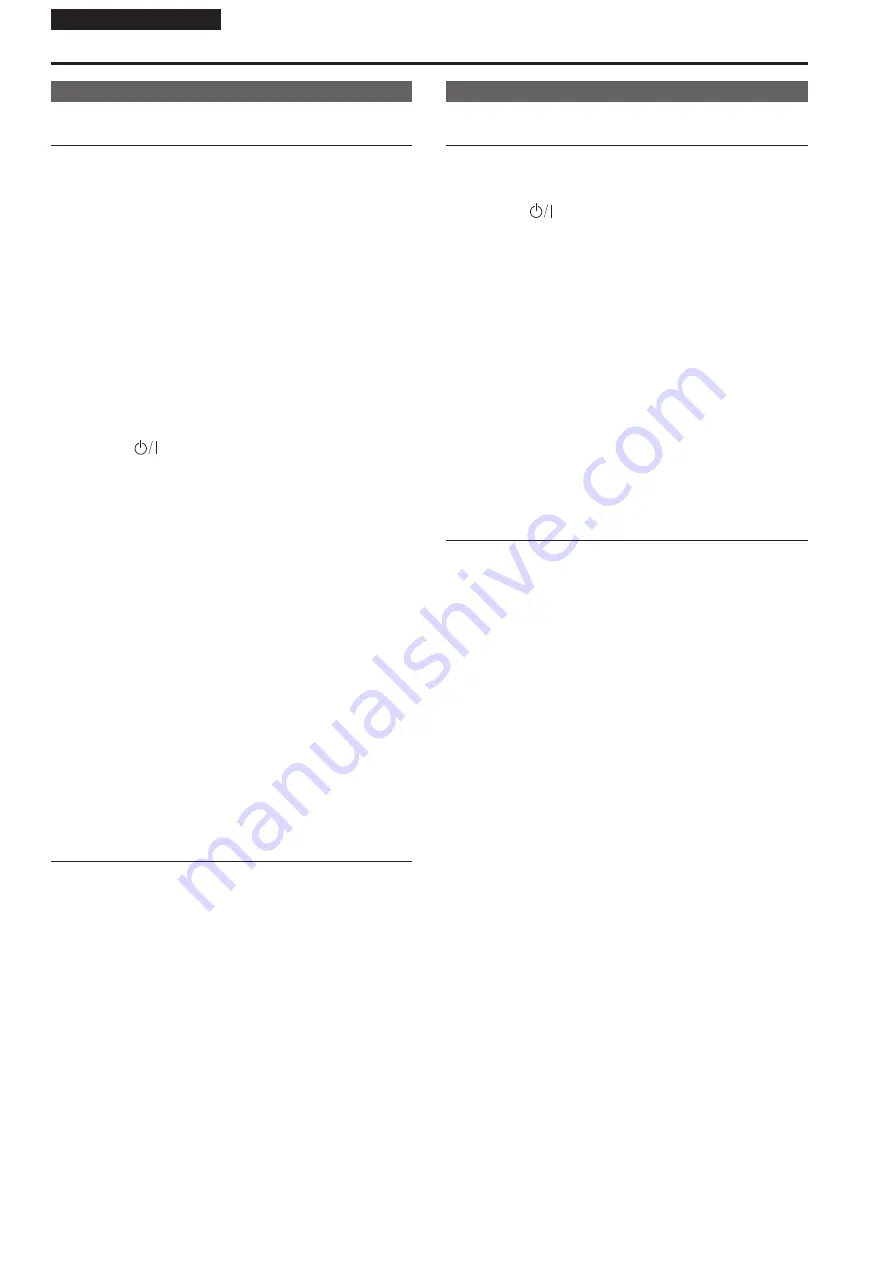
Operating Instructions
How to turn the power on and off
Turning the power on
When performing operations from a wireless
remote control
1.
Set all the power switches of the units and devices
connected in the system to ON.
•
This unit does not have a power switch.
When power is supplied to it, the status display lamp will light
orange, and the unit is set to the Standby mode.
<NOTE>
•
Under factory default conditions, the unit will be in Standby mode
when power is supplied for the first time. (Status display lamp: Lit
orange)
• When the power supply is cut off while the unit is in Standby mode,
the unit will be in Standby mode the next time power is supplied.
(Status display lamp: Lit orange)
•
When the power supply is cut off while the unit is in Power ON
mode, the unit will be in Power ON mode the next time power is
supplied. (Status display lamp: Lit green)
2.
Press one of the CAMERA <1> to <4> buttons on the
wireless remote control to select the unit.
3.
Press the <
> button on the wireless remote control
for about 2 seconds.
The Power ON mode is established, images are output, and control
can be exercised.
•
The unit’s status display lamp now lights up green.
<NOTE>
•
It takes maximum 30 seconds per unit for the initial settings
operation to be completed. During this period, the unit cannot be
operated.
(Status display lamp: Lit orange)
4.
If a multiple number of units are going to be used, repeat
steps 2 and 3 as required.
The unit’s status display lamp blinks green when a signal matched by
the remote control ID has been received, and it blinks orange when a
signal that is not matched by the remote control ID has been received.
<NOTE>
• When operation is transferred to the Standby mode:
The current zoom, focus and iris positions are stored in the memory
(Power ON preset).
•
When operation is transferred to the Power ON mode:
The zoom, focus and iris are adjusted to the positions which were
stored in the memory (Power ON preset) when operation was
transferred to the Standby mode.
When performing operations from a controller
When using an AW-RP150 or AW-RP60
For details, refer to the operating instructions for the controller.
When using a commercially available controller
For details, refer to the operating instructions for the controller.
Turning the power off
When performing operations from a wireless
remote control
1.
Press one of the CAMERA <1> to <4> buttons on the
wireless remote control to select the unit.
2.
Press the <
> button on the wireless remote control
for about 2 seconds.
The unit enters Standby mode.
•
The unit’s status display lamp now lights up orange.
3.
If a multiple number of units are going to be used, repeat
steps 1 and 2 as required.
4.
Set all the power switches of the units and devices
connected in the system to OFF.
•
This unit does not have a power switch.
<NOTE>
• When operation is transferred to the Standby mode:
The current zoom, focus and iris positions are stored in the memory
(Power ON preset).
•
When operation is transferred to the Power ON mode:
The zoom, focus and iris are adjusted to the positions which were
stored in the memory (Power ON preset) when operation was
transferred to the Standby mode.
When performing operations from a controller
When using an AW-RP150 or AW-RP60
For details, refer to the operating instructions for the controller.
When using a commercially available controller
For details, refer to the operating instructions for the controller.
60



























