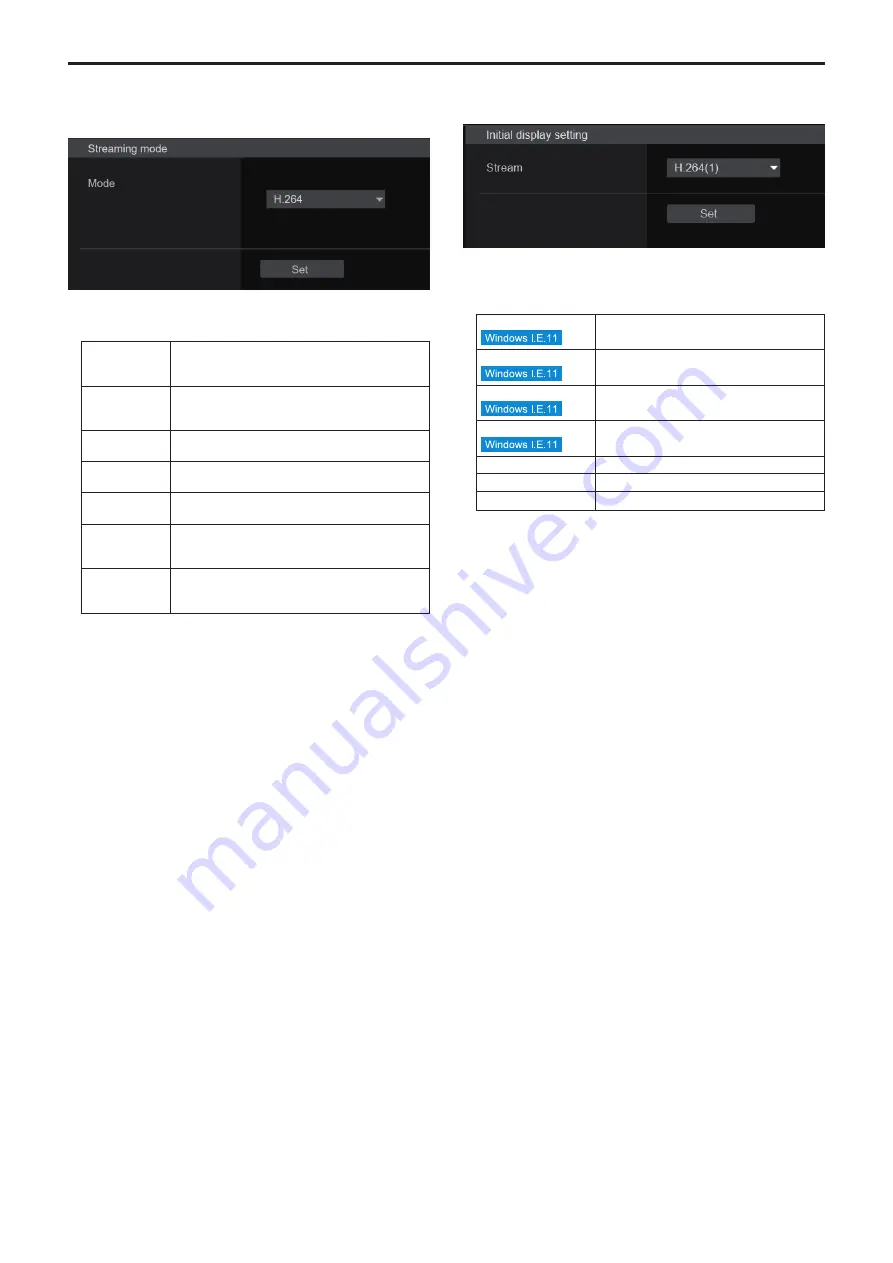
z
Streaming mode
It is possible to perform IP transmission operations suited to the
application by switching the [Streaming mode] on this unit.
The setting is confirmed with the [Set] button.
Mode [H.264, H.265, RTMP, SRT(H.264), SRT(H.265),
NDI|HX V2, MPEG2-TS over UDP]
H.264
IP videos can be transmitted over multiple channels.
Full HD images are transmitted via IP in the H.264
format.
H.265
IP videos can be transmitted over multiple channels.
Full HD images are transmitted via IP in the H.265
format.
RTMP
H.264 format is transmitted via IP to the RTMP/
RTMPS server.
SRT(H.264)
Full HD images are transmitted via IP in the H.264
format to the SRT compatible decoder or service.
SRT(H.265)
Full HD images are transmitted via IP in the H.265
format to the SRT compatible decoder or service.
NDI|HX V2
Videos are sent to software applications and
hardware compatible with NewTek NDI|HX over a
network.
MPEG2-TS over
UDP
IP videos can be transmitted over multiple channels.
Full HD images are transmitted via IP in the H.264
format.
Factory settings:
H.264
z
Initial display setting
Set initial display settings for the Live screen [Live].
The setting is confirmed with the [Set] button.
Stream [H.264(1), H.264(2), H.264(3), H.264(4), JPEG(1),
JPEG(2), JPEG(3)]
Select the type of images to display in the Live screen [Live].
H.264(1)
Display videos (H.264(1)).
H.264(2)
Display videos (H.264(2)).
H.264(3)
Display videos (H.264(3)).
H.264(4)
Display videos (H.264(4)).
JPEG(1)
Display still images (JPEG(1)).
JPEG(2)
Display still images (JPEG(2)).
JPEG(3)
Display still images (JPEG(3)).
Factory settings:
H.264(1)
<NOTE>
• This setting may switch automatically according to the [Streaming
mode].
90
Web screen configurations (continued)
Summary of Contents for AW-HE145WP
Page 102: ...z zPicture 102 Web screen configurations continued ...
Page 155: ...155 MEMO ...






























