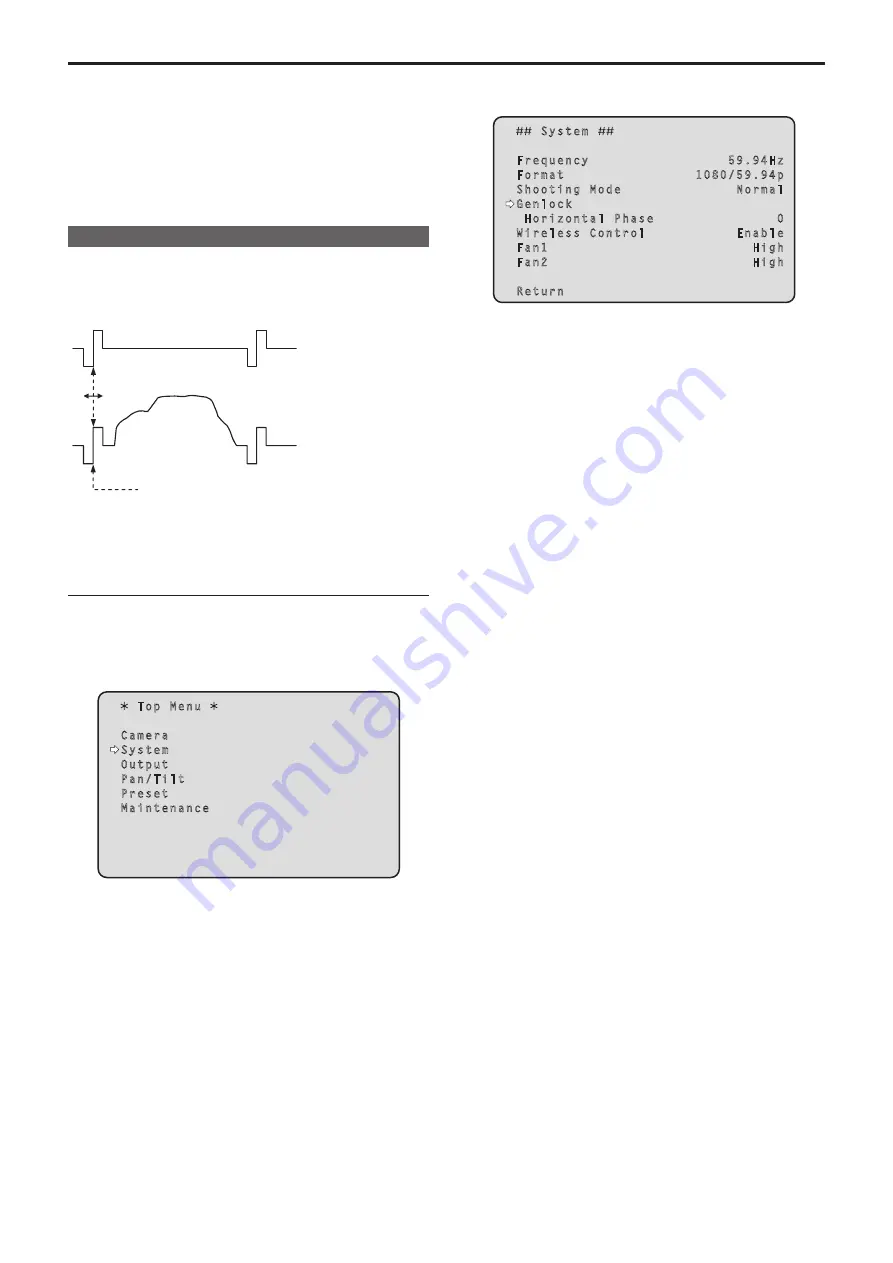
The genlock adjustment is performed to achieve phase alignment by
applying external synchronization (genlock) when a multiple number of
cameras will be used or when the unit will be used in combination with
other devices.
This unit supports BBS (Black Burst Sync) and tri-level sync external
synchronization signals.
Ask your dealer to perform this adjustment.
(Use a dual-trace oscilloscope for the adjustment.)
Horizontal phase adjustment
Observe the waveforms of the external sync signal input (tri-level sync
signal) and video signal output on the dual-trace oscilloscope, and use
the wireless remote control or controller to bring the horizontal phase
into alignment.
External sync signal
input
(tri‑level sync signal)
Video signal output
Bring the horizontal
phase into alignment.
Example: When the tri‑level sync phase is adjusted
When performing operations from a wireless
remote control
1.
Follow the operation steps in “Basic setup operations”
(→ page 42) to display the Top Menu.
2.
Press the <
4
> or <
5
> button to bring the cursor to
[System].
Top Menu
Camera
System
Output
Pan/Tilt
Preset
Maintenance
3.
Press the <
M
> button.
The [System] screen appears.
4.
Press the <
4
> or <
5
> button to bring the cursor to
[Genlock], and press the <
M
> button.
System
Frequency 59.94Hz
Format 1080/59.94p
Shooting Mode Normal
Genlock
Horizontal Phase 0
Wireless Control Enable
Fan1 High
Fan2 High
Return
5.
Press the <
4
> or <
5
> button to bring the cursor to
[Horizontal Phase], and press the <
M
> button.
The [Horizontal Phase] value starts blinking.
6.
Press the <
4
> or <
5
> button to change the [Horizontal
Phase] value, adjust the value so that the horizontal
phase is brought into alignment, and press the <
M
>
button.
The extent of the phase adjustment can be selected using [Horizontal
Phase Step].
7.
Press and hold the <MENU> button for about 2 seconds.
The camera menu display is exited.
Genlock adjustment
40
41
Summary of Contents for AW-HE145WP
Page 102: ...z zPicture 102 Web screen configurations continued ...
Page 155: ...155 MEMO ...






























