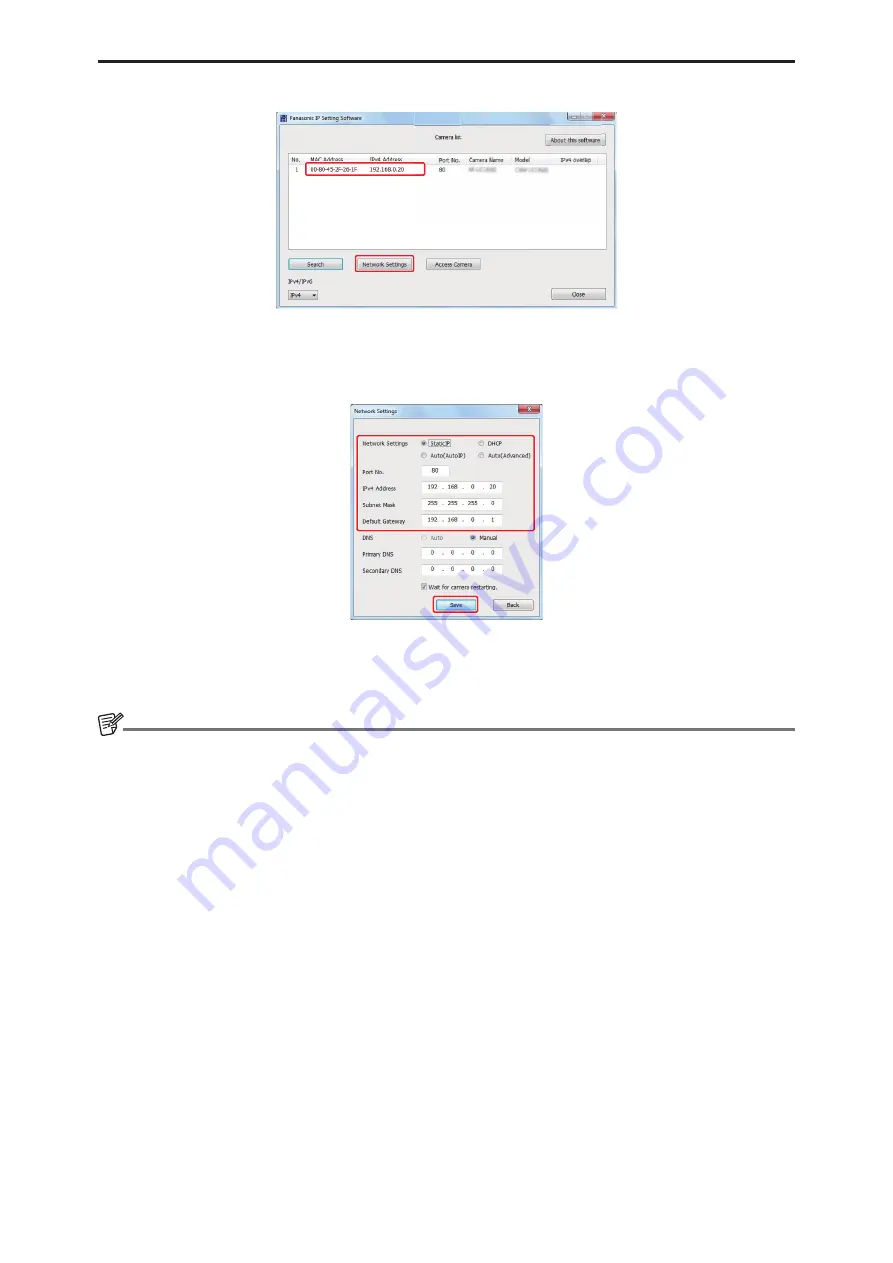
Web Screen
- 91 -
3. Click the MAC address/IPv4 address of the camera to be set, and click the [Network Settings] button.
•
If the same IP address is used for any additional cameras, the numbers of the additional cameras will be displayed in the
[IPv4 overlap] column of the cameras concerned.
•
When the [Access Camera] button is clicked, the Live screen of the selected camera is displayed.
4. Input the network items, and click the [Save] button.
•
The connection mode of the unit supports only [Static IP]. Do not set, for example, DHCP because it is not supported.
•
After the [Save] button is clicked, it takes about 2 minutes for the settings in the unit to be completed. If the AC Adaptor or
LAN cable is disconnected before the settings are completed, the settings will be canceled. In this case, repeat the steps
to set the settings.
NOTE
● The unit does not support IPv6.
● When a firewall (including software) has been introduced, enable access to all the UDP ports.
● The unit does not support DNS.






























