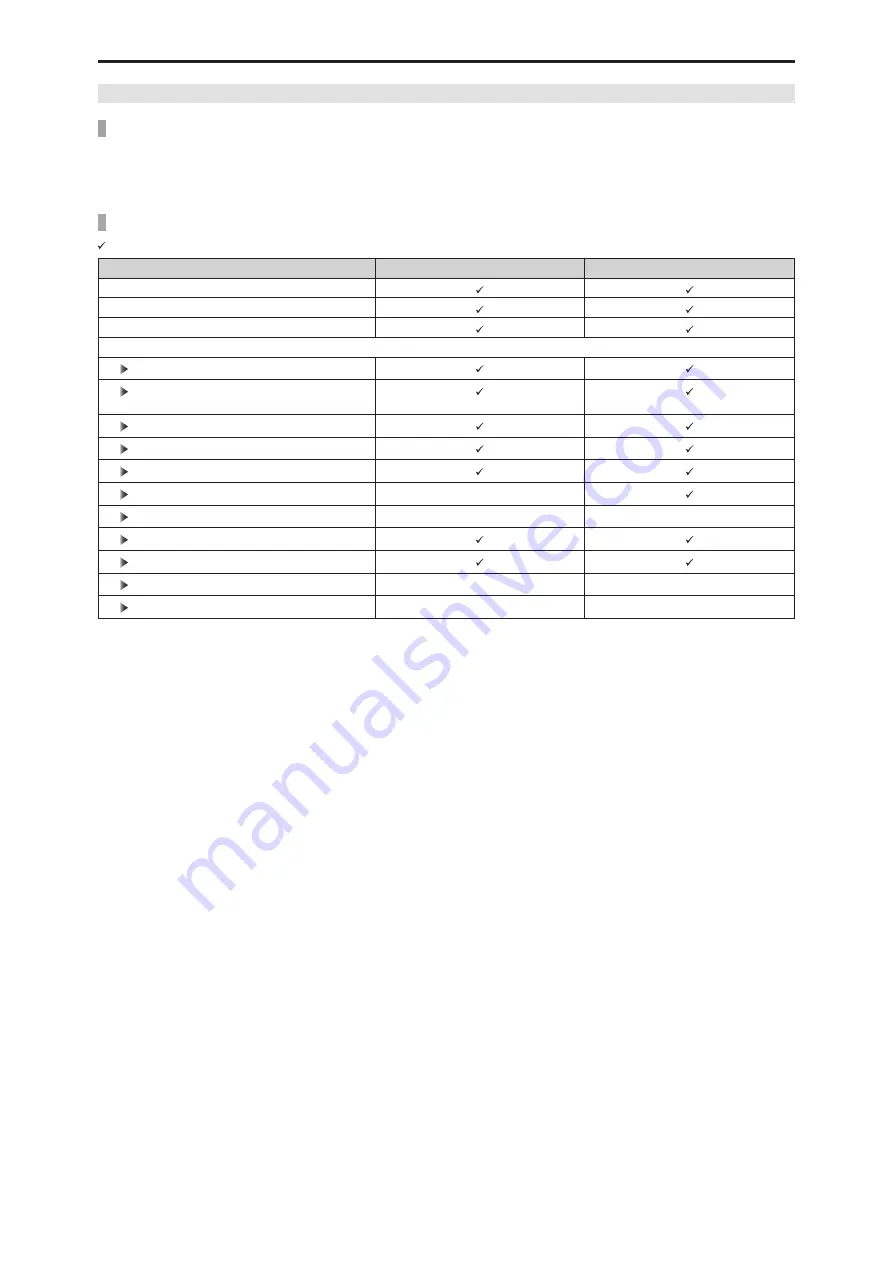
CCU menu
- 87 -
Initialize the Unit Settings (INITIALIZE)
Initialization Procedure
1. Turn the [SELECT] dial to move the cursor to [INITIALIZE], and then press the [SELECT] dial.
2. Turn the [SELECT] dial to select [YES?], and then press the [SELECT] dial.
Initialization begins.
Data Initialized
: Initialized ×: Not initialized
CCU menu
INITIALIZE
FACTORY INITIALIZE
OPERATION
UHD SETTING
AUDIO
MAINTENANCE
START UP
SETUP
(excluding [ROP SW])
AUX
ANALOG GAIN
ND/CC NAME
NETWORK
×
VERSION
×
×
PM VIEW SETTING
PM OPERATION STATUS
SYSTEM
×
×
SD CARD
×
×






























